Wix Gift Cards: Issuing Gift Cards from the Dashboard
3 min
In this article
- Issuing a new gift card
- FAQs
Wix Gift Cards provide customers with a flexible and convenient way to shop. In addition to customers purchasing gift cards themselves, you can manually issue a digital gift card directly from your dashboard. This is useful for compensating a customer, offering a promotional gift, or rewarding client loyalty.
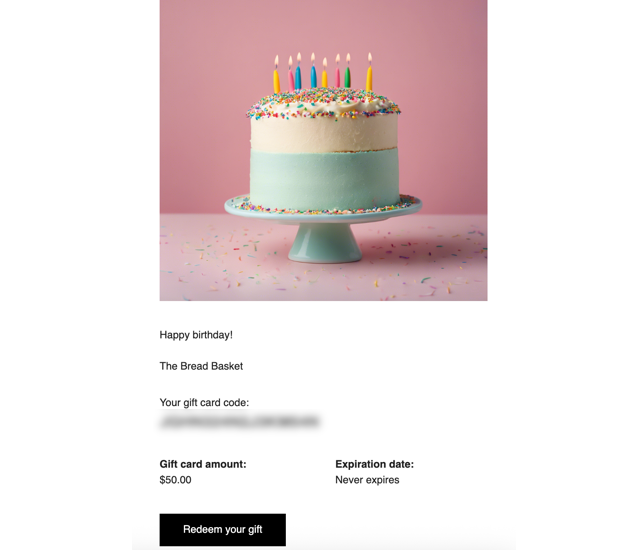
Issuing a new gift card
Issue a gift card to an existing contact or a new recipient. Once the gift card is issued, the recipient will receive an email with the gift card details, including the code they can use to make purchases on your site.
To issue a new gift card:
- Go to Gift Card Sales in your site's dashboard.
- Click Issue Gift Card at the top right.
- Set up the gift card:
- Select a recipient from your contacts or enter a recipient's name and email address.
Tip: If you want to save the recipient's contact information for the future, click the drop-down and select Create New Contact. - Enter the gift card amount.
- (Optional) Add an email message to personalize the gift card.
- Choose when the gift card will expire:
- Never: The gift card doesn't have an expiration date.
- After a specific period of time: Choose in how many months the gift card will expire.
- Select a recipient from your contacts or enter a recipient's name and email address.
- Click Issue Gift Card.

FAQs
Click a question below to learn more about this.
Can I customize the email sent to recipients?
How can I tell which gift cards I issued and which were purchased by customers?
What if I enter the wrong email or recipient details?


 at the top.
at the top.

