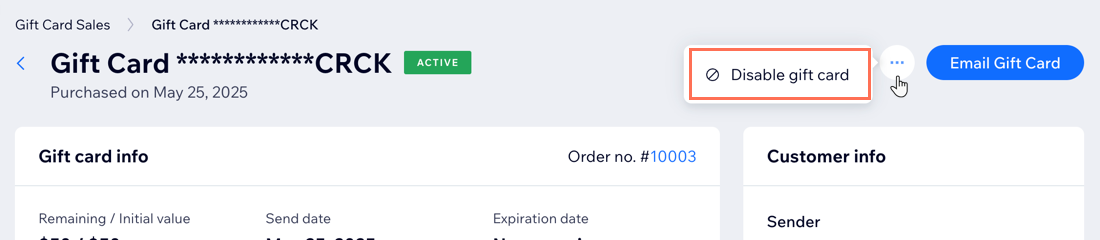Wix Gift Cards: Managing Purchased Gift Cards
3 min
In this article
- Viewing gift card & customer information
- Resending a gift card code
- Disabling gift cards
View and manage all your gift card sales from your Gift Card Sales page. See the status of each gift card, view customer information, and disable gift cards as needed.
Note:
It is not possible to refund the purchase of a gift card.
Viewing gift card & customer information
You can view the status of each gift card at a glance:
- Active: Not disabled or expired.
- Scheduled: The card was purchased and is set to be delivered at a future date.
- Expired: Has passed its expiration date.
- Disabled: You have manually disabled the card so it cannot be redeemed at checkout.
Select a specific sale to view more details.
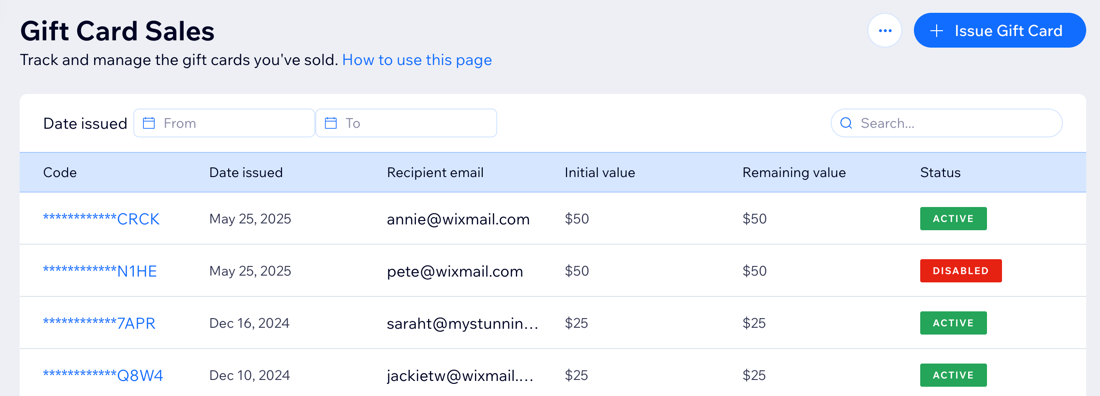
From here, you can click the sender name to view their contact details and make changes.
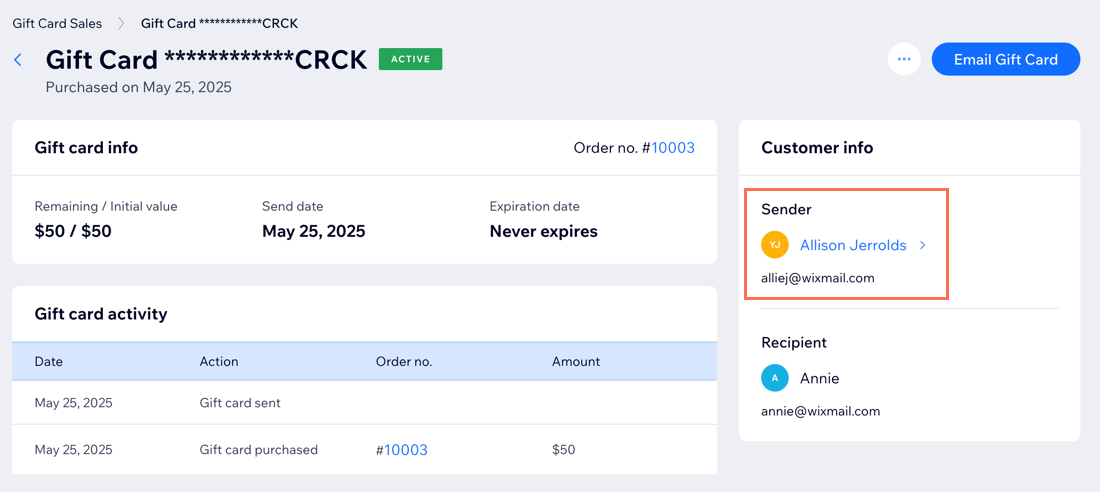
Searching for a specific gift card sale?
To locate a specific gift card order, enter the last 4 digits of the gift card code or a complete email address in the search field at the top right.
Resending a gift card code
If the gift card recipient accidently deleted the gift card code or it didn't arrive, you can easily resend it.
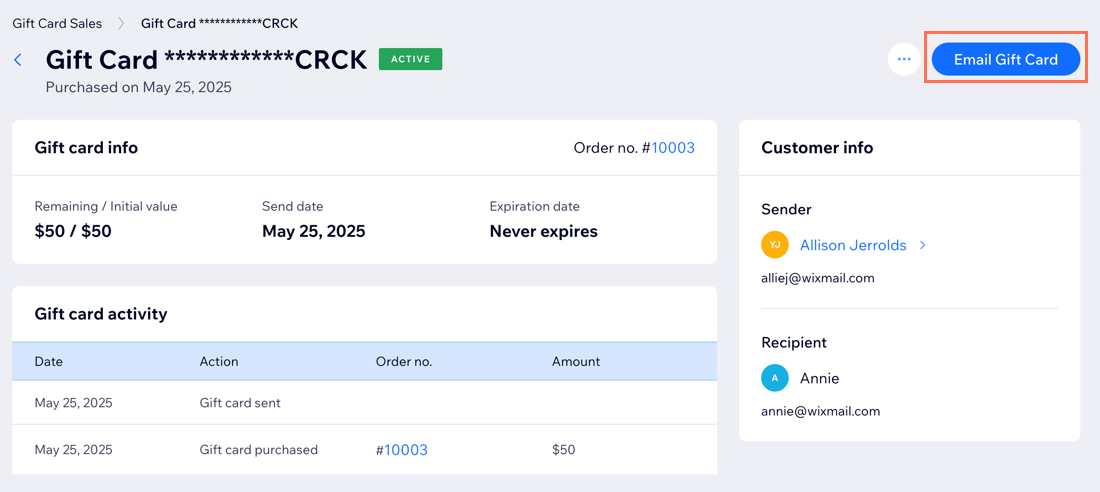
To resend the gift card email:
- Go to Gift Card Sales in your site's dashboard.
- Select the gift card you want to resend.
- Click Email Gift Card.
- (Optional) Edit the email address.
- Click Send Email.
Disabling gift cards
You may occasionally need to disable a gift card, for example if a gift card was sent by mistake to the wrong email address.
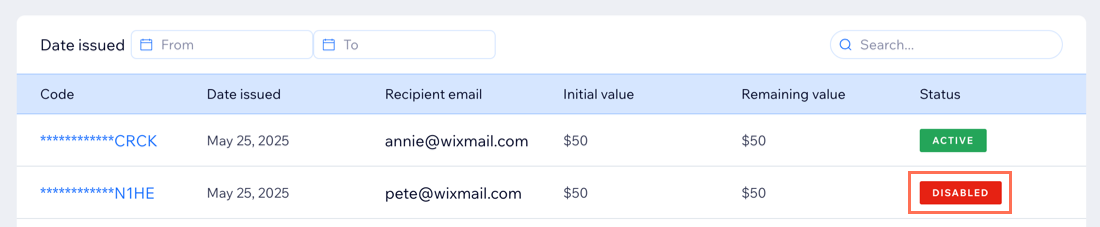
To disable a gift card:
- Go to Gift Card Sales in your site's dashboard.
- Select the gift card you want to resend.
- Click the More Actions icon
 .
. - Click Disable gift card.
- Click Disable Gift Card to confirm.