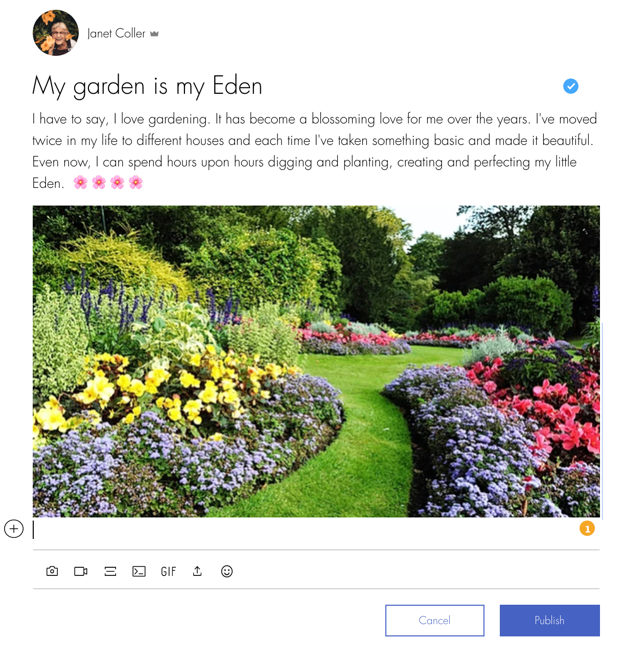Wix Forum: Adding an Image, Video, GIF or Emoji
2 min
Why not add some extra creativity to your forum posts? Whether you're writing or commenting on the post, it's always fun to engage forum members with something that makes your post stand out. Adding an image, video, GIF or emoji to your post is a great way to do this.
To add an image, video, GIF or emoji to a post or comment:
- Go to the forum on your live site.
- Click Create New Post to add a new post or select an existing post to comment on it.
- Add the relevant text to your post or comment.
- Click the icons on the toolbar to add the following:
- Image: Click the Image icon
 and select the image you want to upload.
and select the image you want to upload. - GIF: Click the GIF icon
 to select a GIF.
to select a GIF. - Video: Click the Video icon
 to upload a video.
to upload a video. - Emoji: Click the Emoji icon
 to add an emoji.
to add an emoji.
- Image: Click the Image icon
- When you're ready, click Publish.