Wix Events: Adding Rich Media Content to an Event
7 min
In this article
- Adding rich media to your event details
- FAQs
Make your Event Details Page stand out with a variety of rich media options—what you include is up to you. Start with an AI-refined event description for clarity, then boost your page further by adding galleries, videos, and files to capture attention.
Additionally, connect your social media accounts, like Instagram and TikTok, to introduce interactive content that keeps guests engaged.
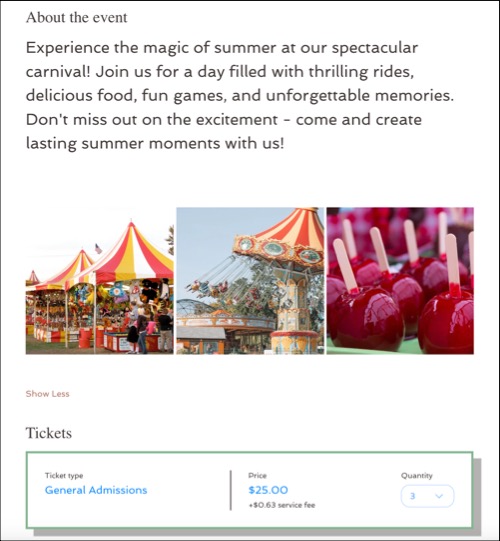
Adding rich media to your event details
When creating or editing an event, scroll down to the 'About the event (optional)' field to add rich content.
To add rich media:
- Go to Events in your site's dashboard.
- Access the relevant event:
- New event: Create a new event.
- Click + Add Event.
- Select a type of event (this can't be changed after you click Create Draft):
- Ticketed Event: Sell tickets for your event. This can include both paid and free tickets.
- RSVP Event: Guests to register for the event without purchasing tickets.
- Existing events: Edit an existing event.
- Click Manage next to the relevant existing event.
- Click Edit Details under the Event details section.
- New event: Create a new event.
- Scroll down to About the event (optional) and use the available options:
Create a description with AI
Add an image
Add a gallery
Add a video
Add a file
Link to a post / video on social media
FAQs
Click below for answers to common questions about adding rich media content to events.
Can I use dynamic pages to create my own custom Events page?
What should I do if I previously connected an element to the 'About (Rich Text)' collection field in the CMS?
Can I add multiple images at once to my Event Details page?


 for additional options (e.g. copying the text, adjusting the tone to professional or casual.).
for additional options (e.g. copying the text, adjusting the tone to professional or casual.).
 / Alignment
/ Alignment  : Adjust the size and positioning of the image.
: Adjust the size and positioning of the image. : Make the image clickable and direct users to a specific webpage or a part of your post.
: Make the image clickable and direct users to a specific webpage or a part of your post. : Add a caption for context, provide alt text for accessibility, enable or disable image downloads, and mark as a spoiler to blur content until clicked.
: Add a caption for context, provide alt text for accessibility, enable or disable image downloads, and mark as a spoiler to blur content until clicked.
 : Click Manage Media to add more images.
: Click Manage Media to add more images. 

 icon).
icon).

