Enterprise Solution: Sharing CMS Collections with Sites and Templates
6 min
In this article
- Sharing CMS collections with other sites or templates
- Working with Wix App Collections in Your Code
- FAQs
Coordinate content across multiple sites and templates and manage data effortlessly with shared CMS (Content Management System) collections. With shared collections, your enterprise gains a cohesive experience, streamlined data handling, and an elevated digital presence.
For example, picture your enterprise collaborating with numerous partners, each showcasing your products on their websites. Converting your catalog into a shared collection lets you connect elements across these sites to the same collection. This ensures that updates you make as the CMS manager instantly affect all these websites, guaranteeing consistent, current content that reinforces your brand's credibility.
Another example use case is to visualize your enterprise's lineup of marketing pages, each featuring lead generation forms. Embracing shared collections consolidates data from various sites into a central hub. This empowers you to efficiently manage and analyze leads, optimizing your marketing strategy. The payoff is a focused and impactful outreach, fueling your enterprise's expansion.
Dive in to revolutionize content management across your enterprise sites and templates.
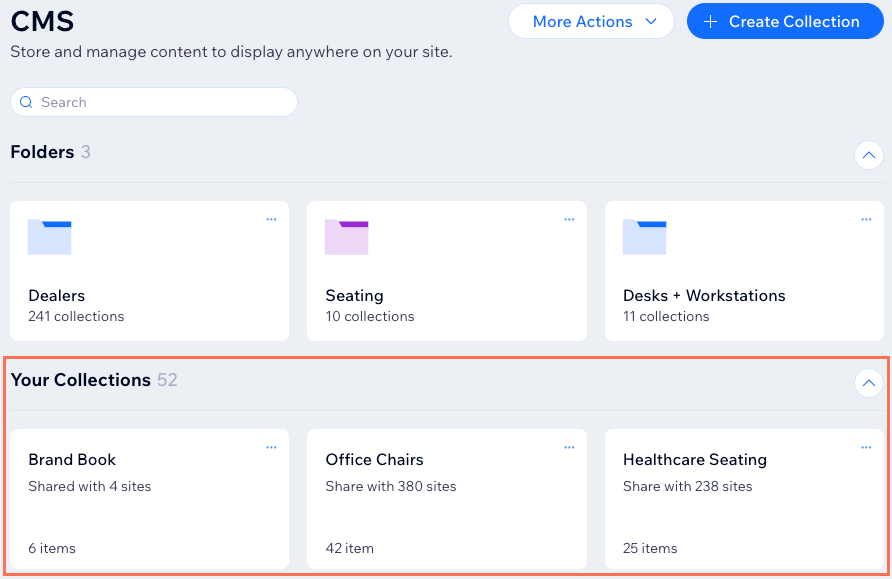
Learn more about Wix Studio for enterprise or contact our sales team.
Sharing CMS collections with other sites or templates
CMS collections in the Wix Studio enterprise solution are managed at the account level and are not tied to any single site. Account owners, Co-owners, and teammates with enterprise dashboard permissions for "Manage Organization CMS" can share these collections to make them available across multiple sites or templates.
On the destination sites, shared collections are read-only. This means site or template designers can bind the data to elements like repeaters and dynamic pages to display it, but they cannot edit the collection or add new items.
When sharing, you can choose to only share certain collection items across the other sites or templates.
To share a CMS collection with another site or template:
- Go to CMS in your enterprise dashboard.
- Click the collection you want to share.
- Click Share With Sites at the top.
- Click Sites or Templates at the top to choose which type to share the collection with.
- Enable the Share collection toggle next to the relevant site or template.
- (If necessary) Click Share in the popup message.
- (Optional) Click the All items shared drop-down next to the toggle to deselect any items you do not want to share, then click Close.
- (Optional) Repeat steps 5-8 to share with more sites or templates.
- Click Done.
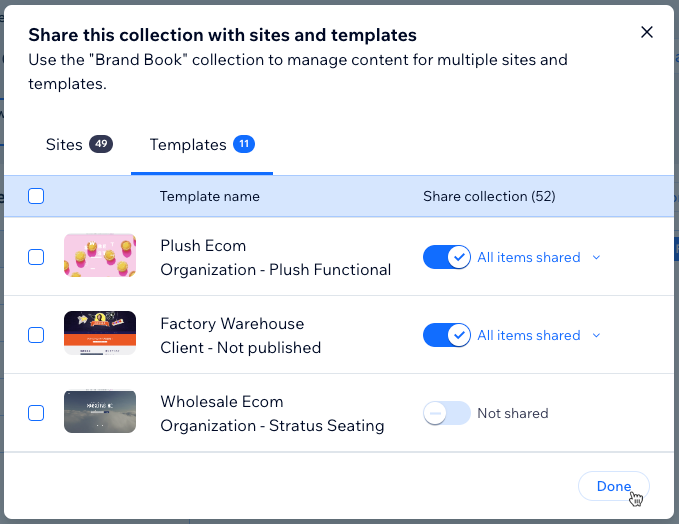
Working with Wix App Collections in Your Code
You reference the collections that Wix Apps add to your site similar to how you reference collections you create yourself, with one difference.
To reference a collection in your code that you created yourself, you just use the collection name in the code. For example, this code retrieves an item with an ID of 00001 from the collection named myCollection:
1wixData.get("myCollection", "00001");To reference a collection that a Wix App added to your site you need to also include the App name in the path of the collection name. For example, let's say you also want to retrieve an item with an ID of 00001, but this time from the PrivateMembersData collection inside the Members database.
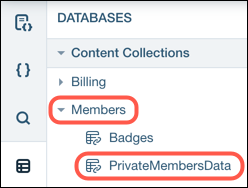
In this case, you need to include Members in the path for the collection name, like this:
1wixData.get("Members/PrivateMembersData", "00001");You can also use Wix Data to add and update information in some Wix App collections. For example:
1let collectionToInsert = {
2 title: "New Collection",
3};
4
5wixData.insert("Portfolio/Collections", collectionToInsert).then((item) => {
6 console.log(item);
7});FAQs
Click below for answers to frequently asked questions about shared collections.
How do I set collection permissions?
Can I share collections with multiple sites simultaneously?
Can I exclude specific items from sharing with certain sites?
Are newly added items shared automatically?
What happens if I delete a shared collection?
What happens if I stop sharing a collection with sites and templates?
How will shared collections impact site owners and CMS collaborators?
What does it mean to share a collection with a template?
Can I duplicate collections in the Wix Studio for enterprise solution?
How do quotas apply to shared collections?


 on the relevant collection.
on the relevant collection.
