Wix Editor: Viewing Your Wix Site on Your Mobile Device
2 min
In this article
- Opening your mobile site with the URL
- Viewing your mobile site from your editor
- FAQs
When you build a site on Wix, a mobile-friendly version is automatically created. You can view the mobile version of your site using the site's URL, or from your editor.
You should know:
You can access the mobile version of your site as long as the mobile-friendly view is enabled. If you disable the mobile-friendly view of your site, the desktop version is displayed on mobile devices. Learn more about your site's mobile view
Opening your mobile site with the URL
To view the mobile version of your site with your site's URL, enter the address into the browser on your mobile device.
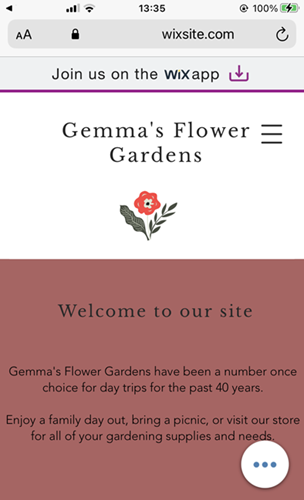
Viewing your mobile site from your editor
View the published mobile version of your site by scanning a QR code from either the desktop or mobile editor. Depending on your mobile device, you can scan the code with the camera or a QR app.
To scan the code from the mobile editor:
- Open your site in the mobile editor.
- Click Preview on the top toolbar.
- Click the QR icon
 .
. - Scan the QR code using your device.
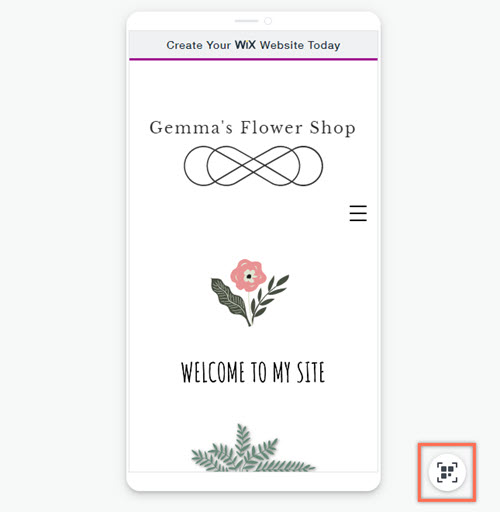
To scan the code from the desktop editor:
- Open your site in the desktop editor.
- Click Site.
- Click View Site on Mobile.
- Scan the QR code using your device.
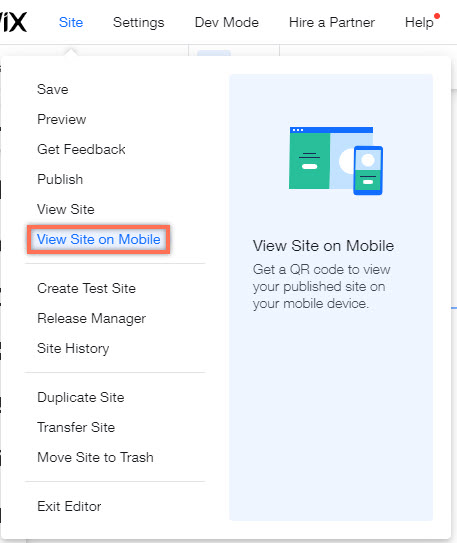
FAQs
Click a question below to learn more.
Can I customize the mobile view of my site?
Can I edit my site from my mobile device?
Are Wix mobile sites supported in in-app browsers?
Why isn't my site working on mobile?


