Wix Editor: Customizing Your VideoBoxes on Mobile
2 min
Many of your site visitors may be viewing your site from a mobile device. Create a unique and dynamic version of your VideoBox specifically for your mobile site by changing its shape, adding an animation, and setting whether your video plays on mobile or not.
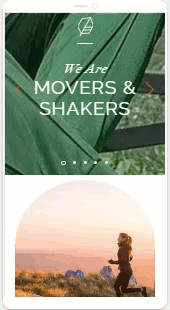
To customize your VideoBox on mobile:
- Go to the mobile editor.
- Select the relevant VideoBox.
- Click the Settings icon and customize the video's settings for mobile.
- Reset video: Reset your video to its original proportions.
- Play Video on mobile: Click the toggle to enable or disable automatic play of your video on mobile.
- (Optional) Add a mask / animation to your video.
- Mask: Click the Mask icon
 to cut out your video into a unique shape.
to cut out your video into a unique shape. - Animation: Click the Animation icon
 to add a fun animated effect to your VideoBox. Click Customize to further refine your selected animation.
to add a fun animated effect to your VideoBox. Click Customize to further refine your selected animation.
- Mask: Click the Mask icon
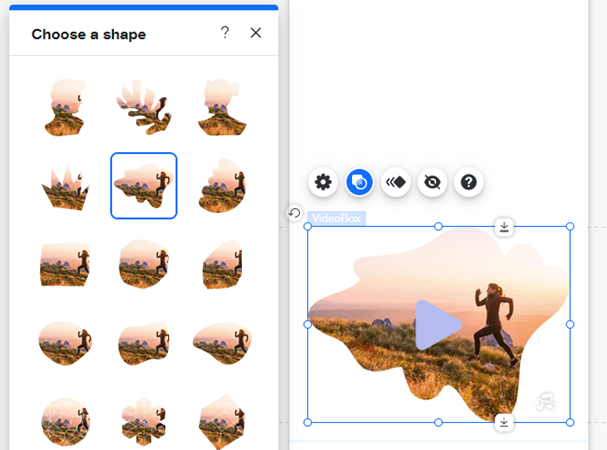
Tip:
To set up your VideoBox Behaviors for mobile and further customization options, head to the desktop editor.
Notes:
- If your device does not support inline video playback, your cover image as well as any design changes (Pattern Overlay, Contour, Border and Shadow) made to your video are displayed instead of the video.
- The new autoplay policy for certain browsers only allows video to autoplay when the sound is muted. If your videobox is set to play automatically, the video plays without sound.


