Wix Editor: Troubleshooting Text
3 min
In this article
- General text issues
- Font looks different on different browsers
- Font flashes and changes when site loads
- Issues when saving a text theme
You may notice an issue with text on your live site, or within the editor. Check out the content of this article to discover the reason for these issues, and ways to potentially resolve them.
General text issues
General problems with your site's text can be caused by various reasons. For example, changes to the text theme, formatting issues, and rendering on different browsers. You can use the following general troubleshooting steps to resolve most of these issues.
To resolve text issues:
- If you are copying and pasting the text from an external source, try pasting without formatting.
- Reset to the text theme by following the below steps:
- Click the text.
- Click Edit Text.
- Click Reset to Theme at the bottom of the panel.
- Try making the text box a bit larger to allow for space for the text to enlarge on different screen sizes and browsers.
- Follow our general interactive troubleshooter.
Note:
If you're unable to select the text, it might be because another element is overlapping it. Use the Overlapping Items feature to select the text element.
Font looks different on different browsers
Wix sites are optimized to display correctly on the most common browsers and devices used today. If your text fonts look different on different browsers, it may be due to the rendering engines used on different devices / browsers.
These minor differences may alter your site's layout. For example, a 1% difference in rendering of a font size can cause the last word to wrap to the next line on certain browsers. This may make your text box longer, and move other elements down the page.
If you are experiencing this issue, we recommend making the text box wider than needed.
To widen the text box:
- Go to your editor.
- Open the relevant page.
- Select the text element.
- Click and drag the text box to widen it.
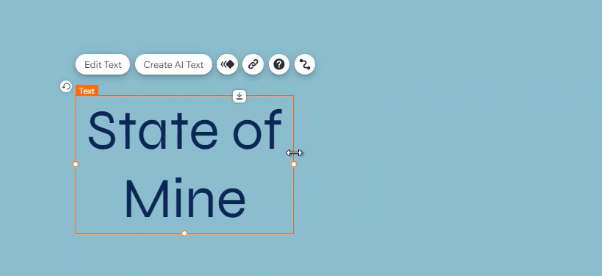
Font flashes and changes when site loads
The flashing of your site's font is related to a common web design issue called Flash of Unstyled Content (FOUC). This is not unique to the Wix platform, and is related to how certain browsers load content (and which fonts are native to that browser).
Tell me more
You can avoid this issue by minimizing the use of heavily designed fonts, and trying to stick to simpler fonts that are native to majority of browsers. Another option is to upload your text as an image, however this text cannot be "read" for SEO purposes.
Note:
We at Wix are aware of this issue and are continuously striving to find solutions to general internet or browser related issues such as this one. We will continue to investigate and develop our technology to help resolve these issues in the future.
Issues when saving a text theme
You may not see the Save to Theme button, or may come across additional issues when trying to save a text theme. This can happen if the selected text has line spaces in the middle, created with the Enter key on your keyboard.
If you cannot see this button, or if you encounter additional issues, you can try the following resolutions.
- Make sure you have split the paragraphs by using Shift + Enter on your keyboard.
- Ensure that the cursor is placed within the changed text (or that you only selected the text with changes).
- Deselect all of the text, and click the Save to Theme button.
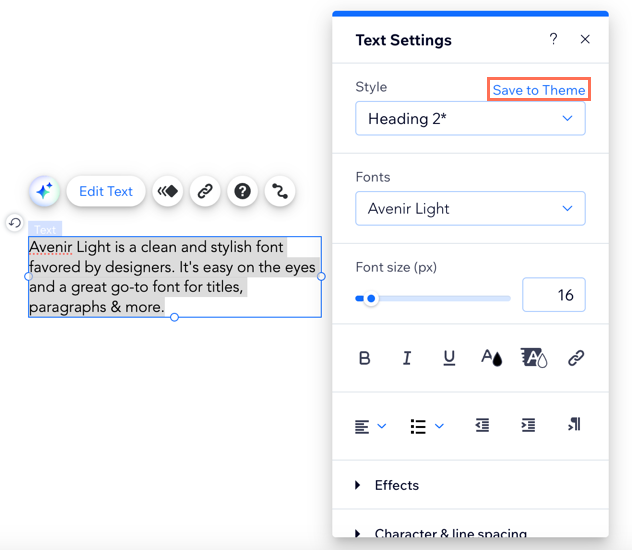
What information should I include if I need to reach out for assistance?


