Wix Editor: Saving Your Site on the Homescreen of a Mobile Device or Tablet
4 min
In this article
- Bookmarking your site
- Adding your site to a home screen
- Changing your site's icon
- FAQs
There are several ways for visitors to save your mobile site on their device or tablet. They can bookmark your site on their browser or create a shortcut that appears on their home screen for even easier access.
Add an extra touch of branding by changing the icon that appears next to your site's name on bookmarks and home screens.
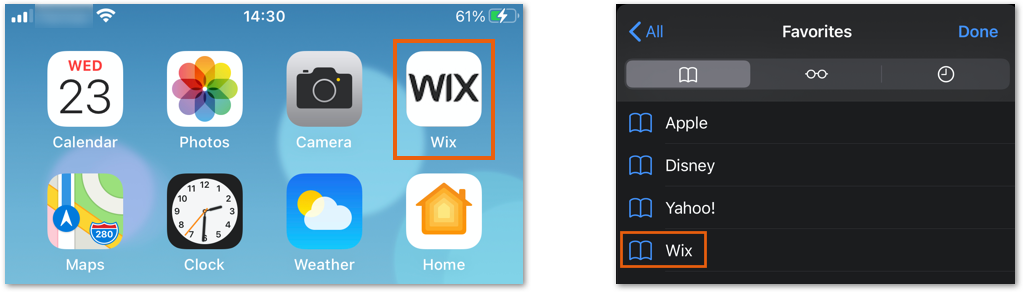
Bookmarking your site
Visitors can bookmark your site on their device's browser for easy access in the future. This creates a bookmark that displays your site's name and icon.
Depending on the device they're using, visitors can follow the instructions below to bookmark your site:
iPhones, iPads and iPods
Android
Adding your site to a home screen
Visitors can add your site to their device's home screen so that it's always within reach. This creates a shortcut that looks just like any an app with your site's name and icon.
Depending on the device they're using, visitors must follow the instructions below to add a shortcut to your site:
iPhones, iPads and iPods
Android
Changing your site's icon
Bookmarks, home screen shortcuts, and social media posts display an icon that you can customize at any point. Use your business logo or any other image that fits your branding needs.
To change the site icon:
- Open your site's settings.
- Click Website settings.
- Scroll down to General social image and click Upload Image.
- Select an image or click + Upload Media to upload a new one.
- Click Add Icon.
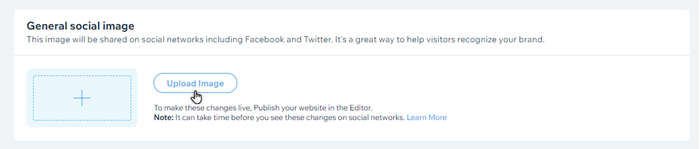
FAQs
Click a question below to learn more about saving your site on the homescreen of a mobile device or tablet.
What size should my site icon be?
Where should my icon file be hosted?
What happens if I don't add an icon?
Why can't I see my new icon on my iOS device?


 .
.