Wix Editor: Customizing Your 404 Error Page
2 min
You can customize the 404 Error page that visitors see when they try to access a page that doesn’t exist on your site.
Make the design your own and add links to your site pages to make sure your visitors keep exploring.
Important:
To customize your 404 error page, you need to have a premium plan.
To create a customized 404 error page:
- Go to your editor.
- Click Pages & Menu
 on the left side of the editor.
on the left side of the editor. - Click Add Menu Item at the bottom of the panel.
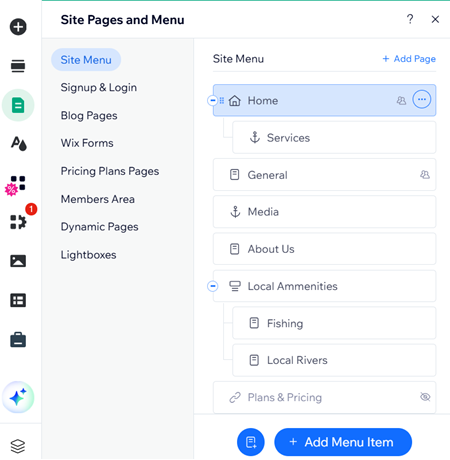
- Click New Page.
- Click (404) Error Page.
- Hover over the page template you want to use and click Add Page.
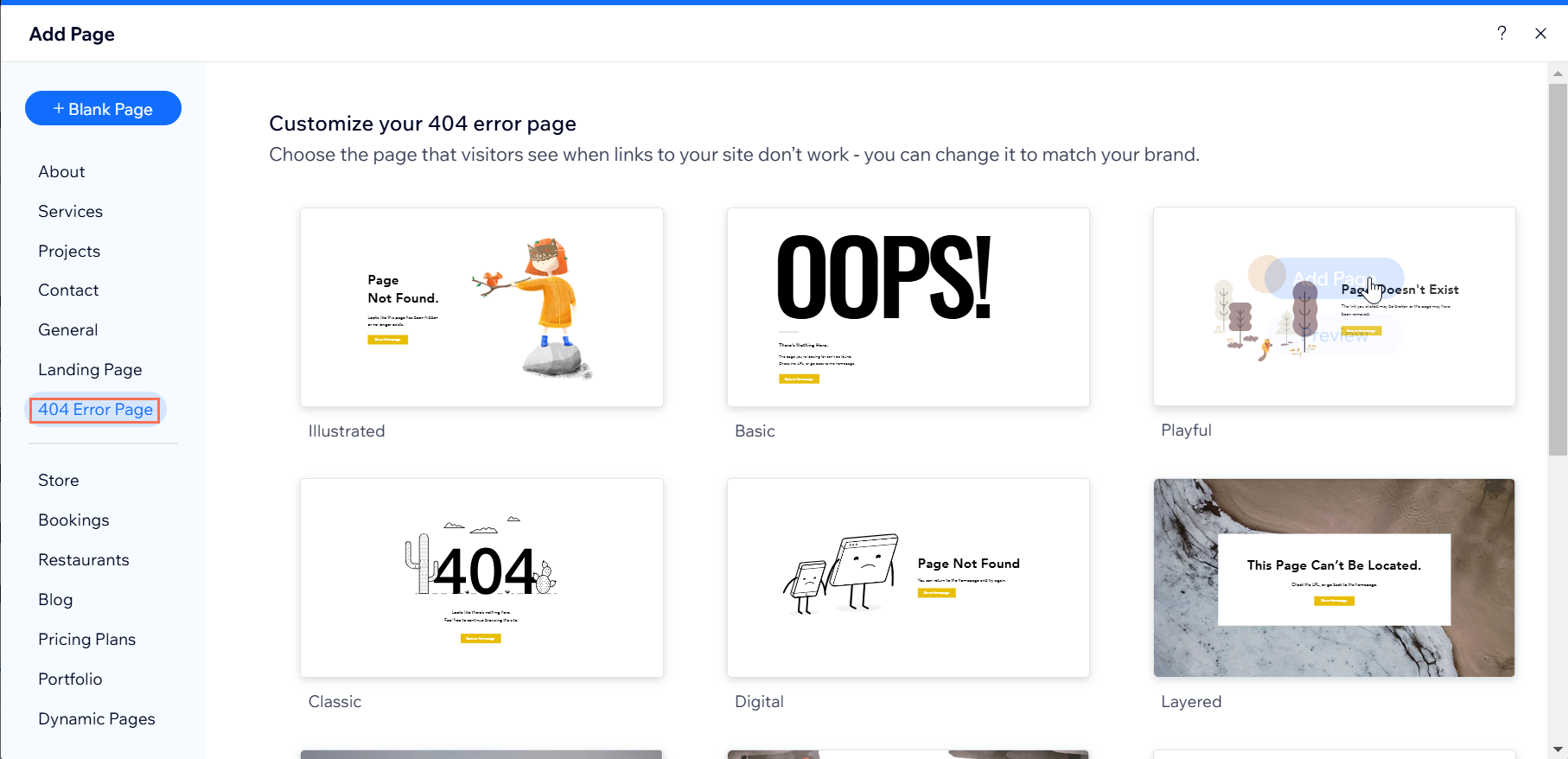
- Customize your page to match your site. Below are some ideas:
- Change the text to match the voice and tone of your site
- Add a site menu
- Add links to popular sections of your site that your visitors might be looking for
- Change the default image:
- Click the 404 image.
- Click Change Vector Art.
- Click the All Categories drop-down menu and select Technology.
- Choose another vector art.
- Publish your site.
Tip:
You can also add an Error 404 by clicking Settings on the top of your editor.
Note:
You can change the page title for your browser tab from Page Settings, but the page URL always contains "error404".
Test it out:
You can see how your live 404 page looks in your browser. Go to the URL of one of your site's pages, then add some extra numbers or letters to the URL and try opening it.


