Wix Editor: Customizing Galleries on Your Mobile Site
3 min
In this article
- Customizing a Pro Gallery on mobile
- Customizing an editor gallery on mobile
There are 2 types of galleries available for your Wix site - the Pro Gallery and editor galleries. When you add one of these galleries to your desktop site, it's also added to your mobile site.
Depending on your gallery type, you can customize your gallery's design, layout and settings to ensure it looks best for mobile visitors.
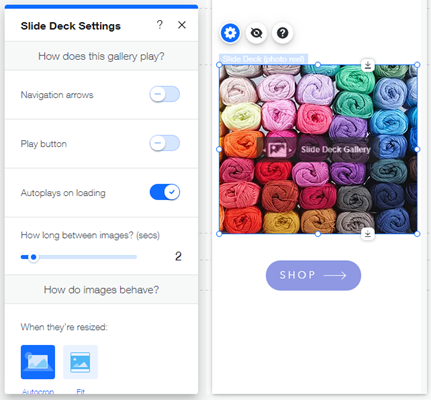
Customizing a Pro Gallery on mobile
You can refine your Pro Gallery's layout, settings and design on mobile, so that it looks and behaves exactly as you want for mobile site visitors.
To customize a Pro Gallery:
- Click the gallery in your mobile editor.
- Click Settings.
- Choose what to customize:
- Layout: Click the Layout tab and use the available options to adjust the gallery's layout.
- Design: Click the Design tab and use the available options to design the gallery.
- General settings: Click the Settings tab and customize the following options:
- Gallery Settings: Click the When clicking on an item drop-down to select what happens when visitors click on gallery items.
- Social Settings: Enable the relevant toggles to allow social sharing, downloading and a heart counter on your gallery.
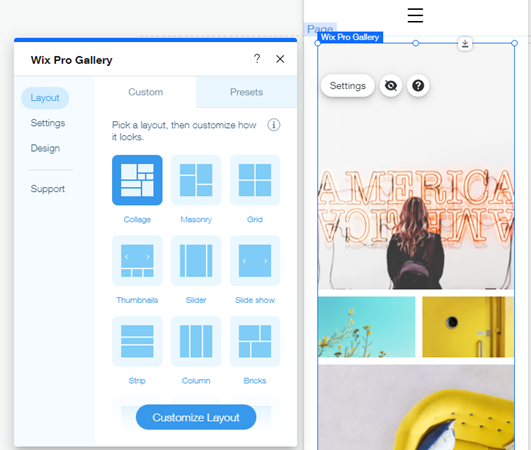
Customizing an editor gallery on mobile
Each editor gallery boasts its own unique set of customization options. Available options depend on the gallery layout you choose on your desktop site. You can customize the settings or layout of the gallery on mobile, or both if the layout allows.
To customize an editor gallery on mobile
- Click the gallery in your mobile editor.
- Choose what to customize:
- Settings:
- Click Settings
 icon.
icon. - Customize the following options:
- When clicked: Click the drop-down to select what happens when visitors click on gallery items (e.g. they open in a pop-up, open a link, etc.)
- Do images show text?: Decide whether or not titles and descriptions appear below gallery items.
- Click Settings
- Layout:
- Click the Layout
 icon.
icon. - Customize your gallery's columns, spacing and text alignment.
- Click the Layout
- Settings:
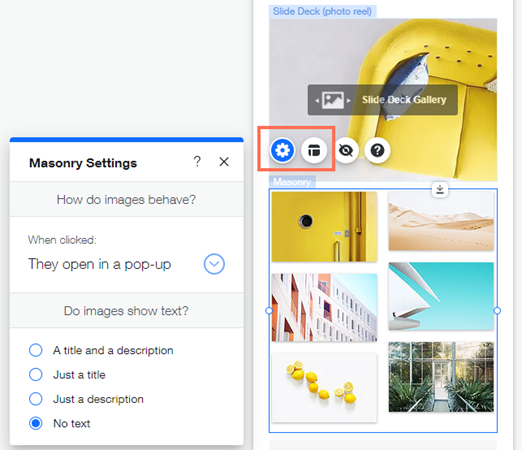
Tip:
Some galleries display a Load More button which displays more images. If you want to change what the Load More button looks like, you need to do it in the desktop editor. The changes are then shown in the mobile editor.




