Wix Editor: Customizing the Overlay of Your Video Background
2 min
In this article
- Customizing the overlay of your video background
- FAQs
Customizing the overlay of your video background in Wix Editor allows you to add unique patterns or colors to your video backgrounds. This helps you create a visually appealing and cohesive look for your site, enhancing your visitors' experience.
For example, a yoga studio website can use a calming video background with a soft color overlay to create a serene atmosphere for visitors.
Customizing the overlay of your video background
- Go to your editor.
- Click Site Design on the left side of the editor.
- Click Page background.
- Click Settings.
- In the Video Settings panel, choose whether you want to overlay a pattern or a color:
- To overlay a pattern: Select one of the available patterns from the options provided.
- To overlay a color: Enable the Overlay a color toggle and choose your desired color using the color picker, then set the opacity.
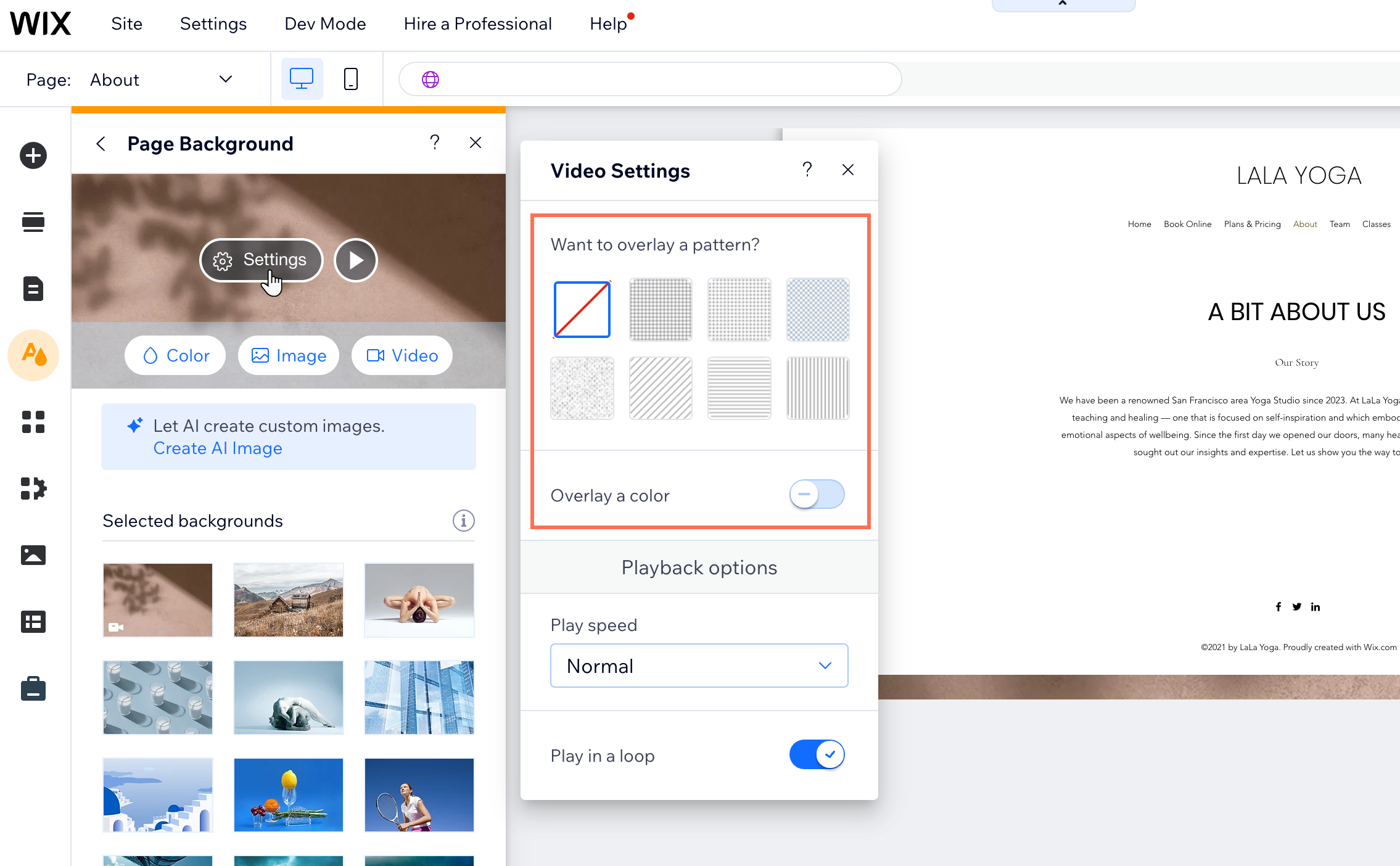
FAQs
Click a question below to learn more.
Can I use my own pattern for the overlay?
Can I apply different overlays to different pages?
Can I remove the overlay if I change my mind?
Does the overlay affect the video playback on mobile devices?
Can I add text over the video background?


 on the left side of the editor.
on the left side of the editor.