Wix Editor: About Tabs
3 min
In this article
- Organize your content with tabs
- Align tabs to complement your page layout
- Personalize the design of tabs
- Adjust tabs for your mobile site
- Frequently asked questions (FAQs)
Tabs are containers that you divide into separate displays. You can add different content to each tab item, and visitors can click through them to find what they need.
Use the Tabs element to showcase a variety of information and make it even easier for visitors to access your brand's news and content.
Organize your content with tabs
Since tabs are interactive containers, you can display different elements on each item. Choose the content type or information you want to showcase, and add elements accordingly to set them up.
Tabs are a helpful way to display content that is relevant to its page / section, or your business. For example, a "Contact Us" section can include different tabs for your business phone number, email, address etc. Learn more about adding and setting up tabs on your site

Align tabs to complement your page layout
After you add and set up tabs, change their layout to create a coherent structure on your page. You can adjust the spacing between the menu and container, choose how to display items that don't fit in the menu, and much more. Learn how to change the layout of tabs
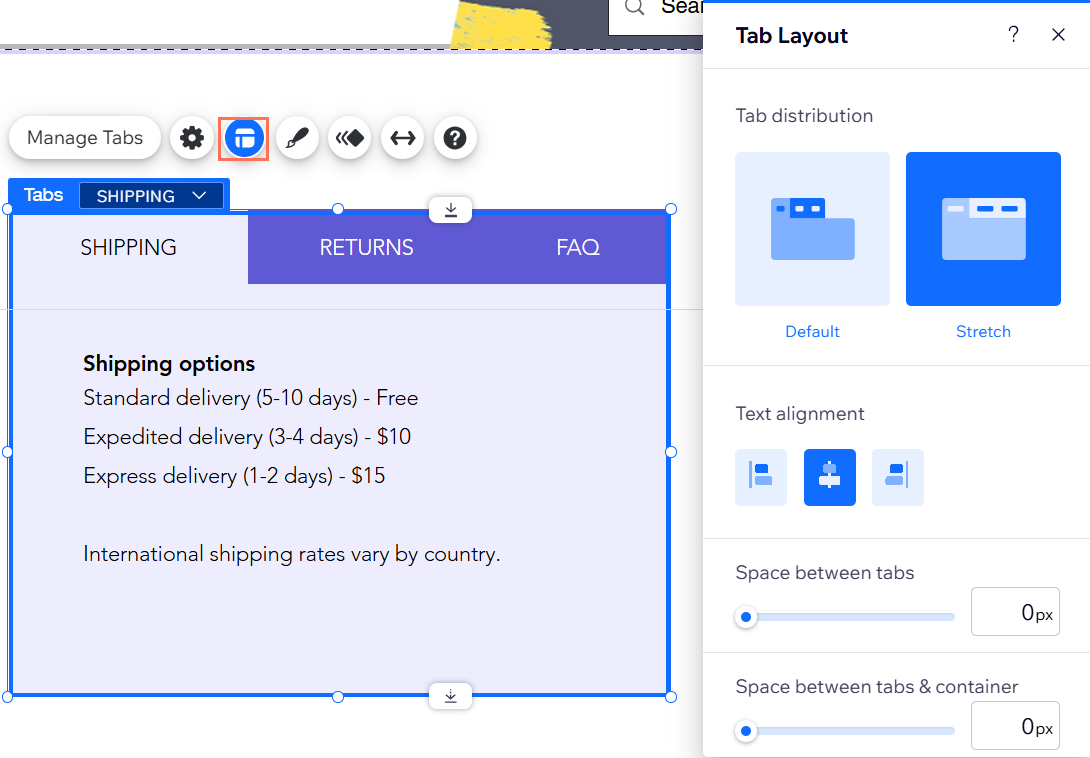
Personalize the design of tabs
Customize every part of the tabs element to your liking. Change the background of the container, choose a font for the menu items, and add shadows to give your tabs a cool 3D effect.
You can use the options to design tabs that harmonize with your site theme, or create a bold, eye-catching container that stands out on your page. Learn more about customizing the design of tabs
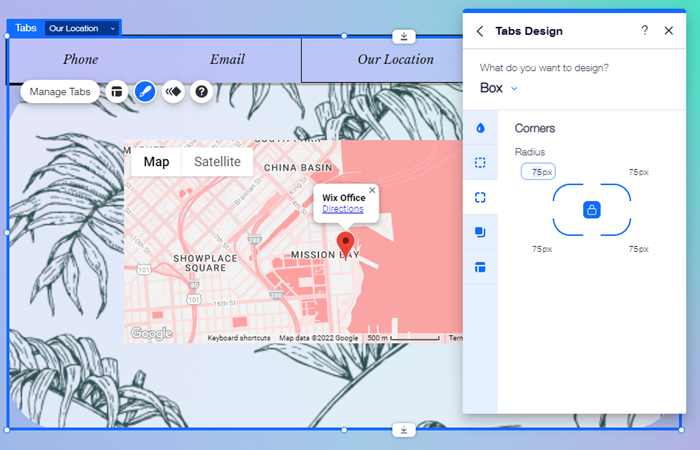
Adjust tabs for your mobile site
Tabs you add in the desktop editor automatically appear on your mobile site. You can choose whether to hide the entire tab container from your mobile site, or customize their layout, spacing, and design to suit smaller screens.
Changes you make on mobile don't affect your desktop site, so you can edit your tabs as much as you want to create an easy, interactive experience for mobile users. Learn more about adjusting tabs for mobile
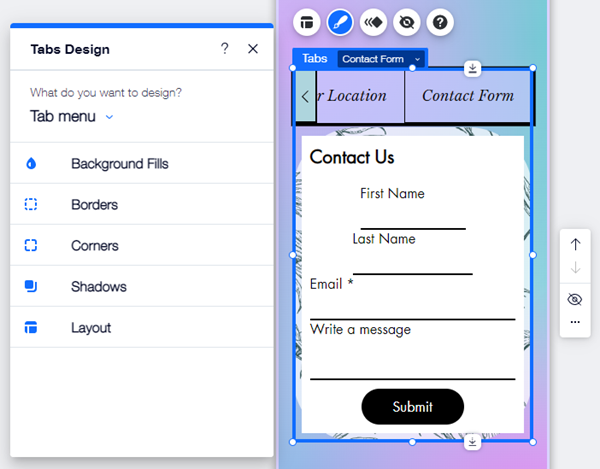
Frequently asked questions (FAQs)
How do I navigate between tab items?
Can I change the size of tab items separately?
What's a default tab?


