Wix Chat: Designing Your Chatbox
5 min
In this article
- Customizing where and how your chatbox is displayed
- Designing the look and feel of your chatbox
- Setting the text your chatbox displays
Ensure your chatbox reflects your brand's style and voice by customizing its colors and text. Consider its placement on your site and which pages it'll be displayed on. Make it easy to find and use to encourage visitors to get in touch. From your Editor, you can experiment with the appearance of your chatbox until you find the right fit.
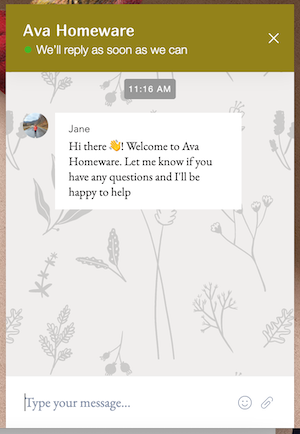
Customizing where and how your chatbox is displayed
Choose which pages you'd like to display your chatbox on, where on those pages it will appear, and how new messages appear to visitors. Make your chatbox easy to spot to make your business more accessible.
To customize your chatbox display:
- Click the chatbox in the bottom corner of the Editor.
- Click Settings.
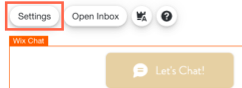
- Click the Display tab.
- Choose what you want to customize:
Position on Page
New Message Display
Chat Visibility
Designing the look and feel of your chatbox
Fully customize your chatbox's design to match your brand. Give site visitors a cohesive experience by choosing colors and fonts that match the rest of your site. You can also add your logo to the chatbox's header and minimized chat for brand consistency.
To design your chatbox:
- Click the chatbox in the bottom corner of the Editor.
- Click Settings.
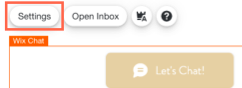
- Click the Design tab.
- Choose what you want to customize:
Business Logo
Minimized Chat
Background & Messages
Header Design
Border Style
Channels
Setting the text your chatbox displays
Decide whether you'd like to display default text or your typical response time in your chatbox. Enter the text you'd like to appear when the chatbox is minimized or you're not available to chat. Give your visitors upfront information about getting in touch with your business.
To set your chatbox text:
- Click the chatbox in the bottom corner of the Editor.
- Click Settings.
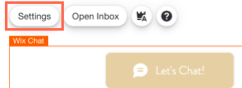
- Click the Texts tab.
- Choose what you want to customize:
When Chat is Open
Typical Response Time
Minimized Chat Text
Offline Message
Next steps:
You can customize your Wix Chat settings so it works best for your business.



 to update the business logo that appears in your chatbox heading when the chatbox is expanded.
to update the business logo that appears in your chatbox heading when the chatbox is expanded.

 at the bottom your chatbox. The WhatsApp icon is predefined and can't be customized.
at the bottom your chatbox. The WhatsApp icon is predefined and can't be customized.


