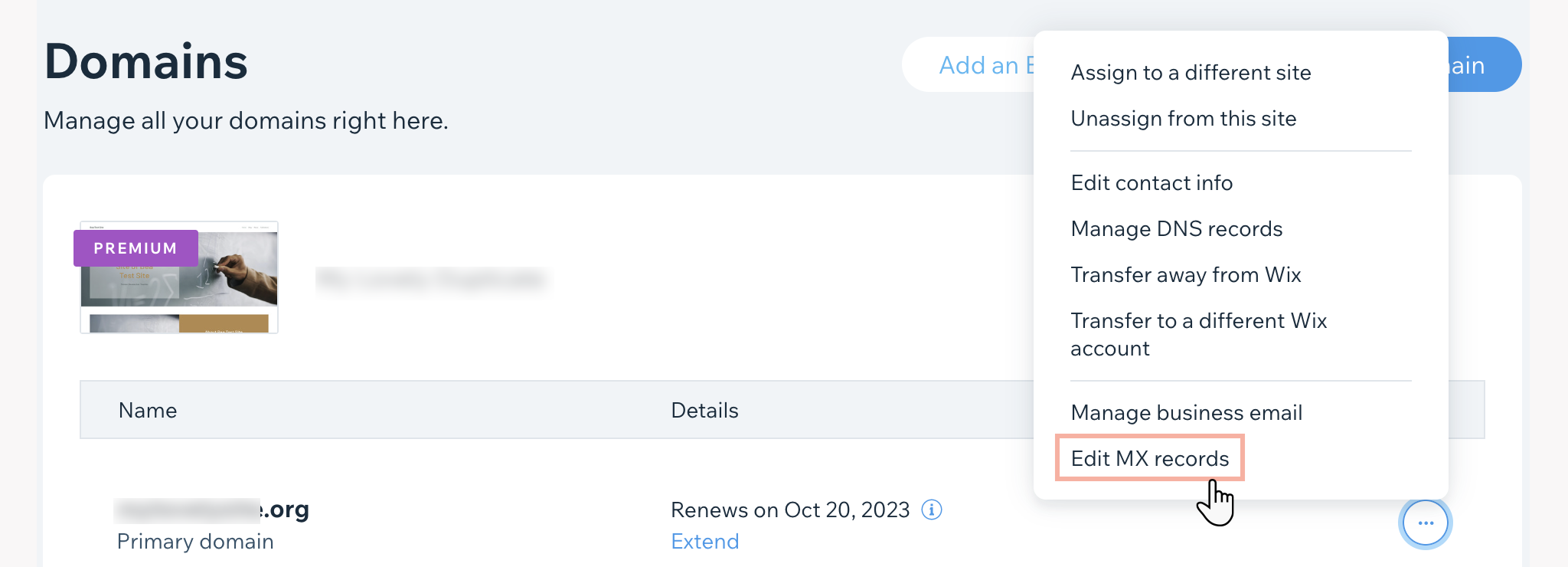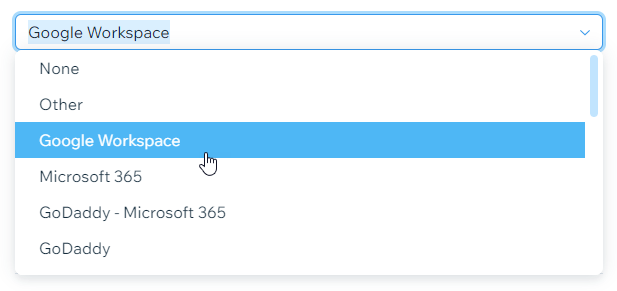Business Email: General Troubleshooting
4 min
In this article
- Google Workspace business emails purchased from Wix
- Business emails purchased outside of Wix
Experiencing issues with your domain-based email? Review the troubleshooting steps below to solve your business email problems.
Google Workspace business emails purchased from Wix
To resolve issues with Google Workspace business emails purchased from Wix, try the following:
Check that your domain is active
Check your MX records
Make sure you have set up your business email correctly.
Business emails purchased outside of Wix
To resolve issues with business emails purchased outside of Wix, try the following:
Check that your domain is active
Check your MX records and any other required DNS records


 next to the relevant domain
next to the relevant domain