Wix Bookings: Managing Your Payroll with EasyTeam
6 min read
The EasyTeam app is a great way to create, manage and customize your payroll. You can import your existing Bookings staff and add any other staff or contractors as needed.
You then import your Bookings services and set the relevant rates. Choose from a flat rate per service, per participant or a percentage rate based on total session income.
Your staff can also use the time clock on the EasyTeam site to create and manage their time sheets for appointments and hourly-rate services.

Before adding the EasyTeam app:
- Note that the EasyTeam app is currently only available in English.
- Install Wix Bookings on your site and have an active Premium plan.
- Add all relevant staff members to your site and make them Bookings Staff members. This allows EasyTeam to add your staff automatically and saves you time in future. You can manually add additional staff members at any time.
- Create and update all your services in order to save time later.
- Allow yourself enough time to complete the setup process when you add the app. The process may take longer depending on the number of services and staff you have.
In this article, learn more about:
Adding the EasyTeam app to your site
Add the EasyTeam app via the Wix App Market to begin your free 7-day trial. When you register, the app accesses your site information and adds your Wix Bookings staff.
To add the EasyTeam app to your site:
- Go to the EasyTeam app in the Wix App Market.
- Click Add to Site.
- Enter your personal details including your full name, email address and a password to begin your 7-day trial.
- Click Start 7 Day Trial.
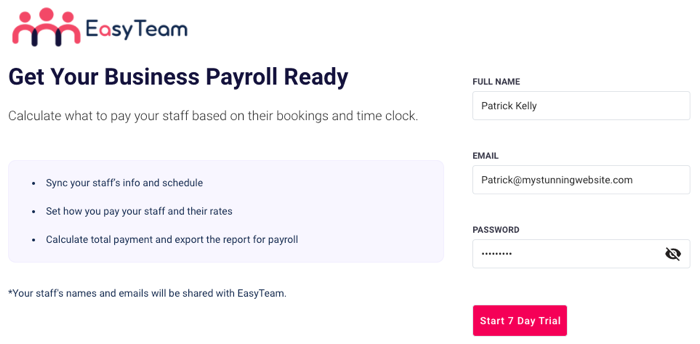
Setting up non-Bookings staff members
EasyTeam automatically adds your Bookings staff members. You can then add non-Bookings staff members or contractors by entering their full name and email address in the app.
To set up non-Bookings staff members on the EasyTeam app:
- Click the Staff members tab in the EasyTeam app.
- Click Add New Staff.

- Click + Add Non-Bookings Staff.
- Enter the staff member's full name and email address.
- (Optional) Click + Add More.
- Click Send Invites.
- Click Continue.
Choosing how you pay your staff
Choose how often you pay your staff (weekly, bi-weekly, or monthly) and what kind of rate you use (per session, per hour, or both). You can also add a pay rate based on the number of attendees of a session.
To choose how you pay your staff in the EasyTeam app:
- Choose how often you pay your staff from the following options: Weekly, Bi-Weekly, or Monthly.

- Click Continue.
- Choose how you pay your staff from the following options:
- Per session: You pay staff based on the number of sessions they hold.
- Per hour: You pay staff according to the total hours they log on their timesheets.
- Both: You pay staff for both the total sessions and hours they worked.

- Click Continue.
- Set your pay rates by choosing from the following options:
- Flat Rate: Staff members earn a fixed rate per session worked (e.g. $100 per class).
- Percentage rate: Staff members receive a percentage of each session's revenue. For example, 50% of a class that earns $300 means the staff member earns $150.
- Both: You set different payment models depending on the service, and can include both a flat and a percentage rate as required.
- Click Continue.
- (Optional) Add a participant rate if you want staff members to earn commission for each participant that books or attends their service:
- Click Yes.
- Click Continue.
- Choose from the following options:
- Booked participants: Staff members earn commission for each booking, regardless of attendance.
- Checked-in participants: Staff members earn commission for participants who attend and check in using Wix Bookings.
- Click Continue.
- Choose how often you pay your staff and click Continue.
- Set up your staff pay rates:
- Click the drop-down next to a service to choose the payment model. The options available depend on the service type and the preferences you select during setup.
Note: You can only combine the participant rate with the flat rate, not the percentage rate. You can change the rate settings at any time. - (Optional) Apply a payment method to another service:
- Click the Apply
 icon.
icon. - Select the checkbox next to the relevant service(s).
- Click Apply.
- Click Continue.
- Click the Apply
- Click + Add Rates next to each item to choose from the following options:
- Time Clock: Set the staff member's hourly rate.
- Class: Set the Flat rate and Participant rate as required.
- Appointment: Set the flat rate for each appointment.
- Course: Set the Flat rate and the Participant rate as required.
- Repeat the step above for each of your staff members. Note: Click the Apply
 icon next to any staff profile to apply their payment model to another staff member or to all staff members using the drop-down. You can customize individual staff member's payment models within their profiles at any time.
icon next to any staff profile to apply their payment model to another staff member or to all staff members using the drop-down. You can customize individual staff member's payment models within their profiles at any time. - Click Done.
- Click the drop-down next to a service to choose the payment model. The options available depend on the service type and the preferences you select during setup.
Exporting reports from the EasyTeam app
Keep track of your finances by exporting payroll reports directly from the EasyTeam app. You can save these offline or share them with your accountant.
To export payroll reports from the EasyTeam app:
- Go to the EasyTeam app in your site dashboard.

- Click Reports at the top.
- Create a report by choosing the information you require from the following drop-downs:
- Select pay period: Select the start and end dates for the payroll report.
- Select staff: Select All staff or choose the relevant staff members you require for the report.
- Select report type: Select a report based on the total number of Bookings, Timesheets or both.
- Click Calculate Payroll.
- Click Export Report and choose a download option (Export CSV or Export a Gusto report).
FAQs
Click a question below to learn more about the EasyTeam app.
How do my staff members log their hours using EasyTeam?
Can I use a combination of rates for my services?
What rates apply to course sessions?
My staff can't log their hours in dashboard
More FAQs & Terms of service
Did this help?
|