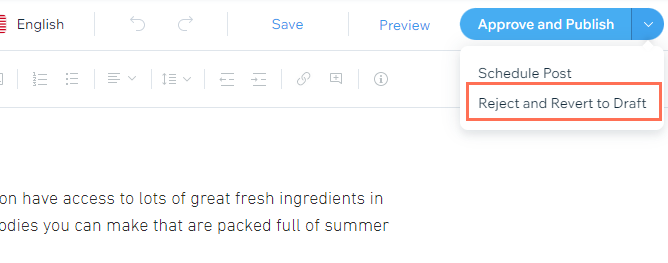Wix Blog: Moderating Blog Posts from Your Guest Writers
3 min
In this article
- Submitting a post for review
- Approving a writer's post
- Rejecting a writer's post
You can control what's published on your blog by requiring your writers to submit their posts for review. Moderate your writers' posts by approving and publishing them or rejecting them to return them to draft status. Writers receive email notifications to let them know if their post was approved or rejected.
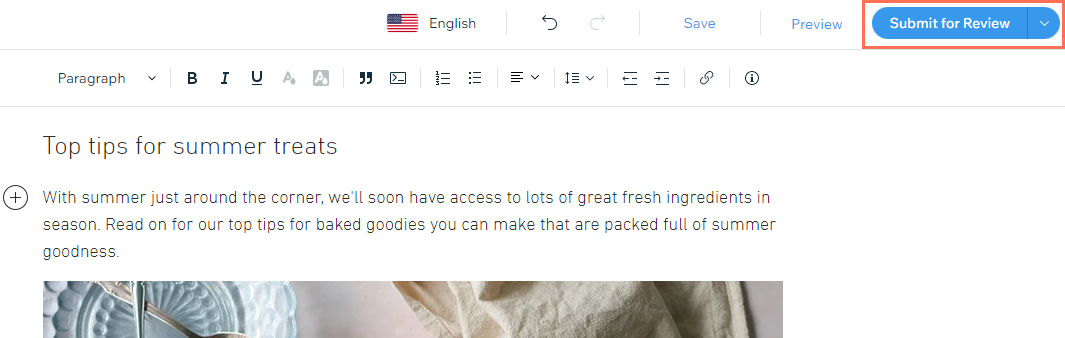
In this article, learn more about:
Submitting a post for review
When your writer's post is ready to publish, they can submit it to review by your Blog Editors and Owners. Editors and Owners receive an email notification when a writer sends a post for review.
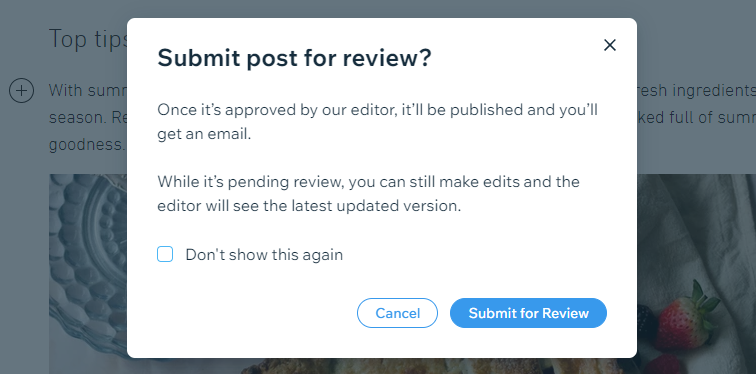
The editor can then approve the post on the Pending Reviews tab in the Blog section of your site's dashboard. If the editor approves the post, it gets published on your site. The writer also receives an email to let them know that the post has been approved and published.
If the editor rejects the post, it reverts to a draft. The writer receives an email to let them know that the post was not published and gives them an instruction to contact the editor for more details.
Not sure how to add writers?
You can add new writers from the Roles and Permissions section in your dashboard, or from your Writers List. Learn more about adding writers
Approving a writer's post
Blog Editors and Owners can approve posts on the Pending Review tab of the Blog section of your site's dashboard. After they approve the post, it's published on your site and the writer receives a notification.
Posts that you or editors approve have an "Approved" label in your published posts list. Hover over an approved post in the list to see who approved the post, when they approved it, who submitted the post, and when they submitted it.
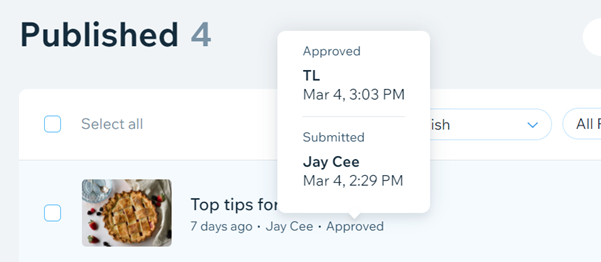
To approve a post:
- Go to Pending Review in your site's dashboard, or click the link in the email notification about the review submission.
- Click Review next to the post that you want to review.
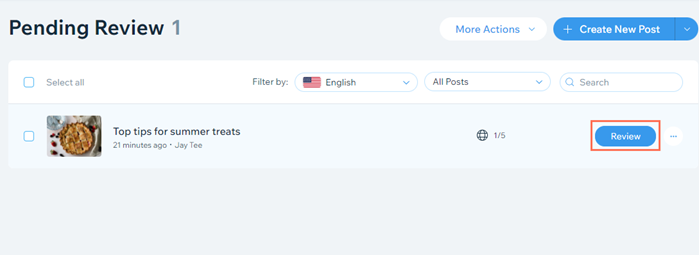
- Click Approve and Publish in the top right corner.
Tip:
If you don't want to publish the post immediately, you can click the drop-down menu beside Approve and Publish and select Schedule Post to publish in the future instead. Learn more about scheduling posts
Rejecting a writer's post
Blog Editors and Owners can reject posts on the Pending Review tab of the Blog section of your site's dashboard. After they reject the post, it reverts to draft status and the writer receives an email notification.
To reject a post:
- Go to Pending Review in your site's dashboard, or click the link in the email notification about the review submission.
- Click Review next to the post that you want to review.
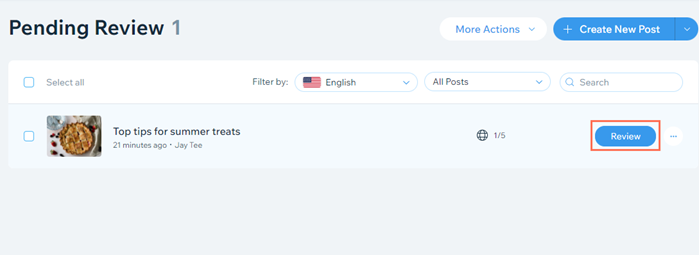
- Click the drop-down menu beside Approve and Publish.
- Select Reject and Revert to Draft.