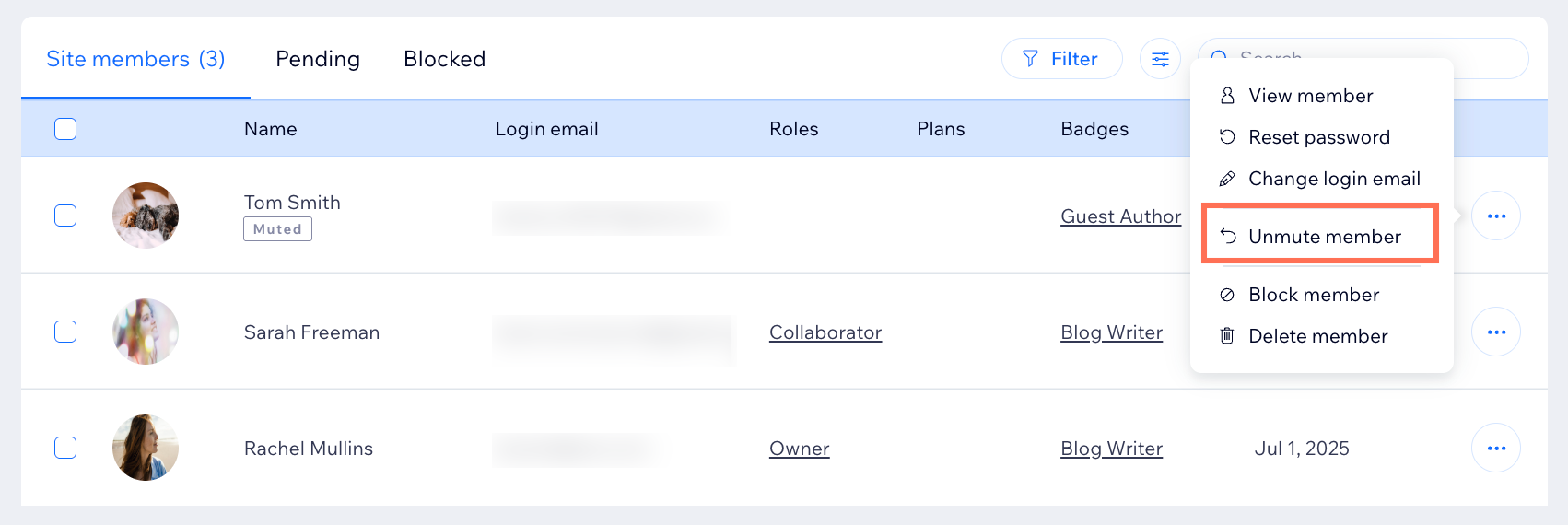Wix Blog: Managing Your Site Members
7 min
In this article
- Blocking a site member
- Muting a site member
- Deleting a site member
- FAQs
Managing your blog community is important for creating a safe and positive space for your site members. As a site admin, you can block, mute or delete members who don’t follow your blog’s guidelines. Blocking and muting restricts certain member actions, while deleting removes their presence and content entirely.
Note:
You can only block, mute or delete regular site members. If you want to restrict an admin or staff member, you need to change their role first.

Blocking a site member
Sometimes you may need to block a site member who isn’t following your blog guidelines. Blocking a member stops them from interacting with certain blog features, but keeps their profile visible so you can unblock them later if you choose.
Dashboard
Wix app
- Go to Site Members in your site's dashboard.
- Click the More Actions icon
 next to the relevant member.
next to the relevant member. - Select Block member.
- Click Block in the pop-up to confirm.

Tip:
Learn more about managing blocked member access and permissions.
Muting a site member
If you need to pause a member’s participation without blocking or deleting their account, muting is the perfect solution. Muted members cannot comment, post, or chat with others, but their profile and previous activity remain on your blog. This helps keep your community safe while leaving the door open for future engagement.
Dashboard
Wix app
Live site
- Go to Site Members in your site's dashboard.
- Click the More Actions icon
 next to the relevant member.
next to the relevant member. - Select Mute member.
- Click Mute in the pop-up to confirm.
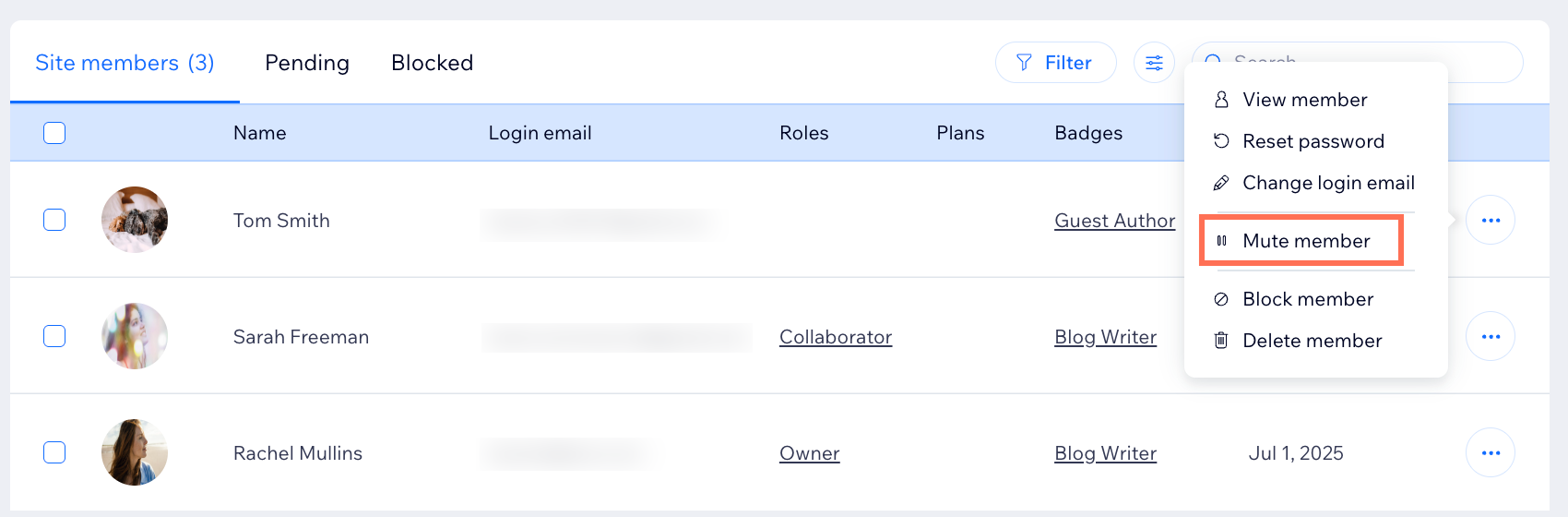
Deleting a site member
If you need to permanently remove a member from your blog, you can delete them. Deleting a member permanently erases their posts, comments, and likes, ensuring your blog community stays welcoming and aligned with your standards.
Dashboard
Wix app
Live site
- Go to Site Members in your site's dashboard.
- Click the More Actions icon
 next to the relevant member.
next to the relevant member. - Select Delete member.
- Click Delete in the pop-up to confirm.

FAQs
Click a question below to learn more about managing your site members.
What’s the difference between blocking and muting a site member?
Can I unblock a site member after they have been blocked?
Can I unmute a member?
What happens when a site member is deleted?
Can I change a site member's permissions?