Wix Media: Viewing Your Site Files in Your Media Manager
6 min
In this article
- Accessing your Site Files folder
- Viewing your files' information
- FAQs
In your Media Manager, you have a tab called Site Files. All your images, audio, videos, and documents, etc. that you upload while working on your site are housed here. You can view information relating to your files such as file size, type, resolution and more in the Media Manager.
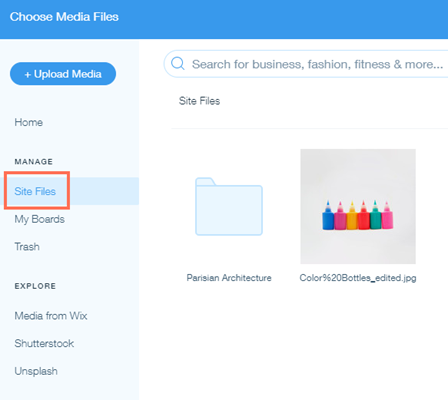
Important:
Any media that your site collaborators upload is also added to your Site Files folder. This means that everyone who is working on your site has access to all the files in your Site Files folder.
Accessing your Site Files folder
Access your Site Files folder in the Media Manager of your site.
Wix Editor
Studio Editor
Wix app
- Go to the editor.
- Click Media
 on the left side of the editor.
on the left side of the editor. - Click Show More under Site Files.

Viewing your files' information
You can view information about your files such as the file type, size, resolution, who added the file and more.
Wix Editor
Studio Editor
Wix app
- Go to the editor.
- Click Media
 on the left side of the editor.
on the left side of the editor. - Click Show More under Site Files.
- Click the relevant file.
- Click File Info on the right side.
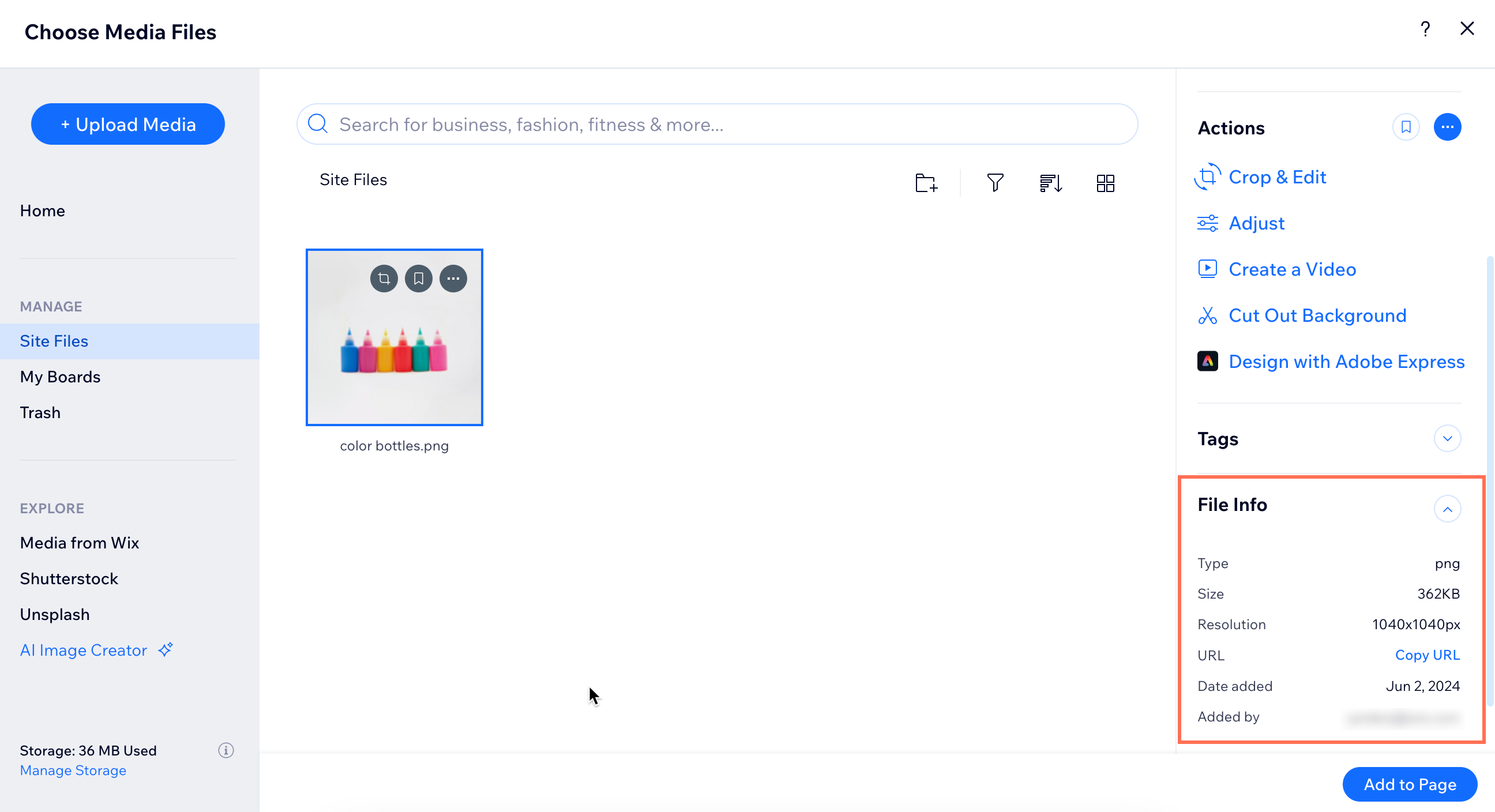
FAQs
Click a question below to learn more about viewing your site files in the Media Manager.
How can I check how much storage I'm using?
How can I view the size of images automatically built into Wix templates?
Where do files uploaded by site visitors go?
How much storage comes with my plan?


 to check the remaining storage space available for your site. Learn more about
to check the remaining storage space available for your site. Learn more about 
 .
.

