Updating Your Velo Package
4 min
In this article
- Step 1 | Update the Package
- Step 2 | Install the Updated Package on a Site
- Managing Package Versions
All Wix users can create Velo Packages. To create apps for Wix sites with the full version of Wix Blocks, join Wix Studio.
Use this article to learn how to update your package after you've built it, install the updated package and manage its versions. Note that:
- You can only update the last version you built.
- Your update does not overwrite the local version of the config.json file installed on a site.
- New minor versions of the package are applied to the live site without republishing.
Step 1 | Update the Package
- Open a Wix or Editor X site.
- Use one of these approaches to open your package for editing.
a. Make sure that Dev Mode is enabled. Click the More Actions  menu for the package you want to update, and click Edit Package.
menu for the package you want to update, and click Edit Package.
 menu for the package you want to update, and click Edit Package.
menu for the package you want to update, and click Edit Package.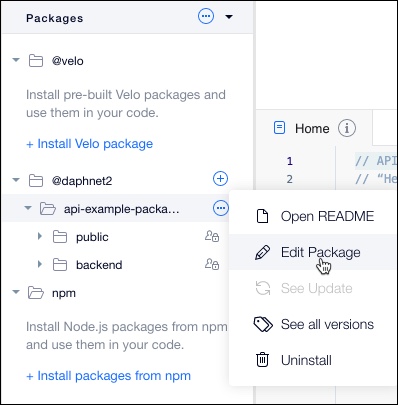
b. Click the More Actions  menu next to the Packages section and then click Manage Installed to open the Package Manager. Then, in the Package Manager, click the More Actions
menu next to the Packages section and then click Manage Installed to open the Package Manager. Then, in the Package Manager, click the More Actions  menu of the package you want to update and click Edit Package.
menu of the package you want to update and click Edit Package.
 menu next to the Packages section and then click Manage Installed to open the Package Manager. Then, in the Package Manager, click the More Actions
menu next to the Packages section and then click Manage Installed to open the Package Manager. Then, in the Package Manager, click the More Actions  menu of the package you want to update and click Edit Package.
menu of the package you want to update and click Edit Package.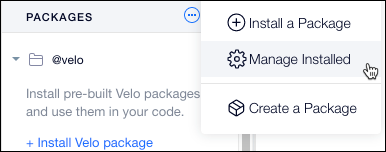
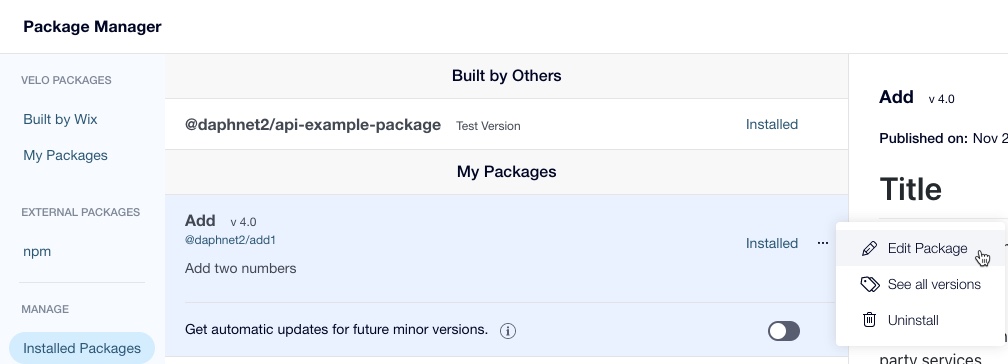
3. Make your changes. We recommend you complete the Release notes section to explain to package users what changes were made in the release. The release notes appear in the Package Manager under each version you build.
4. Save and Build your package. When you build your package, choose the appropriate type of version - minor or major.
Step 2 | Install the Updated Package on a Site
When you build a new major version of your package, each site where the package is installed, when refreshed, displays a notification indicating that a new version is available. You can also see all of your updated packages in the Packages Manager.
- Open the Wix or Editor X site on which you installed the package (if the site is open, refresh the editor).
- Make sure that Dev Mode is enabled.
- Note the update notification.
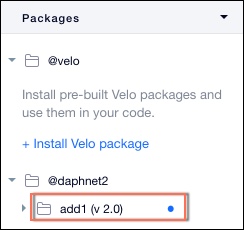
- Click See Update from the more menu. This opens the Package Manager.
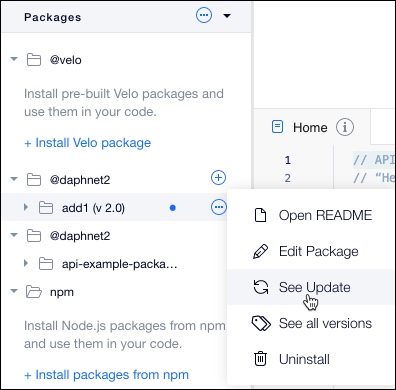
- Click the Update to <version> button.
events.js files
If you add or update an events.js file in the backend files of your package, republish the site after you install the updated version of the package.
Managing Package Versions
You can choose to install a specific version to overwrite the installed version.
- Click Packages > More Actions > Manage Installed in the Code Files PACKAGES section.
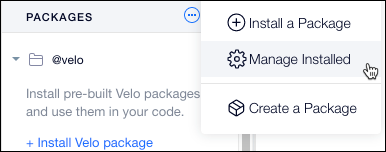
Or, Click More Actions  > See all versions for your package.
> See all versions for your package.
 > See all versions for your package.
> See all versions for your package.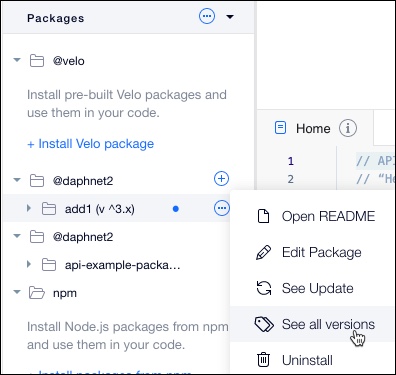
2. Click Install for the version you want to install.


