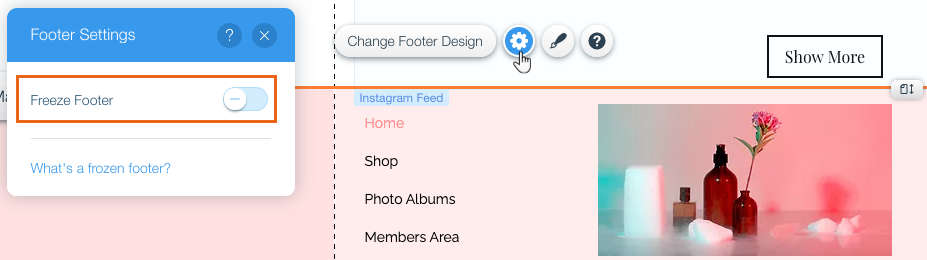Unable to Click Element on Live Site
2 min
If you're unable to click on an element that should be clickable in your live site (e.g., a link, a button, an interactive element), it's most likely covered by another element or page section.
When the overlapping elements are opaque it's easier to identify the issue; In some cases, it could be a transparent part of another element that's covering your element.
To resolve this issue:
Step 1 | Search for Overlapping Elements
- Go to the relevant page in your Editor.
- Right-click an element to see if there is any overlap:

- Click on Arrange and Bring to Front.
Step 2 | Check the Footer
If you didn't find an overlapping elements in step 1, it might be a frozen footer that's covering your element. Freezing a footer means that it's always visible as visitors scroll up and down the page.
- Click the footer in your Editor.
- Click the Settings icon
 .
. - Check the Freeze Footer toggle:
- Enabled: You can either disable this option or resize the footer so that it doesn't overlap with your element.
- Disabled: Try resizing the footer so that it doesn't overlap with your element.