Troubleshooting Your SSL Certificate
4 min
In this article
- Video tutorial
- Step 1 | Make sure your DNS records are correct
- Step 2 | Wait until your domain has propagated
- Step 3 | Ensure that DNSSEC is not signed
- Step 4 | Ensure only HTTPS code is entered in the HTML element
The Secure Sockets Layer (SSL) is a security measure used by websites and browsers for communicating over the internet. A site which has an SSL certificate is secure, meaning that any data exchanged between you and the site is encrypted. A website that implements SSL has “HTTPS” in its URL instead of “HTTP”.
If you're having issues viewing your site over a secure HTTPS connection, follow the steps below to troubleshoot your SSL certificate.
Video tutorial
Watch this video tutorial or scroll down to read the full article.
Step 1 | Make sure your DNS records are correct
For your SSL certificate to be enabled, your domain needs to be connected to your site.
Review your domain's connection method below to check you have the correct DNS records and ensure that your domain is properly connected.
If your domain is connected via name servers:
- Make sure your domain host has the following name servers set for your domain:
Note: Contact your domain host if you need help configuring your name servers.
- Make sure you have the default A and CNAME records in your Wix account:
- Go to Domains in your Wix account.
- Click the Domain Actions icon
 next to the relevant domain.
next to the relevant domain. - Select Manage DNS Records.
- Check the records under the A (Host) and CNAME (Aliases) sections.
- (Optional) Reset the records to the default settings.
If your domain is connected via pointing:
Make sure your domain host has the following DNS records for your domain:
- A record:
- Host name: @ (or empty)
- Value: 185.230.63.107
- CNAME:
- Host name: www (or www.yourdomain.com)
- Value: pointing.wixdns.net
Note: Contact your domain host if you need help configuring your DNS records.
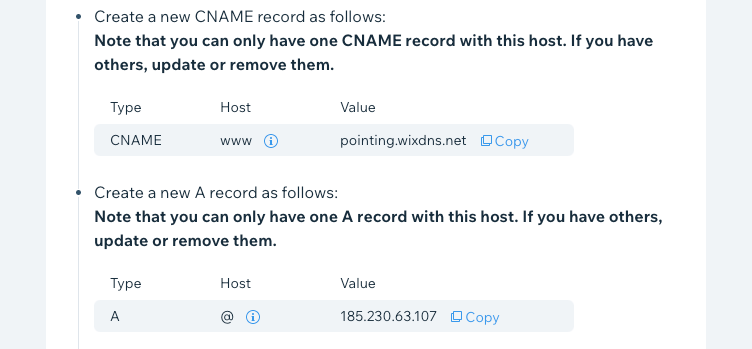
If you purchased your domain from Wix:
Make sure you have the default A and CNAME records in your Wix account:
- Go to Domains in your Wix account.
- Click the Domain Actions icon
 next to the relevant domain.
next to the relevant domain. - Select Manage DNS Records.
- Check the records under the A (Host) and CNAME (Aliases) sections.
- (Optional) Reset the records to the default settings.
Step 2 | Wait until your domain has propagated
If you recently updated your DNS records, wait up to 48 hours to allow your domain to complete propagation. Domain propagation is the process of updating the global chain of DNS servers around the world with the changes you made, ensuring that your site is up to date whenever anyone accesses it.
- Learn more about domain propagation.
- Learn how to perform a DNS lookup to check which DNS servers have been updated with your DNS records.
Step 3 | Ensure that DNSSEC is not signed
If you purchased your domain outside of Wix, check with your domain host to make sure that DNSSEC is not signed for your domain as it can interrupt the propagation process. Learn more about DNSSEC.
Purchased your domain from Wix?
If you purchased your domain from Wix, disregard this step as all Wix domains have DNSSEC automatically not signed. Learn more about DNSSEC for Wix domains.
Step 4 | Ensure only HTTPS code is entered in the HTML element
If you have an HTML element on your site that contains HTTP in the code (instead of HTTPS), you may see a message in your browser indicating your site is not fully secure.
Make sure the code you enter contains HTTPS (and not HTTP). If you've added code with http:// in it, remove it or replace it with https:// code.
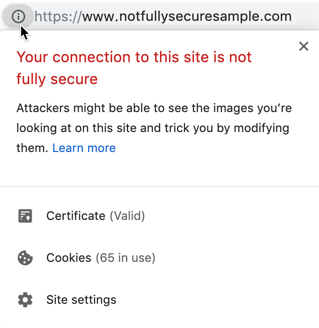
To replace the code in an HTML element:
- In your Editor, navigate to the page you've added the HTML element.
- Click the HTML element.
- Click Edit Code.
- Under Add your code here (HTTPS only): make sure the code does not contain http:// in it.

- Click Publish at the top right of your Editor.
Note: If you have multiple HTML elements, repeat the steps to make sure each is using HTTPS code only.
Important:
Older operating systems can sometimes fail to recognise a modern SSL Certificate.
This does not mean there is an issue with your site's SSL Certificate. To resolve the issue, update your device to the most recent operating system (OS) available from Apple or Windows.
This does not mean there is an issue with your site's SSL Certificate. To resolve the issue, update your device to the most recent operating system (OS) available from Apple or Windows.


