Site Members: Setting Contacts as Members
2 min
In this article
- Setting contacts as members from the member list
- Setting a contact as a member from their Contact Panel
- FAQs
You can select a person in your contact list and instantly make them a member of your site. Adding members from your contacts list is a quick and easy way for you to grow your site's community.
Important:
This feature is only available after adding the Members Area to your site and publishing it.
Setting contacts as members from the member list
You can set multiple contacts as members from your member list. Choose which contacts you want to make members and they'll all get an email to help them create an account on your site.
Note:
You can select up to 50 contacts at a time.
To set contacts as members from the member list:
- Go to Site Members in your site's dashboard.
- Click the More Actions drop-down at the top right.
- Click Set Contacts as Members.
- Select the relevant contacts.
- Click Set as Members.

Setting a contact as a member from their Contact Panel
Set a contact as a member directly from the Contact List. Once you select the relevant person and their Contact Panel opens on the right, you can add them to your Member's Area in one click. They automatically get an email asking them to create a password for their new account.
To set a contact as a member from their Contact Panel:
- Go to Contacts in your site's dashboard.
- Click the relevant member to open their Contact Panel.
- (In the Contact Panel) Click Set Contact as Member under Member Info.
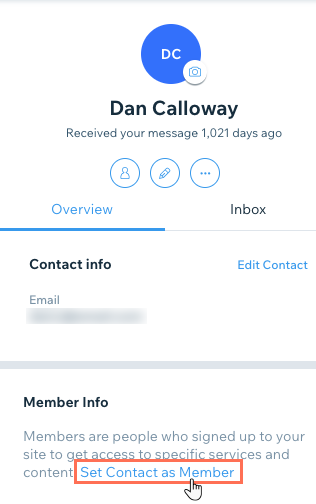
FAQs
What happens once I set a contact as a member?
I got an error message while trying to set a contact as a member. Why?
Can I import contacts and make them members?


