Site Members: Automatically Responding to Members Area Events
2 min
Automations allow you to focus on the bigger picture by taking care of smaller tasks for you. You can set up automations that automatically respond to Members Area events taking place.
For example, you could automatically send a "welcome" email when a new site member is approved.
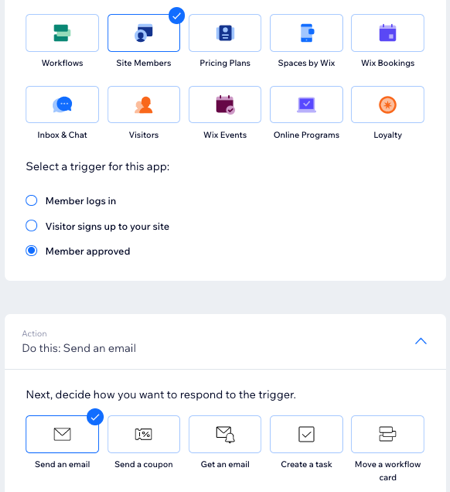
To create a new automation for your Members Area:
- Go to Automations in your site's dashboard.
- Click + Create Automation.
- Click + Start from Scratch.
- Click the title to give your automation a name.
- Click Site Members in the Trigger section.
- Select your chosen trigger:
- Member logs in: A member logging in triggers the action.
- Visitor signs up to your site: A visitor signing up to become a member triggers the action.
- Member approved: A member being approved triggers the action.
- Select your chosen action in the Action section and set up the action using the available options. Learn more about actions.
- Click the Timing section to expand it.
- Click the Choose a time to send this action drop-down to select when the action should be carried out:
- Immediately: The action is performed as soon as the trigger occurs.
- Set custom time: The action is performed after the trigger, at a time set by you. Click the up and down arrows to set the number and click the drop-down to choose between days, hours and minutes.
- Click the Limit frequency to drop-down to set trigger frequency:
- Don't limit (trigger every time): Your action will take place every time it is triggered by a visitor.
- Once per contact: Your action will take place only once per contact.
- Once per contact every 24hrs: Your action will take place only once per contact in any 24hr period.
- (Optional) Click + Add an Action at the bottom to set up a multi-action automation.
- Click Activate to activate and save your new automation.


