Single Video Player: Uploading Media from Your Video Library
2 min
In this article
- Uploading a video to the single video player
- Frequently Asked Questions (FAQs)
In the single video player, you can show videos that you've uploaded to Wix Video. Media you upload to Wix Video appears in your video library, which is separate from your Media Manager. This allows you to seamlessly manage and display video content on your site.
For example, if you're a fitness instructor, you can upload workout videos to your video library and easily showcase them on your site using the single video player.
Before you begin:
- Add Wix Video to your site and upload videos to your video library.
- Add the single video player to your site so you can upload video files to it.
Uploading a video to the single video player
Choose the video you want to play and set the video's playback options.
To upload a video from your video library:
- Go to your editor.
- Click the single video player.
- Click Change Video.
- Click Change Video to open the Media Manager.
- Double click the Video Library folder shortcut to open it.
- Select the video you want to use in the player and click Upload Selection.
- Select the video you just uploaded and click Add to Page.
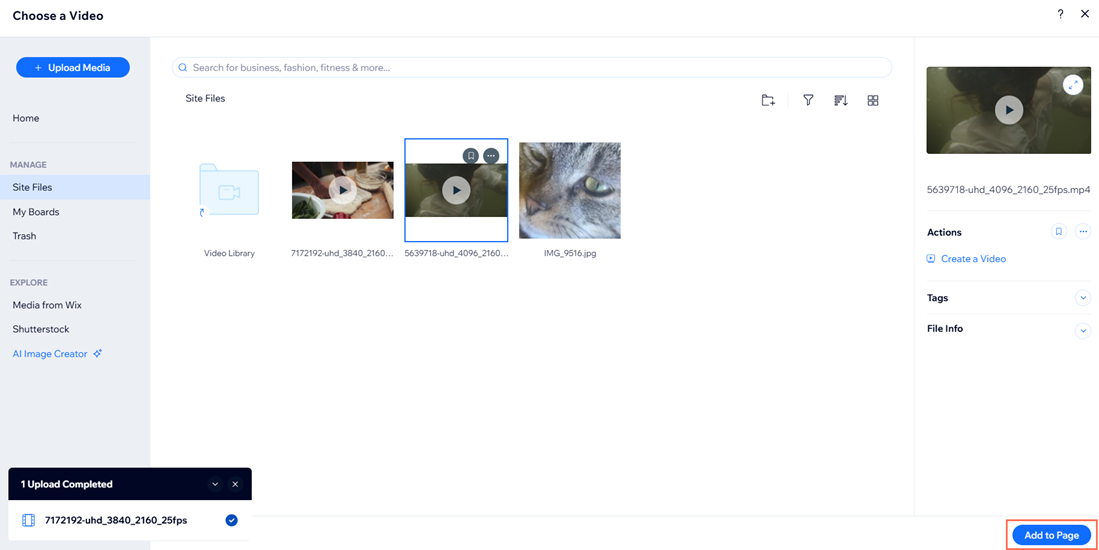
- Choose the video's Playback options from the Video Settings:
- Autoplays: Enable the toggle to have the video play on mute automatically when the page loads. Visitors can turn the sound on manually if they'd like.
- Plays in a loop: Enable the toggle to have the video replay itself continuously.
- Set the Video Description: Enter a description of the video under What's this video about?
Frequently Asked Questions (FAQs)
Click a question below to learn more about uploading media from your video library.
What is the difference between the Media Manager and the video library?
Do I need to add a description to my video?
What happens if I enable autoplay for my video?
Can I make my video play on a loop?


