CMS: Working with SEO Settings for Dynamic Pages
3 min
In this article
- Editing SEO settings for dynamic list pages
- Editing SEO settings for dynamic item pages
You can edit most of your SEO settings for both dynamic list pages and dynamic item pages from your SEO dashboard. To modify a page's URL structure, go to the SEO tab of your dynamic page settings in your Editor.
Note:
We're working on releasing new SEO settings for your dynamic pages. If you do not see dynamic pages in your SEO dashboard, go to their page settings in your editor to make changes.
Editing SEO settings for dynamic list pages
Go to the Main Pages section in your SEO dashboard to edit your dynamic list page's SEO.
To edit dynamic list page SEO settings:
- Go to your SEO Dashboard.
- Select Go to SEO Settings in the Tools and settings section.
- Click Main Pages in the Edit by page type section.
- Click Edit by Page at the top.
- Hover over the relevant dynamic list page and click the More Actions icon
 on the right.
on the right. - Click Edit.
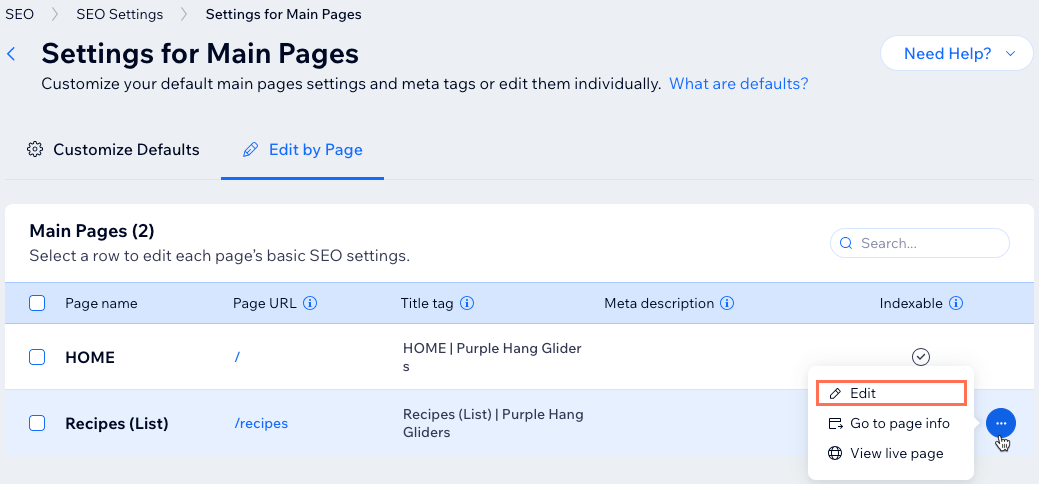
- Click the relevant tab to edit its SEO settings:
- Basics: Edit your title tag, meta description, and allow search engines to index this page. Learn more about editing your basic SEO page settings.
- Note: To change the URL slug structure of this page, go to its SEO settings in your editor.
- Tip: Go to the Customize Defaults tab at the top if you want to add dynamic variables to your SEO fields.
- Advanced: Edit your structured data markup, robots meta tag, and additional tags.
- Social share: Upload your social share image, og:title, og:description and Twitter settings. Learn more about customizing your social share settings.
- Basics: Edit your title tag, meta description, and allow search engines to index this page. Learn more about editing your basic SEO page settings.
- Click Publish.
Editing SEO settings for dynamic item pages
Go to your SEO dashboard to modify your SEO settings for each dynamic item page. You can add variables to your meta tags from the Basics & social share section. Variables allow you to automatically insert collection fields into your meta tags to ensure each dynamic item page has unique and relevant info about its content.
To edit dynamic item page SEO settings:
- Go to your SEO Dashboard.
- Select Go to SEO Settings in the Tools and settings section.
- Click the relevant dynamic item page under Edit by page type.
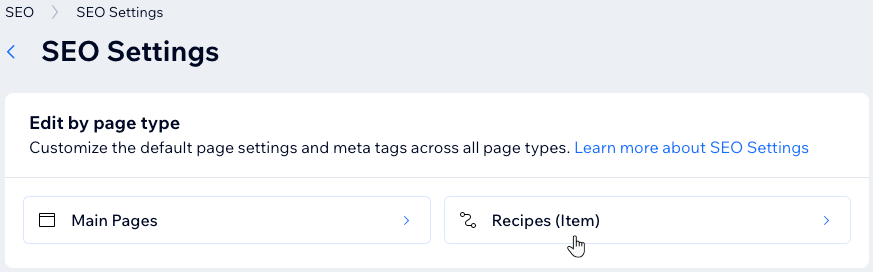
- Click Edit next to the SEO setting you want to modify:
- Basics & social share: Choose how search engines & social networks display your dynamic item pages. Click + Add Variable next to the relevant field to add dynamic variables from your collection or site.
Note: To change the URL slug structure of this page, go to its SEO settings in your editor. - Structured data markup: Manage the markups on your dynamic item pages.
- Robots meta tag: Select the relevant instructions, so bots know what info to display after crawling your dynamic item pages.
- Additional meta tags: Review additional info about your dynamic item pages for search engines (editing recommended for experts only).
- Basics & social share: Choose how search engines & social networks display your dynamic item pages. Click + Add Variable next to the relevant field to add dynamic variables from your collection or site.
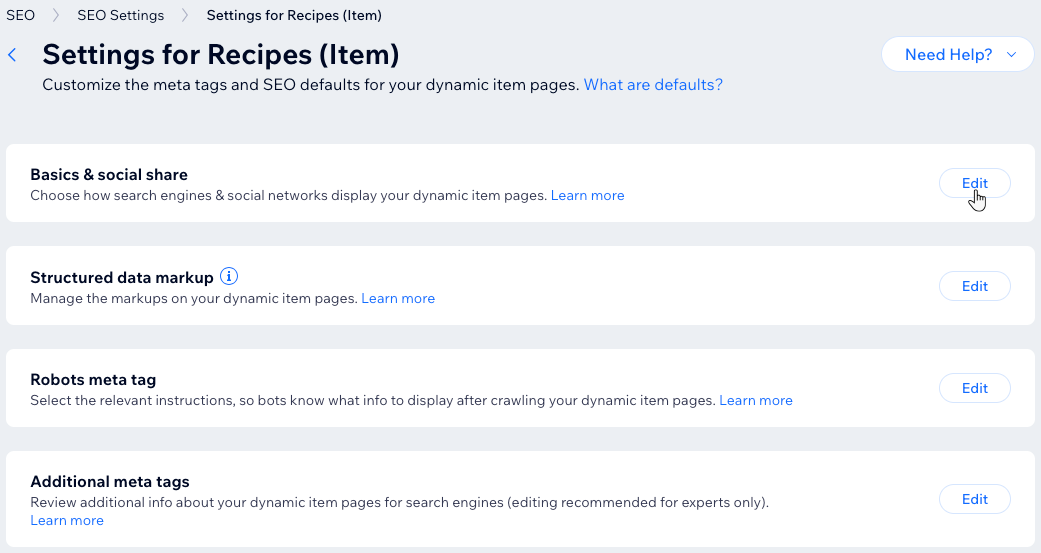
- Click Save.


