Wix Stores: Sending Automated Emails to Customers
2 min
In this article
- Sending an email when a customer abandons a cart
- Inviting customers back after a purchase
- Asking customers for their feedback
Manage your business more efficiently with Wix Automations. Choose from a variety of automated emails to suit your needs - some of them designed especially to work with Wix Stores.
These automations are already set to go. Just select the one you want to use and click Activate, or customize the timing, images, text, and more to make it your own. Learn how to create a new automation.
Sending an email when a customer abandons a cart
A great way to boost sales among customers who are undecided is to send them an email after they leave your store with items in their carts. The email automatically displays one of the items they abandoned. Learn more about abandoned cart emails.
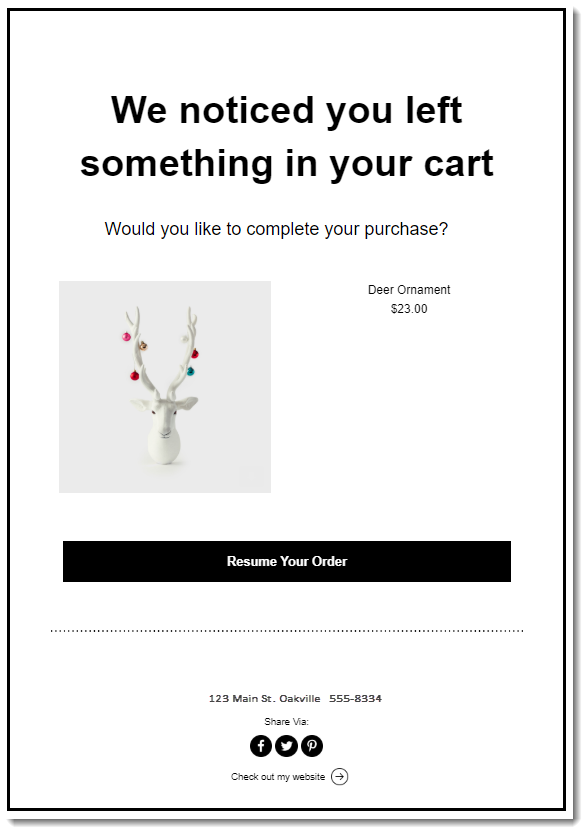
To get started, click + Create Automation, click Sell more online on the left, and then select Email visitors to recover abandoned carts.
Inviting customers back after a purchase
Create a connection by sending your customers an automated message after they complete a purchase. This is a great opportunity to tell them more about your other products or deals.
Note that this email is sent in addition to the confirmation email that every customer receives after placing an order. By default, the timing is set for 30 days after the initial order was placed.
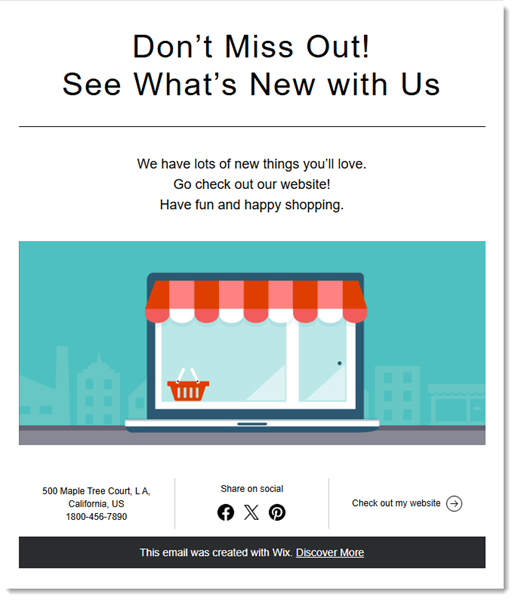
To get started, click + Create Automation, click Sell more online on the left, and then select Invite customers back via email.
Asking customers for their feedback
Want to know what's working in your store and what isn't? Ask your shoppers.
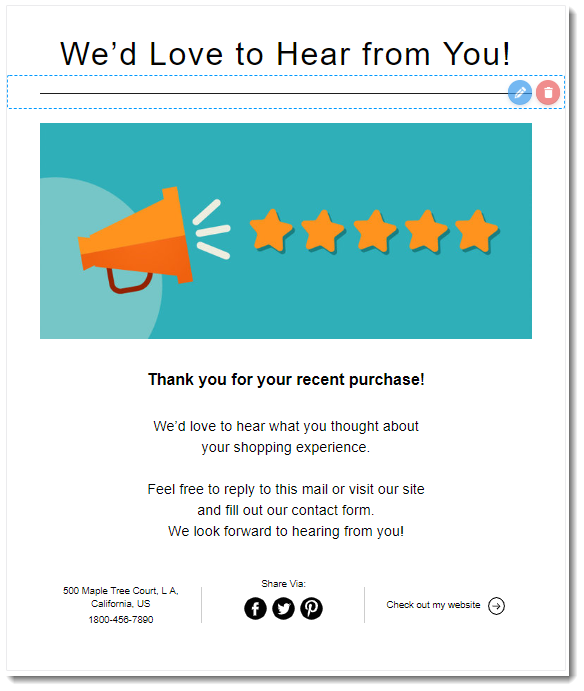
To get started, click + Create Automation, click Engage with clients on the left, and then select Get feedback from customers.


