Redeeming Your Smile: Points & Rewards Promo Code
2 min
In this article
- Step 1 | Add the App to Your Site
- Step 2 | Create a Smile: Points & Rewards Account
- Step 3 | Add Your Promo Code
The Smile: Points & Rewards app lets you build and customize a loyalty program to suit your business.
Your customers can earn points from purchasing your products, sharing them on social media, or leaving a review. When they have enough points, they can redeem them on their next purchase.
As a promotional gift, you get a one-year free Smile: Points & Rewards promo code when you purchase a Premium Plan. Follow the steps below to redeem your promo code.
Step 1 | Add the App to Your Site
First, you'll need to add the Smile: Points & Rewards app to your site.
To add the app:
- Go to the Wix App Market.
- Type "Smile: Points & Rewards" in the search bar.
- Select the app from the results.
- Click Add to Site.
Note: If you have more than one site, choose the site that you want to add it to. - Click Add to Site on the permissions page.
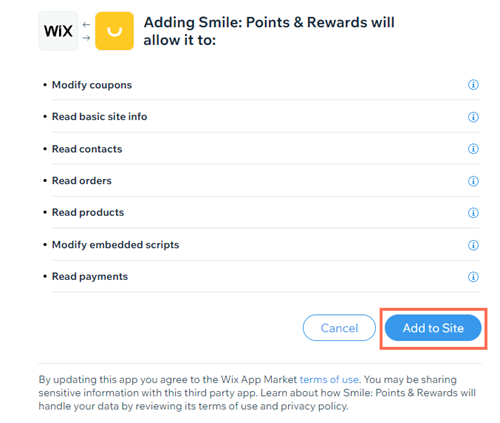
Step 2 | Create a Smile: Points & Rewards Account
After you've added the app to your site, you'll need to create a Smile: Points & Rewards account.
To create an account:
- Click Get Started on the smile.io page that opens after you add the app to your site.
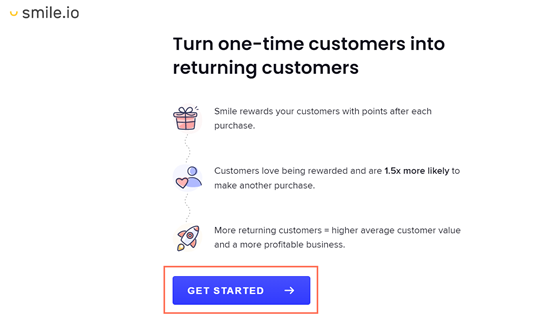
- Enter an email address and password.
- Click Create Account.
- Enter a name for your program and choose a language and click Next.
- Choose a brand color for your program and a color for your program text and click Next.
- Select an industry under What kind of products do you sell? and click Next.
- Select an average order value and click Next.
- Review the details of your program, then click Launch Points.
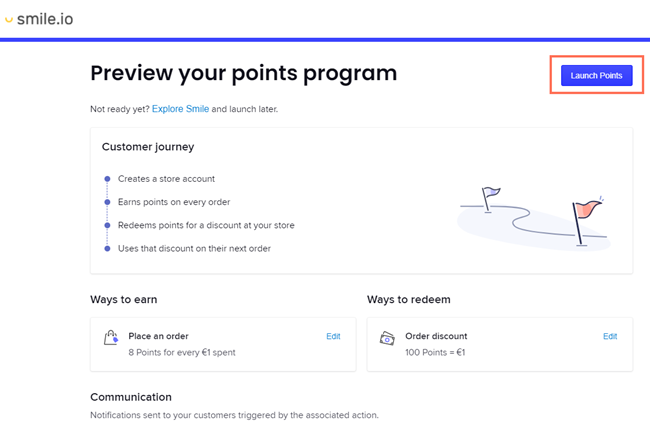
Step 3 | Add Your Promo Code
The last step is to upgrade the Smile: Points & Rewards app in your site's dashboard and add your promo code.
To add your code:
- Go to Manage Apps in your site's dashboard.
- Click Upgrade next to Smile: Points & Rewards.
- Select Premium.
- Choose a yearly billing period under Select a Subscription Period.
- Choose a payment method, or enter your billing information to add a new one.
- Click Enter a promo code under Summary.
- Enter the promo code "SMILE1YEAR" and click Apply.
- Click Submit Purchase.


