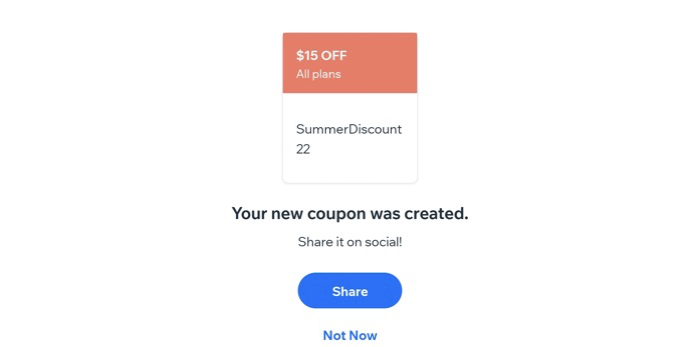Pricing Plans: Creating Coupons Using the Wix App
2 min
Grow your list of recurring clients by creating discount coupons they can use on membership plans and packages. You can offer a fixed amount coupon ($20 off) or a percentage discount coupon (20% off).
Notes:
- You can also create coupons for Wix Stores, Wix Bookings, and Wix Events.
- Discount coupons for Pricing Plans cover the plans themselves, but not any setup fees you may have enabled.
To create a Pricing Plans coupon:
- Go to your site in the Wix app.
- Tap Manage
 at the bottom.
at the bottom. - Tap Coupons under Marketing.
- Tap Add a Coupon.
- Select an option:
- Create a $ Discount coupon:
- Tap $ Discount.
- Enter the amount that will be taken off the price.
- Tap Next.
- Create a % Discount coupon:
- Tap % Discount.
- Enter the percentage of the discount you want to offer.
- Tap Next.
- Create a $ Discount coupon:
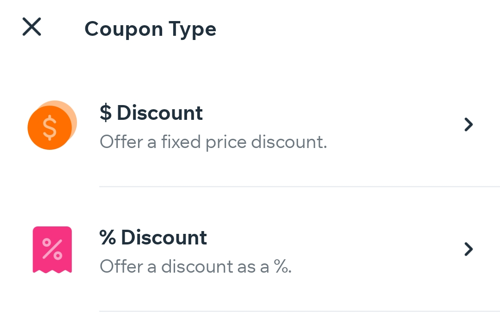
- Enter the Coupon Code your clients enter to get the discount.
- Enter the coupon name for your own records.
Note: This name appears in your coupons list. - Tap Next.
- Choose which plans the coupon applies to:
- All plans: The coupon can apply to any available plans you offer.
- Specific plan: The coupon can apply to one specific plan you offer.
- Click the Service drop-down menu and select a service.
Tip: If your site has Wix Stores or Bookings, you see additional options.
- Click the Service drop-down menu and select a service.
- Choose the billing cycle that the discount applies to:
- First billing cycle: Choose this option to only apply a discount to the first billing cycle of a plan.
- All billing cycles: Choose this option to apply a discount to all future billing cycles of a plan until the coupon expires.
- Custom: Choose how many billing cycle you want the coupon to last for.
- Enter the number of first billing cycles the coupon applies to.
- Set the coupon's start and end date:
- Tap the date under Dates Valid.
- Select the start date from the calendar.
- (Optional) Tap to select an end date.
- Tap Save.
- (Optional) Enable the toggle under Usage Limits and enter the total number of times the coupon can be used.
- Tap Done.
- (Optional) Tap Share to share your new coupon.