Online Programs: Adding Sections and Steps to Your Program in the Wix Owner App
3 min read
Create or update your program's content at any time from the Wix Owner app. If you're creating a new program, add sections to structure your program before adding the corresponding steps. If you're updating an existing program you can do so from the Content tab.
Learn how to:
Adding Sections to Your Program in the Wix Owner App
Create sections to structure your program in the Wix Owner app. Sections help participants track their progress and make it easy to navigate through the program content in the app.
Note:
Sections are only available for self-paced programs.
To add a section in the Wix Owner app:
- Go to your site in the Wix Owner app.
- Tap the Manage icon
 .
. - Tap Online Programs under Business.
- Tap the relevant program.
- Tap the Content tab.
- Tap +Add Section at the bottom.
Note: If you're creating a new program tap Add First Section during the program setup. - Enter a name for the section in Section name.
- (Optional) Tap +Add Description to add a brief description of this section.
- (Optional) Tap the Add icon
 to upload a cover image or video for the section.
to upload a cover image or video for the section. - Tap Save.
Tip:
Tap the Show Steps drop-down below a section to expand the section and view the steps inside of it. You can also tap the arrow to the right of the section to show the full section details.
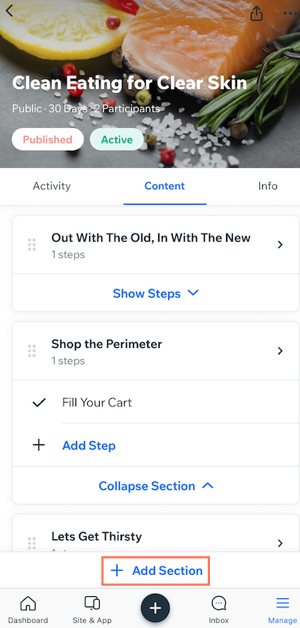
Adding Steps to Your Program in the Wix Owner App
Add steps from the Wix Owner app at any time. If you want to make changes to the program curriculum, it's easy to do so from the app while you're on the go.
To add a step in the Wix Owner app:
- Go to your site in the Wix Owner app.
- Tap the Manage icon
 .
. - Tap Online Programs under Business.
- Tap the relevant program.
- Tap the Content tab.
- Tap +Add Step beneath the section where you want the step to be.
- Tap the Edit icon
 to start writing:
to start writing:
- Enter a name for your step.
- Enter an informative description of your step explaining how to complete it.
Note: Use the toolbar at the bottom to style your description. - Tap Done.
- (Optional) Tap Date at the bottom to move your step to a different week and day of the program.
- (Optional) Tap Add next to Questionnaire to create a custom questionnaire for participants to fill out after completing the step. Learn more
- Tap Save at the top right.
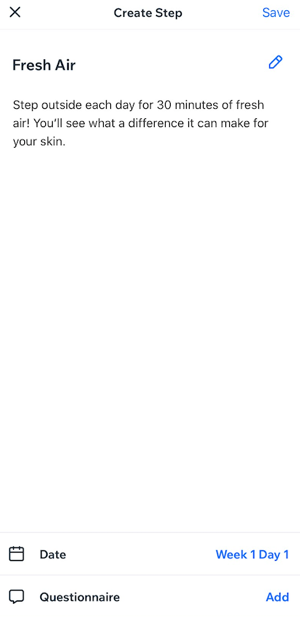
Did this help?
|