Wix Online Programs: Adding and Managing Program Collaborators
8 min
In this article
- Choosing a role for your program collaborators
- Managing program collaborators
- FAQs
To run online programs, you need skilled guides and facilitators. Assign these collaborators to your program and display your team. Choose from 3 types of collaborators: Program Author, Program Manager, and Program Instructor. Each role has specific permissions and does not provide full site access.
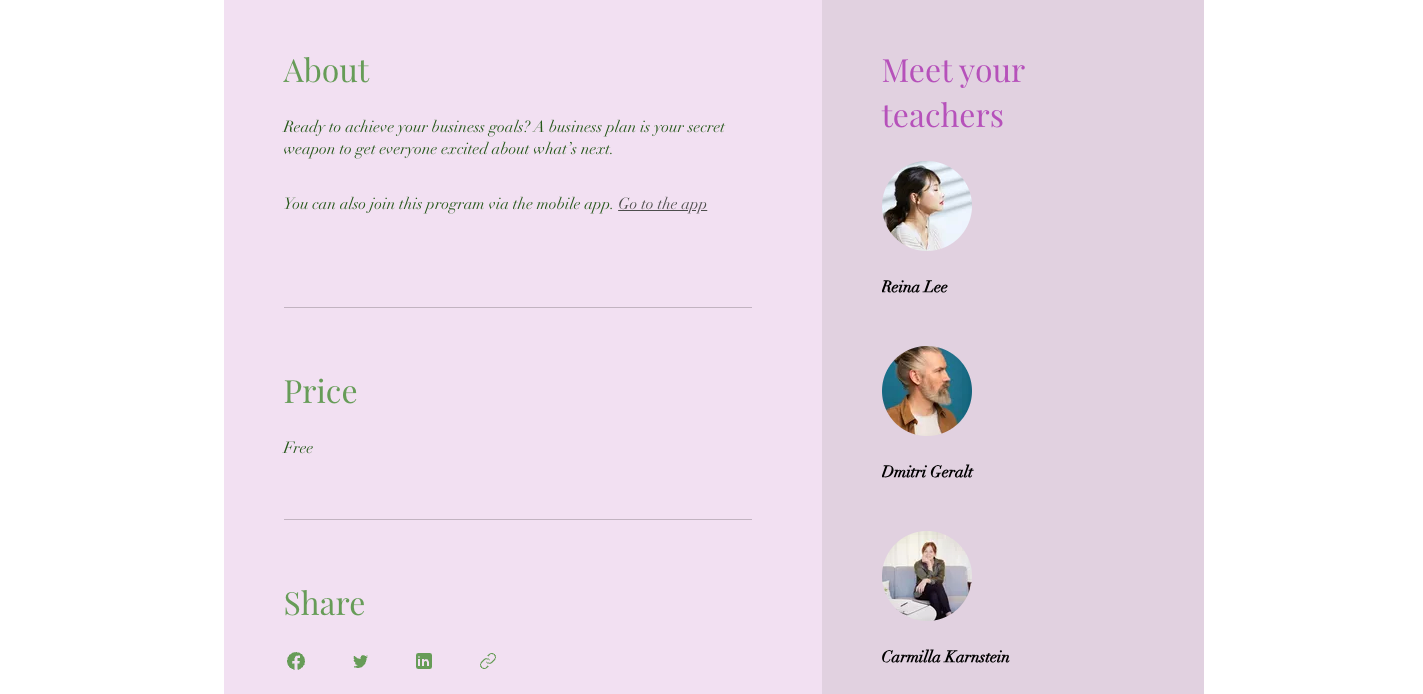
Choosing a role for your program collaborators
Selecting program collaborators is important for your program's success. Understand each role and its goals. Choose from 3 collaborator types based on their roles and permissions or create a custom role. You can assign each collaborator to a specific program, or to a few, with up to 10 collaborators for each program. When selecting, consider how people's skills match their duties.
- Program Author: Responsible for managing and interacting with course participants. Permissions include updating program content and managing participants.
- Program Manager: Oversees online courses and manages course offerings. Has full control over online programs but not site settings.
- Program Instructor: Use this role for all other use cases. This virtual profile displays the collaborators' involvement without giving program management permissions.
- Custom role: Create your own collaborator roles or edit existing roles to cover exactly what you need.
Managing program collaborators
Adding collaborators to your program gives participants reassurance of the program's content. You can create a personalized profile for each collaborator, including text, images, videos, and links. This gives participants a preview of who will guide them.
Dashboard
Wix app
- Go to Online Programs in your site's dashboard.
- Click the relevant program.
- Click the Settings tab.
- Click Manage or View next to Instructors.
- Add a collaborator using the relevant option:
- (First time only) Click Assign Instructor.
- (If you already have instructors assigned to your program) Click Manage.
- Choose what you want to do next:
Select collaborators to run the program
Edit a collaborator's profile
Add a Program Author
Add a Program Manager
Create a Program Instructor's profile to display for participants
Remove a collaborator
Change the collaborator's role
FAQs
Click a question below to learn more about managing your program collaborators.
Can I invite collaborators before assigning them to a specific program?
Can I change the terms collaborators are named?
How can I ensure program collaborators work together well?
Can I restrict access to specific online programs for different site collaborators?
How can collaborators track course sales?
Can collaborators assess students' work?
Can collaborators receive notifications when a participant completes a program?



 icon next to the relevant collaborator.
icon next to the relevant collaborator.



 next to the relevant collaborator.
next to the relevant collaborator.


 on the left side of the editor.
on the left side of the editor. next to Instructor.
next to Instructor.

