Managing Product Variants
3 min
In this article
- Adding SKUs
- Managing inventory
- Setting different prices
- Setting the cost of goods per variant
- Adding weights to variants
Variants are different versions of a product. They are all the possible combinations of your product option choices. So a product with 2 sizes and 2 colors has 4 variants. For example:
- Small and green
- Large and green
- Small and blue
- Large and blue
You can manage inventory, pricing, and more separately for each variant. Click Edit to get started.
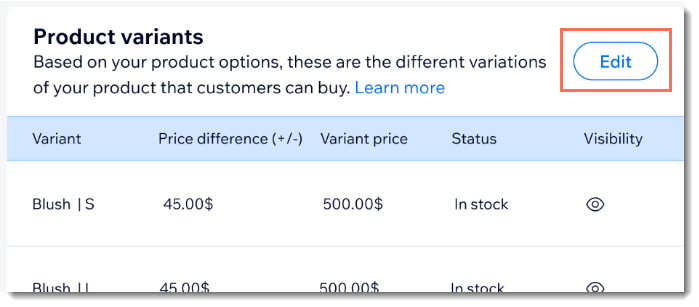
Adding SKUs
You'll most likely want to manage inventory separately for every variant, so you'll want to give each it's own SKU. Enter a unique SKU next to each variant.
Managing inventory
First, choose the inventory tracking style that suits your store:
- In Stock / Out of Stock: You can manually assign product variants an "In Stock" or "Out of Stock" status. Change the status when needed.
- Tracking inventory: Track how many of a specific product variant you have in stock. When you make a sale, the inventory amount is automatically updated.
Then, if you selected the first option, mark each variant as in stock or out of stock. If you are tracking inventory, add an inventory amount for each variant.
Setting different prices
When you create a product, you need to enter a price. This is your base price and by default, it applies to all variants. For example, you can create a $50 product and all variants are automatically priced at $50.
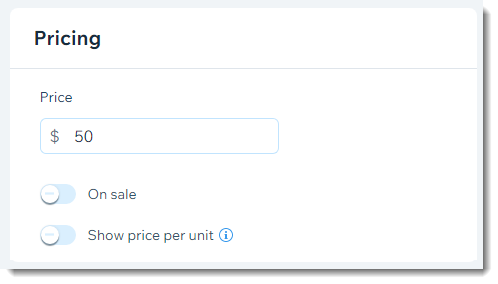
You can update the base price by making any of the variant cost more or less. For example, if you sell the same ring in silver and gold, you can set the base price at $50 and then add 60 to the gold variant, to price it at $110.
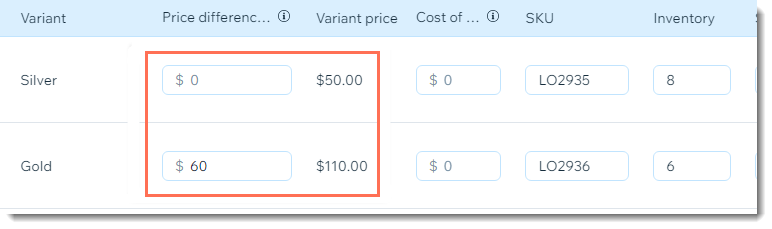
Tip:
To reduce base price, enter a negative number (e.g. enter -10).
Setting the cost of goods per variant
The cost of goods is the amount it costs for you to make or buy the product.
You can enter the cost of good for a product and use that cost for all variants. The profit and margin are calculated automatically.
Alternatively, you can enter a separate cost of goods for each variant. Do so if some variants cost you more to buy or make.
Adding weights to variants
If you calculate shipping charges according to product weight, you need to enter a weight for each of your product variants. You can enter the same weight for each variant or different ones.


