Hopp by Wix: Getting Started
3 min
In this article
- Getting started with a link in bio page
- FAQs
Create your own little slice of the internet with a link in bio page or mini site. Make it easier for your audience to browse through your links, coupons, blog posts, and more showcased all on one page. Customize it to match your brand's needs and publish it on all your social media accounts.
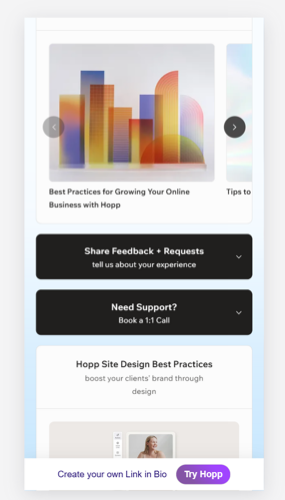
Getting started with a link in bio page
- Go to hopp.co to get started.
- Click Get Started for Free at the top right to create a new account.
Tip: Click Log In to sign in with an existing Wix account. - Click Link in Bio.
- Click the tabs on the left to customize your link in bio page's blocks, header, social links, design, search, and settings.
- Click Publish at the top right of the link in bio editor once you're ready to go live.

What's next?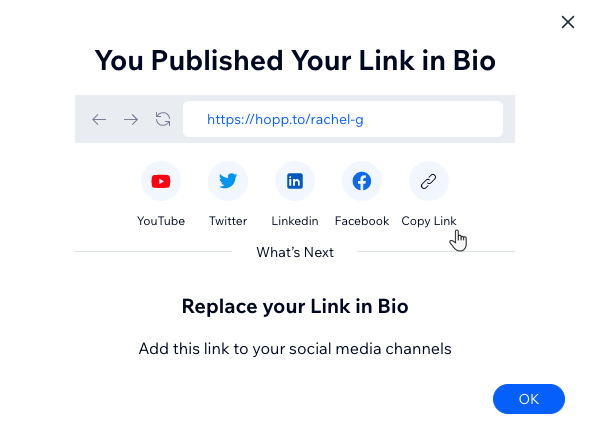
Share your link in bio using a direct link, on social media, or add it to the bio on your social pages.
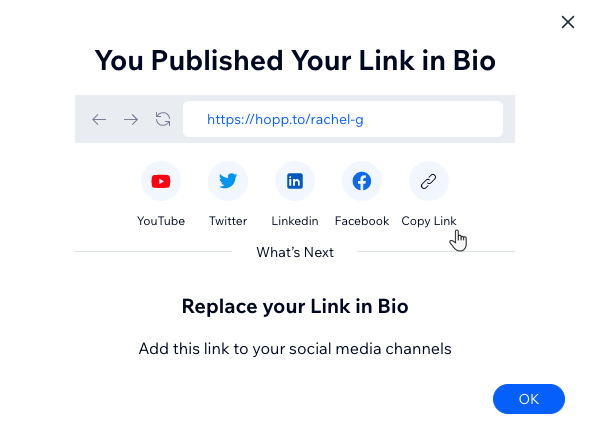
FAQs
Click a question below to learn more about your link in bio page.
How can I add my link in bio page to Instagram?
How can I add my link in bio page to TikTok?
What type of content can I add to my search box?
Is it possible to connect payment methods to my account for my link in bio page?
I want to delete my link in bio page and close my Hopp account, but I can't find where to do it?


