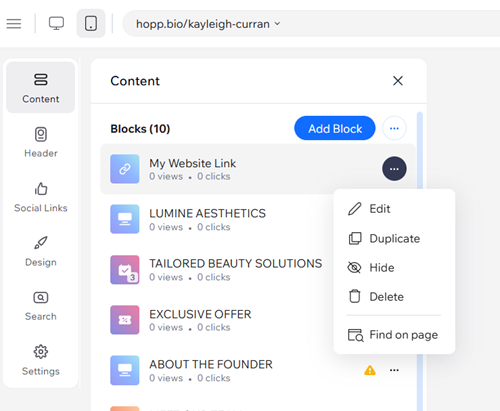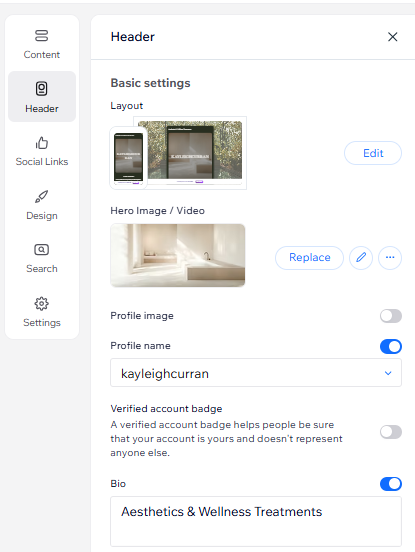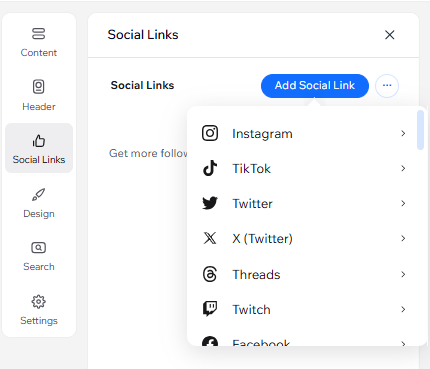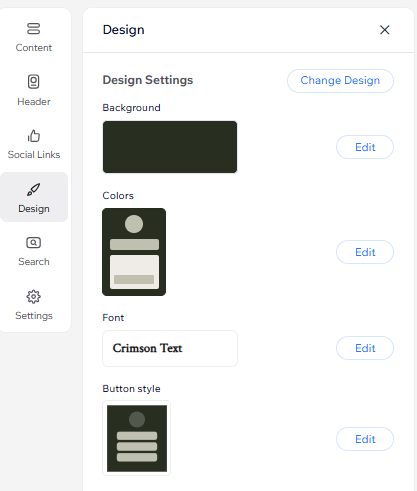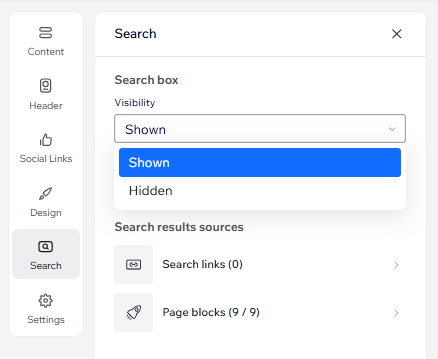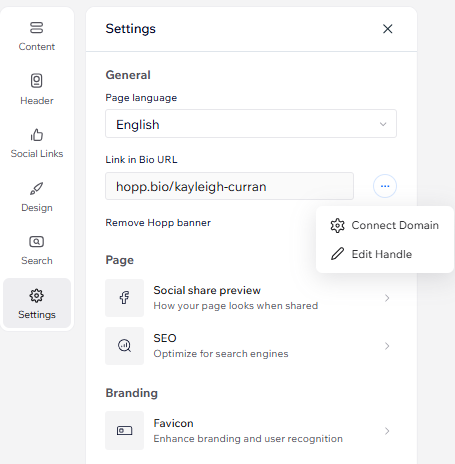Hopp by Wix: Customizing Your Link in Bio
8 min
In this article
- To customize your link in bio:
- FAQs
Link in Bio is Hopp’s unique feature that transforms your social media profile into a powerful business hub. More than just a single URL, it’s a direct gateway for your audience to connect with your business and explore everything you offer.
You can customize your link in bio to match your brand’s style, connect it to your social platforms, create searchable links, and easily adjust settings to suit your needs.
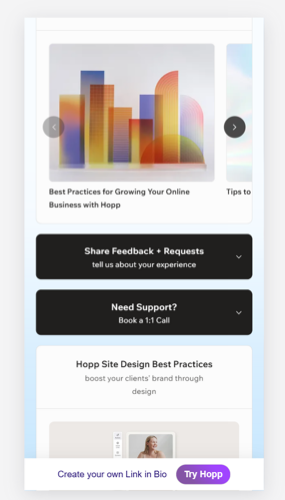
To customize your link in bio:
- Go to hopp.co and log in.
- Click Link in Bio on the left.
- Choose what you want to customize:
Blocks
Header
Social links
Design
Search
Settings
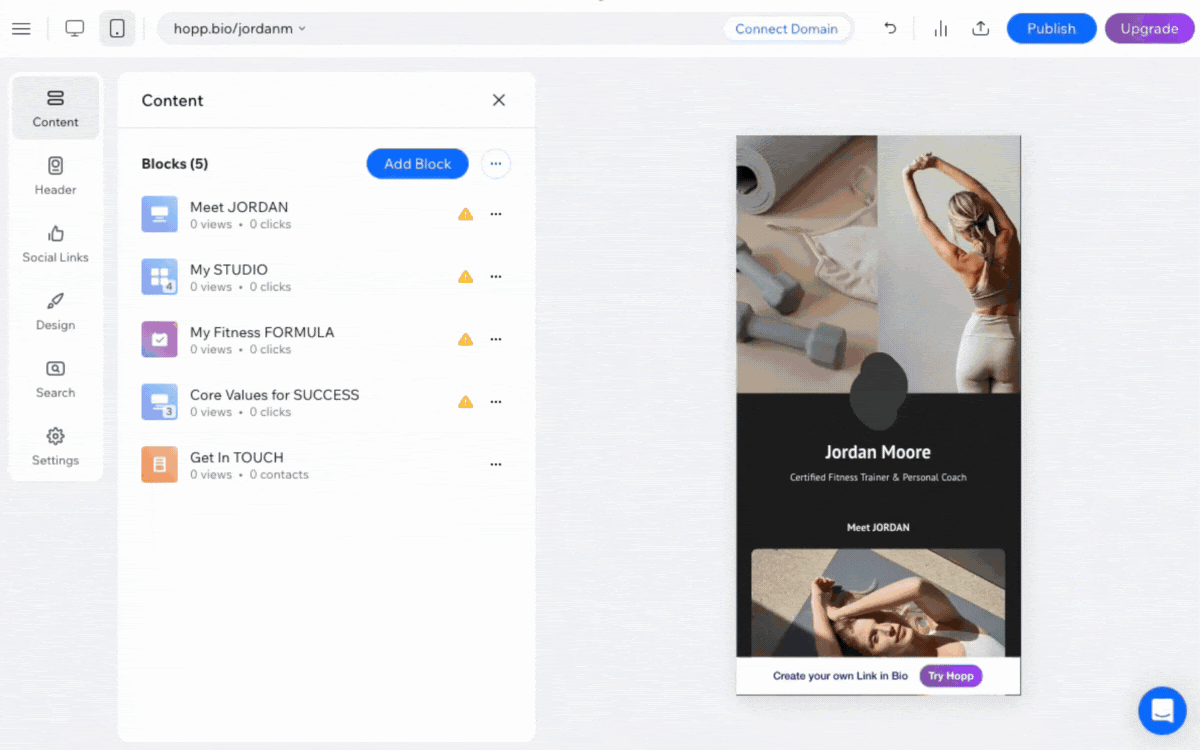
FAQs
Click a question below to learn more about your link in bio.
How can I upgrade to a Hopp Pro plan?
Can I add any other customizations to the blocks I added to my page?
Can I change my social links?
How do I set up search links to display in my search box?"
What is the best way to share my Search links with my visitors?
Can I change which links appear in the search box on my page?
What happens if I don't add a keyword to my search links?
If I hide my search box on my link in bio page, can my audience still view my links?


 .
.