Hopp by Wix: Adding and Managing Social Links in Your Link in Bio
3 min
In this article
- Adding your social links to your Link in Bio page
- Managing the social links on your Link in Bio page
Grow your audience by showing links to your social media accounts on the Link in Bio page. Your social links appear as icons, taking up minimal space. This means you have more room for the type of content you want to add to this page.
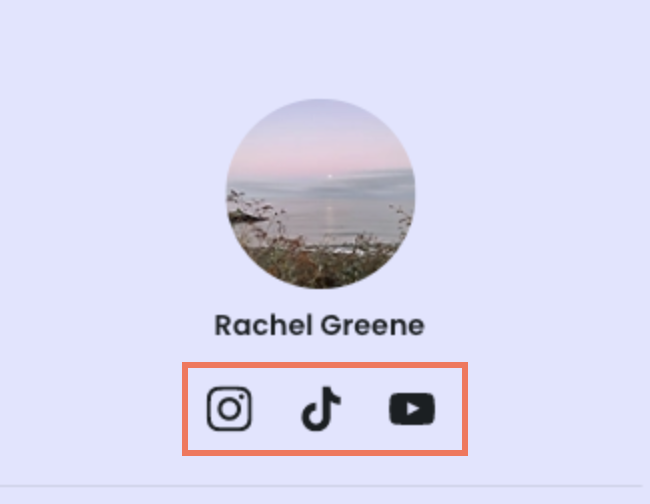
Tip:
Learn more about adding actions to your Link in Bio page.
Adding your social links to your Link in Bio page
Choose from a selection of many different social platforms to add to your Link in Bio page. If you are a vlogger, for example, you could link out to your TikTok and YouTube pages. All you need to do is add your profile URL or username.
To add a social link to your Link in Bio:
- Go to hopp.co and log in.
- Click Link in Bio on the left.
- Click Edit Page at the top right.
- Click Social Links on the left.
- Choose what you want to do:
- Edit an example link: Click the Edit icon next to the relevant link / username and enter your own.
- Add a link to a different platform:
- Click + Add Link.
- Select the relevant social media platform.
- Enter the URL / Username of your social platform and click OK.
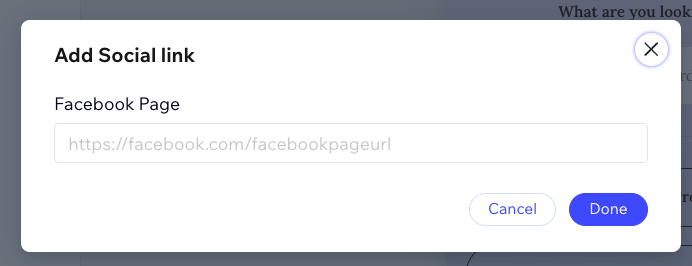
Managing the social links on your Link in Bio page
You can manage and edit your social links at any time. You can also delete links that you no longer wish to display on your Link in Bio page.
To manage your social links:
- Go to hopp.co and log in.
- Click Link in Bio on the left.
- Click Edit Page at the top right.
- Click Social Links on the left.
- Click the More Actions icon next to the relevant social link.
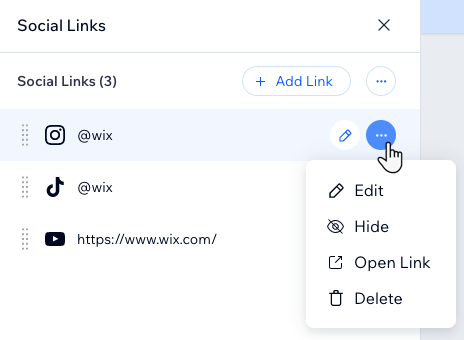
- Choose what you want to do with this link:
- Edit: Edit the URL or username of your social profile.
- Hide: Hide the social icon from your Link in Bio page.
- Open Link: Test to make sure the link is working by opening it.
- Delete: Remove the social profile entirely from your page.


 next to the relevant link / username and enter your own.
next to the relevant link / username and enter your own.  next to the relevant social link.
next to the relevant social link. 