Facebook & Instagram Ads: Creating Multiple Campaigns
4 min
In this article
- The campaigns page
- Creating multiple Facebook & Instagram Ads campaigns
- FAQs
Create multiple campaigns for Facebook & Instagram Ads with Wix, each tailored to your diverse business objectives, and experiment with your ad content to determine what yields the highest conversion rate. Track all your campaigns from one place and make updates to the content and daily budget from your site's dashboard.
Running multiple campaigns allows you to:
- Test different ad content simultaneously: Try different ad text and creatives to see what drives the best results for your business. Try ads with shorter videos, longer videos, or image and text only.
- Promote a specific sale or service: Create one evergreen Facebook & Instagram Ads campaign to generate more site traffic overall, and use another campaign to promote a specific sale or offering happening that month.
- Manage one subscription and budget for all campaigns: You don't have to worry about paying multiple subscriptions for each campaign. You pay one subscription and choose your budget. Then you can allocate your budget across all campaigns.
The campaigns page
When you go to Facebook & Instagram Ads in your site's dashboard, the first element you'll see is the main campaigns page. Your campaigns page gives you a quick breakdown of each campaign you've created. Every campaign has its own card with key performance indicators including impressions, total clicks, ad spend used, and daily spend.
Tip:
Hover over a campaign and click Go to Dashboard to see all the data for that campaign.
Labels next to each campaign title show you the status of that campaign: Live, Paused, In Review, Disapproved, or Ended. Any live campaigns appear at the top of the list in chronological order.
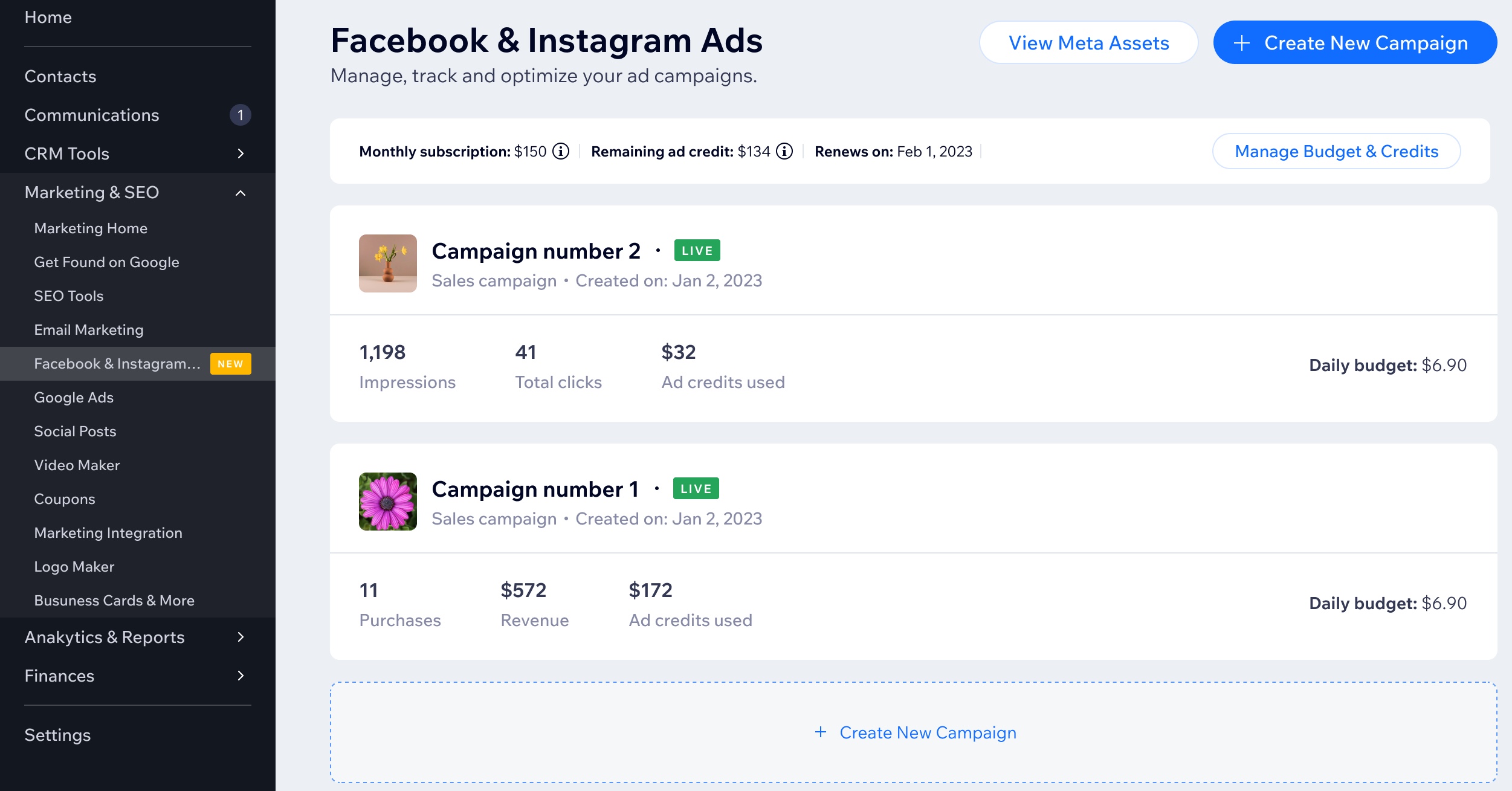
From the campaigns page you can also manage your subscription and budget as well as create a new campaign.
Creating multiple Facebook & Instagram Ads campaigns
You can create as many campaigns as you want from your site's dashboard. Keep track of your spend for each campaign as well as the campaign status. For every new campaign, choose a daily budget that is allocated from your total ad credits.
To create multiple campaigns:
- Go to Facebook & Instagram Ads in your site's dashboard.
- The campaigns page shows all your current campaign(s) in a list. Click Create New Campaign at the top right to make another campaign.
- Customize the settings and ad content of your new ad campaign. Learn more about creating campaign content.
- Set your new campaign's daily budget. The daily budget is taken from your total ad credits.
How your budget works with multiple campaigns:
You pay for one Facebook & Instagram Ads subscription regardless of how many campaigns you run. The subscription includes all your ad credits for your campaigns. When you choose a daily budget for a new campaign, it's taken from the total 'bucket' of ad credits available for all campaigns in your account. To get more ad credits, Click Manage ad credits & budget in the campaigns page and increase your subscription.
- Click Launch to launch your new campaign.
Your new campaign appears in the campaigns page. The status label is In Review until the campaign content is approved by Meta.
FAQs
Click a question below to learn more about creating multiple campaigns.
Is there a limit on the number of campaigns I can create?
How do I change the daily budget of my campaigns?
What happens when I pause a campaign?
How long should I keep multiple campaigns running if I am comparing them for performance?
What happens when I end all my campaigns?



