Facebook Ads: Changing Your Budget During a Campaign
3 min
In this article
- Understanding budget changes for your campaign
- Changing your campaign budget
Update your budget during a campaign if the one you originally set no longer works for you. It's possible to increase or decrease the amount regardless of how far into your monthly subscription you are. Before you change your budget, however, it's important to understand how the process works.
Understanding budget changes for your campaign
When you change your budget, you are also starting a new subscription. Once you choose a subscription amount you will pay the new amount immediately regardless of where you are in the current monthly subscription. This means that for the remainder of this month you will have a higher budget than usual (the leftover amount from your original budget that carries over + the new budget amount). At the start of the next monthly subscription your budget resets to the new amount.
For example, if your original budget was $199 USD for the month of January and midway through the month (Jan 15) you increase your budget to $499 USD /month your budget for the rest of the current subscription is now $599 USD (approximately $100 leftover from the original budget + $499 from the new budget). At the start of the new subscription, your budget resets to the new budget of $499. The same applies when you decrease the budget.
View example of increasing the budget
View example of decreasing the budget
Tip:
Often with Facebook Ad campaigns it takes more than one or two months to see measurable success, as data builds and Wix's AI learns about your ads. It's important to invest the proper time into your campaign and not decrease your budget too soon.
Note:
When you change your campaign budget, you also start a new subscription with a different renewal date (the date the budget updated). If you turned auto-renewal off prior to the budget change, it automatically turns back on when you update your budget.
Changing your campaign budget
You can change your budget at any time from your Facebook Ads dashboard. When you increase or decrease the amount for the next month you will also see changes to your estimated monthly ad reach.
To change your budget during a campaign:
- Go to your Facebook Ads dashboard.
- Click the Campaign Actions drop-down at the right.
- Click Edit Campaign.
- Navigate to Monthly Budget (Step 3) in the campaign setup flow.
- Drag the slider under How much do you want to invest? to choose a new budget amount.
Note: When you increase or decrease your budget, your estimated reach also changes. You can view your campaign's estimated ad views under the slider.
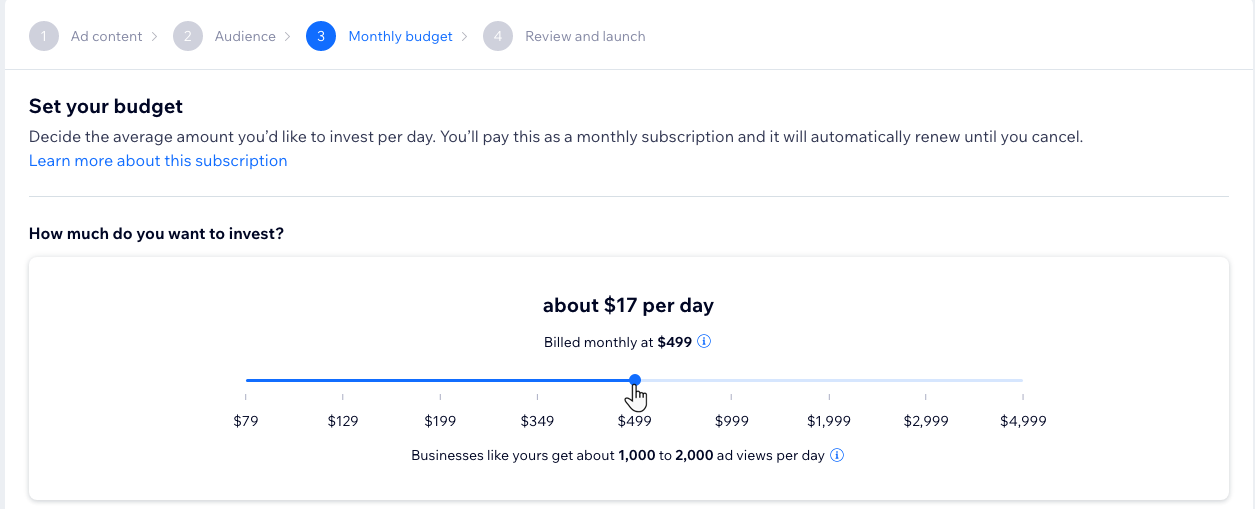
- (Optional): Review all your changes in Review & Launch (Step 4) and click Edit within a section to make additional campaign adjustments.
- Click Submit Changes at the top.
- Review your payment details and click Submit Purchase.
Note:
85% of your monthly budget goes to ad spend. The entire amount is used by the end of the month: we'll never spend more than you chose. The remaining 15% is a Wix fee for running and optimizing your campaign. Learn more about the Facebook Ads with Wix refund policy.


