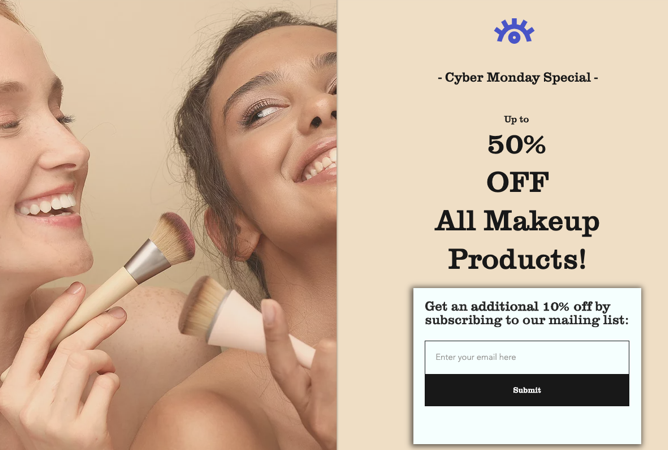Editor X: Creating a Landing Page
2 min read
Editor X is transitioning to Wix Studio, our new platform for agencies and freelancers.Learn more about Wix Studio
A landing page is a standalone web page that you can use for marketing purposes, to generate new leads, referrals and sales. You can also set landing page as your temporary home page if you're not ready to go live just yet.
Visitors reach this page by clicking on a link, whether it's a search engine result or a URL in a promotion, email or advertisement. Usually, landing pages include minimal to no navigation options so that visitors can focus on the information displayed.
To create a landing page:
- Click the Pages panel
 at the top of the Editor.
at the top of the Editor. - Click + Add New Page at the bottom.
- Click Add under Page.
- Enter the page name and press Enter on your keyboard.
- Design the page as you wish. Add elements, media or anything else that you want your visitors to see.
Tip: A great, easy way to convert visitors to leads is adding a contact form where they can leave their details. - (Optional) Set this page as your home page:
- In the Pages panel, hover over the page and click the Show More icon
 .
. - Select Set as Homepage.
- In the Pages panel, hover over the page and click the Show More icon
Tip:
- When creating a landing page, you may want to hide your site's header or footer if they show navigation options that should not appear. Learn How
- To prevent a scrollbar from being automatically added to your page, check that the height of your sections adds up to 100vh. Learn More