Site Members: Editing the Signup Settings for the Default and Custom Forms
5 min
In this article
- Customizing your default member signup form
- Customizing your custom signup form
Your visitors can use the member signup form to register as members of your site.
There are 3 types of member signup forms: the default form, the custom form, and the Velo by Wix custom signup form. This article focuses on the default form and custom form.
You can edit the settings of your form to customize the options that visitors see, control who can become a member, and choose the social logins that visitors can register with. You can also set the terms of use and privacy policy that visitors agree to when they sign up.
Customizing your default member signup form
Edit the settings on the default form to select whether the Login or Signup option is displayed first and choose the social networks members can log in with. You can also customize your Member Area's policies.
Wix Editor
Studio Editor
- Click Pages
 on the left side of the Editor.
on the left side of the Editor. - Click Signup & Login.
- Click Member Signup Form (Default).
- Go through the tabs one by one to set up the signup form:
General tab
Social & Community tab
Policies tab
Customizing your custom signup form
Edit the settings on the custom form to select whether the Login or Signup option is displayed first. You can also choose the social networks members can log in with and customize your Member Area's policies.
You can also edit the design of the form to match your site and customize the form's email settings. Learn more about the custom signup form
Wix Editor
Studio Editor
- Click Pages
 on the left side of the Editor.
on the left side of the Editor. - Click Signup & Login.
- Click the Member Signup Form (Default).
- Select Custom Form from the drop-down at the top.
- (Optional) Click Add to Site if you haven't previously added the custom form.
- (Optional) Click Edit Custom Signup Form and customize your form's background, fields, text and colors.
- Go back to Member Signup Form (Custom) in Pages
 after you're finished.
after you're finished. - Choose which option appears first in the signup window:
- New member signup: The signup option is displayed first.
- Existing member login: The login option is displayed first.
- Click Additional Signup & Login Settings to manage who can become a member.
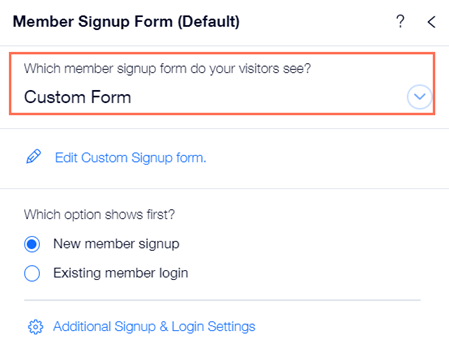


 to set it up.
to set it up.