Site Members: Managing Signup, Login, and Security Settings for Your Site Members
3 min
In this article
- Controlling who can be a site member
- Preventing attacks from bots and spammers
You can customize the signup, login, and security settings of your Members Area to control who can be a member and to prevent bots and spammers from attacking it.
Controlling who can be a site member
You can choose to enable everyone who visits your site to join as a member, or restrict it to only people you manually approve. Restricting means you can manually verify who is joining your site and prevent bots from flooding your site with fake members.
To control who can be a site member:
- Go to Signup & Login Security in your site's dashboard.
- Select whether you want everyone to be able to sign up or only people you manually approve under Who can be a site member?.
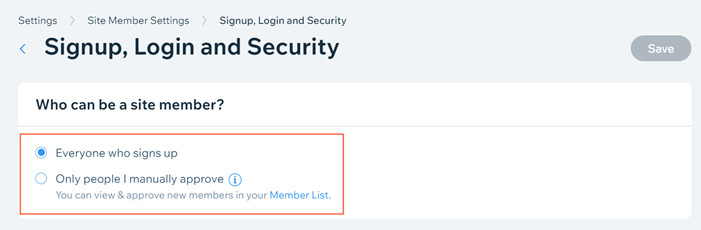
- Click Save.
Preventing attacks from bots and spammers
Bots and spammers can flood your site with spam emails, irrelevant forum posts, and fake members.
To prevent attacks, you can send a confirmation email to your new site members. This ensures that they signed up with an active email address that they own.
You have the option to request confirmation from:
- Only new members who are already in your contacts: Contacts are automatically created, for example, when someone purchases something from your site. With the toggle disabled, only new site members who are already in your contacts will need to confirm their email. This is the default email confirmation status and cannot be disabled.
- Everyone who signs up: All new site members will be asked to confirm their email address. We recommend enabling this for added security.
You can also choose to add reCAPTCHA fields to your signup and login forms that site visitors need to check. If your visitors don't check the field, they won't be able to continue to the member's area of your site.
To prevent attacks by bots and spammers:
- Go to Signup & Login Security in your site's dashboard.
- Scroll down to Ask new members to confirm their email.
- Enable the toggle next to Everyone who signs up.
Note: You can disable this toggle at any time. If you do so, only new site members who are already in your contacts will need to confirm their email.
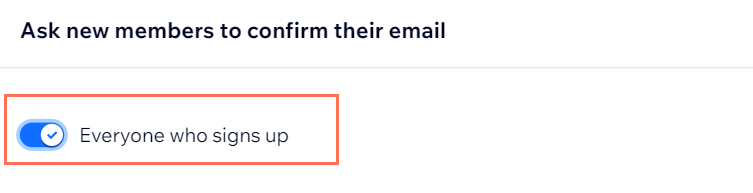
- Customize the reCAPTCHA settings under Use reCAPTCHA for signup and login.
- Add reCAPTCHA to signup: Enable the toggle to add a reCAPTCHA field to your signup form. You can choose to always display the field, or only display it to suspected bots.
- Add reCAPTCHA to login: Enable the toggle to add a reCAPTCHA field to your login form. You can choose to always display the field, or only display it to suspected bots.
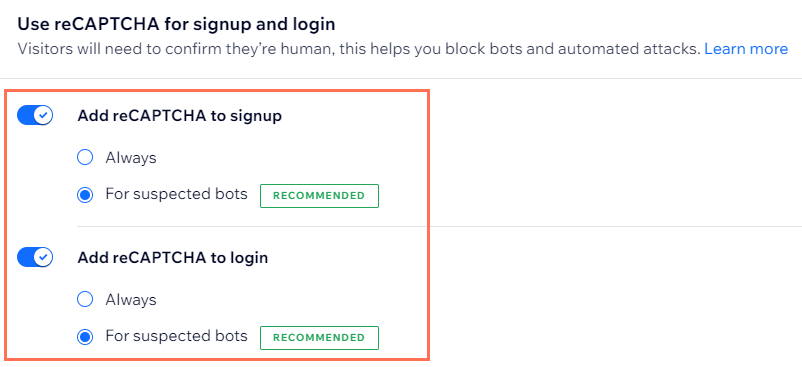
- Click Save.


