Wix Stores: Creating a Loyalty Program with the Smile: Points & Rewards App
3 min
In this article
- Customer Experience
- Step 1 | Add the app and create a Smile account
- Step 2 | Answer initial setup questions
- Step 3 | Customize your loyalty program
Encourage your customers to come back to make more purchases but adding a loyalty program.
Using the Smile app, you can build your loyalty program to suit your business. Decide which actions earn points (purchases, sharing on social media, leaving a review etc). After accumulating enough points, customers can redeem them when they make their next purchase.
Note:
- You can also set up a loyalty program for your site using Wix Loyalty.
- The Smile App is only available in English.
- Your site must have a Members Area to reward customers. To learn how to add a Members Area, click here.
Customer Experience
When customers visit your site on desktop or mobile, they see the loyalty program launcher.
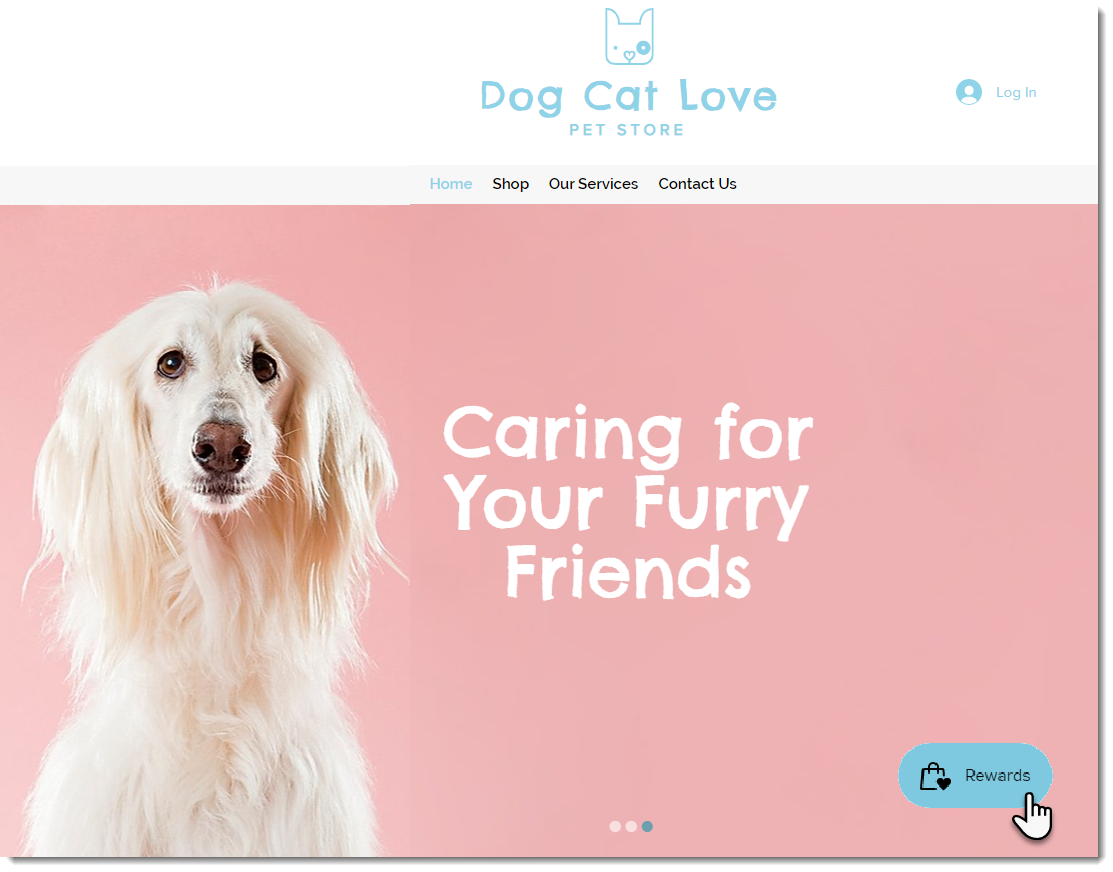
After clicking, customers can read how to start earning and redeeming points in the loyalty program panel.
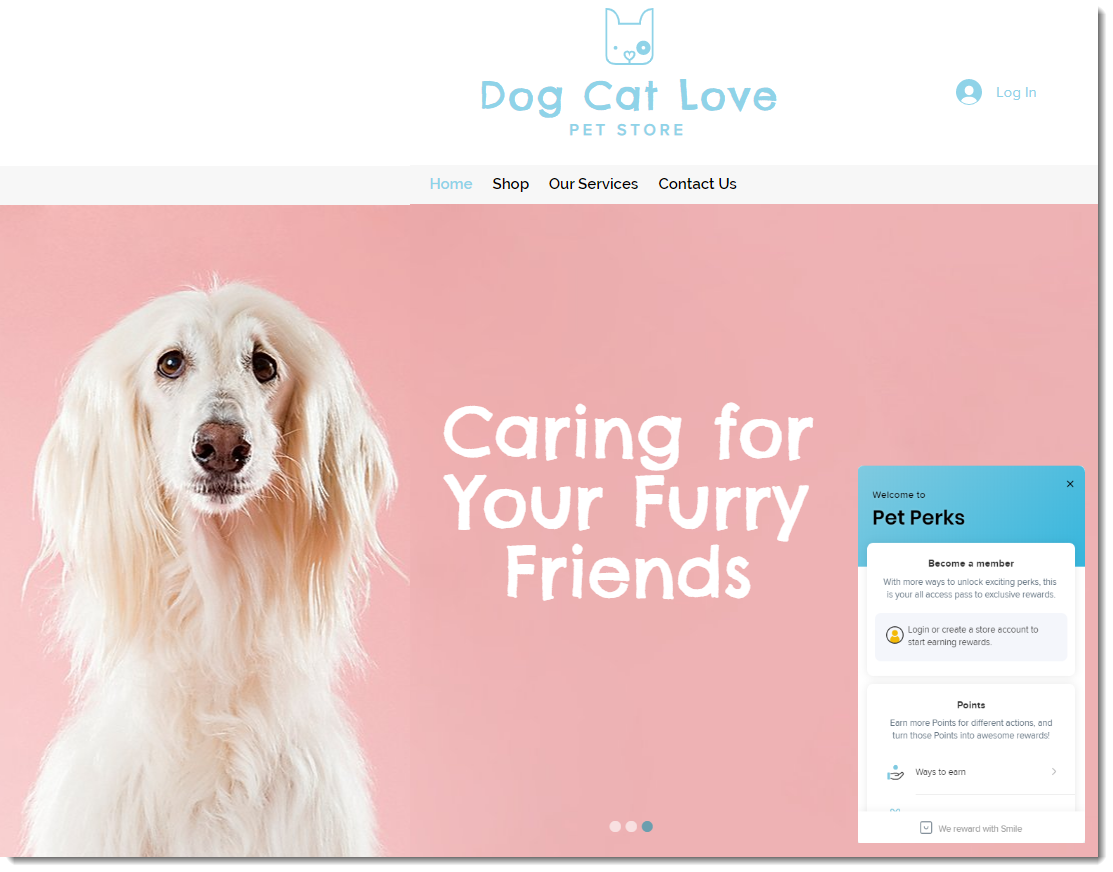
Step 1 | Add the app and create a Smile account
This loyalty program is offered through the Smile: Points & Rewards third-party app. To get started, add the app to your site.
Show me how
Step 2 | Answer initial setup questions
Now you will answer a few questions to help get you set up. Don't worry if you aren't sure how to answer. You can make changes to your selections later in the Smile dashboard.
Show me how
Step 3 | Customize your loyalty program
The Smile app lets you offer your customers different ways to earn points, customize the look of the loyalty program on your site and in emails, and more.
Explore these customization options:
Tip:
To access the Smile dashboard after initial setup, go to smile.io and log in.


 on the left side of the Editor.
on the left side of the Editor.
