CMS: Displaying Blog Posts using Dynamic Pages
4 min
In this article
- Important information
- Step 1 | Create dynamic pages for your blog posts
- Step 2 | Customize and connect your dynamic pages
- Important information
Unlock new blogging possibilities with the CMS (Content Management System) and dynamic pages.
Dynamic pages offer a fresh approach to presenting your blog content, bringing you several advantages. By adopting this method, you can showcase your blog without including the comments section, making your content accessible to non-members of your site. Additionally, you have the flexibility to display only the text of your blogs, enhancing page load times for a smoother browsing experience.
Before you begin:
- Make sure your site has the Wix Blog and you've published posts.
- Add the CMS to your site, if you haven't already.
- Make sure to enable Wix App Collections in your CMS.
Important information
When using dynamic pages to showcase blog posts, please note the following restrictions:
- Site visitors will not be able to 'Like' blog posts.
- Site visitors will not be able to use the following features: Share post, Edit post, Follow post, Comment.
- Blog titles must not contain the following characters: -, +, (, ), $.
Including any of these restricted characters in a blog title will result in a broken link to the dynamic page.
Step 1 | Create dynamic pages for your blog posts
Create a dynamic item page that will be the structure for all your individual blog posts. Then create a dynamic list page that serves as an index of your posts. Later you can customize these pages and link between them.
Wix Editor
Studio Editor
- Go to your editor.
- Click CMS
 on the left side of the editor.
on the left side of the editor. - Click Wix App Collections.
Note: If you don't see Wix App Collections, make sure you've enabled them. - Hover over Posts under Blog and click the More Actions icon
 .
. - Select Add dynamic page.
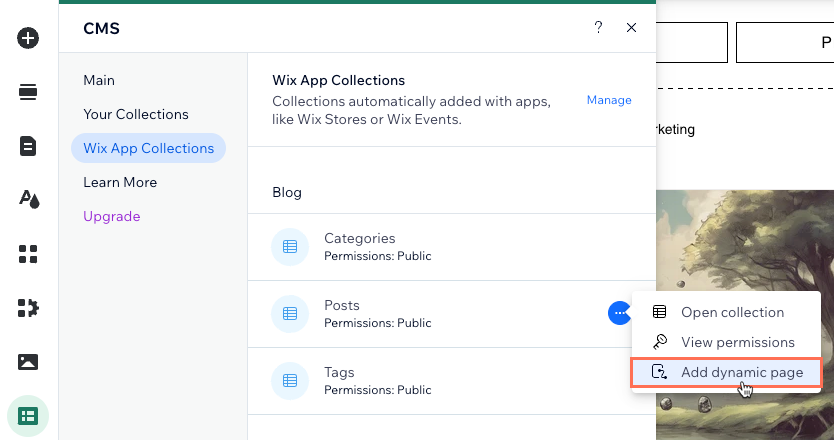
- Select Item page and click Add to Site.
- Click + Add dynamic pages.
- Click the Choose a collection drop-down and select your Posts Wix app collection.
- Select List page and click Add to Site.
Step 2 | Customize and connect your dynamic pages
Most of the page elements on your dynamic pages automatically connect to your blog. You can add elements to these pages and connect them to your blog posts through the page dataset.
Click the buttons on your dynamic pages and choose their click actions to control where the links take visitors.
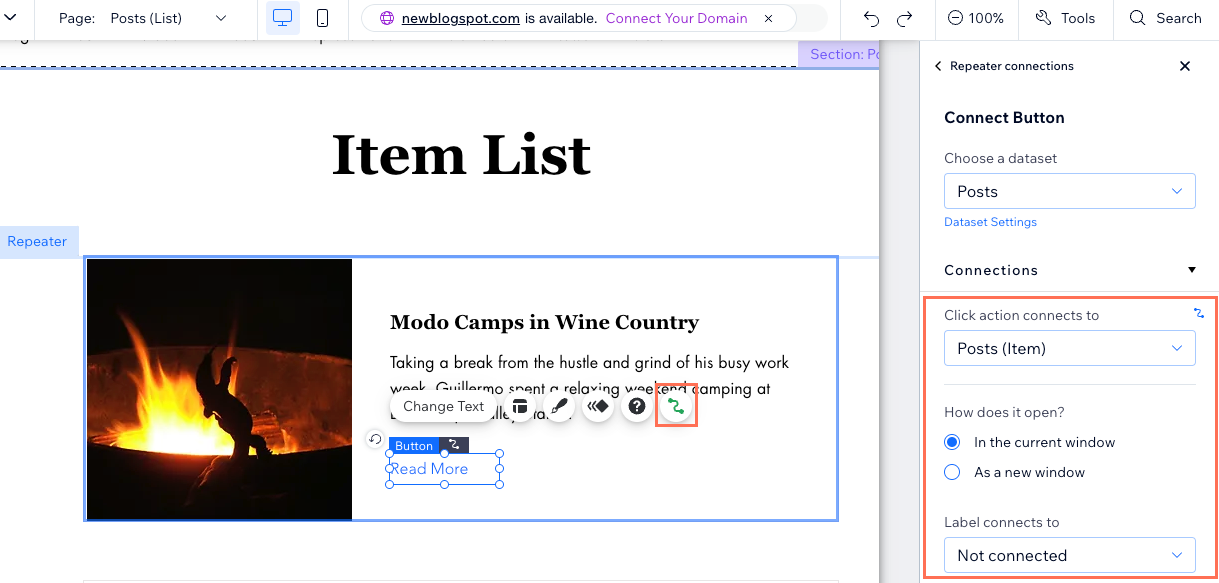
Important information
When utilizing dynamic pages to showcase blog posts, please note the following restrictions:
- Site visitors are unable to 'Like' blog posts.
- Site visitors are unable to utilize the following features: Share post, Edit post, Follow post, Comment.
- Blog titles must not contain the following characters: -, +, (, ), $.
Including any of these restricted characters in a blog title will result in a broken link to the dynamic page.


