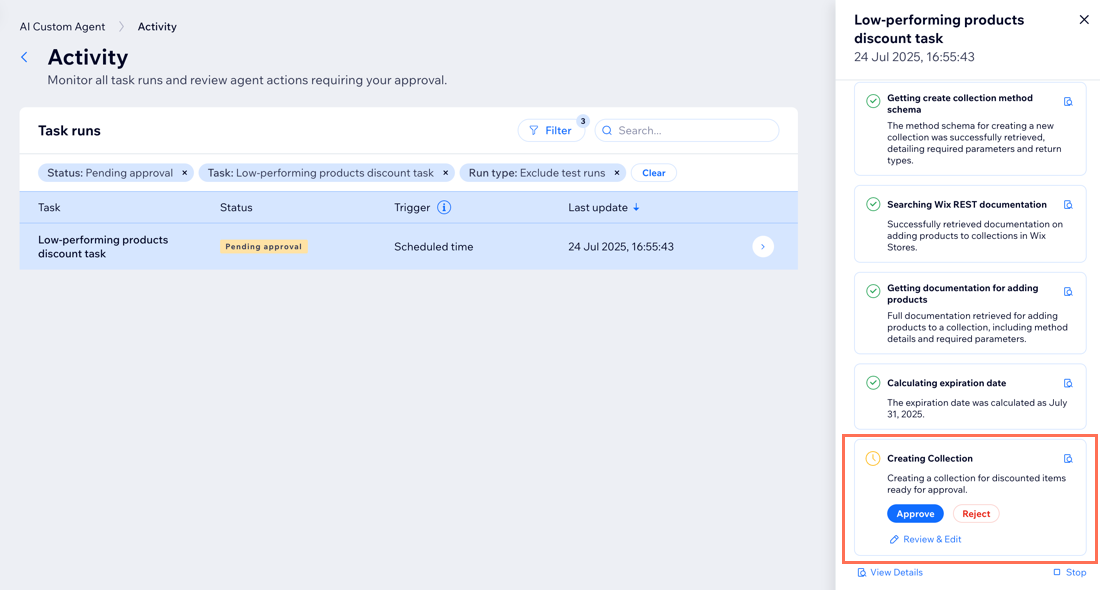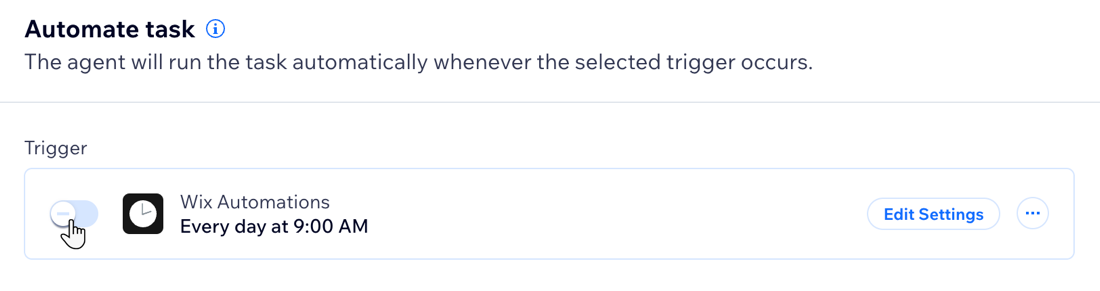AI Tools: Managing Your AI Custom Agent
9 min
In this article
- Managing your tasks
- Viewing your activity
- Managing your notifications
- FAQs
Manage your AI Custom Agent's tasks from a centralized dashboard. The AI Custom Agent dashboard gives you a complete overview of everything your agent is doing, with tools to manage your tasks, settings, and notifications.
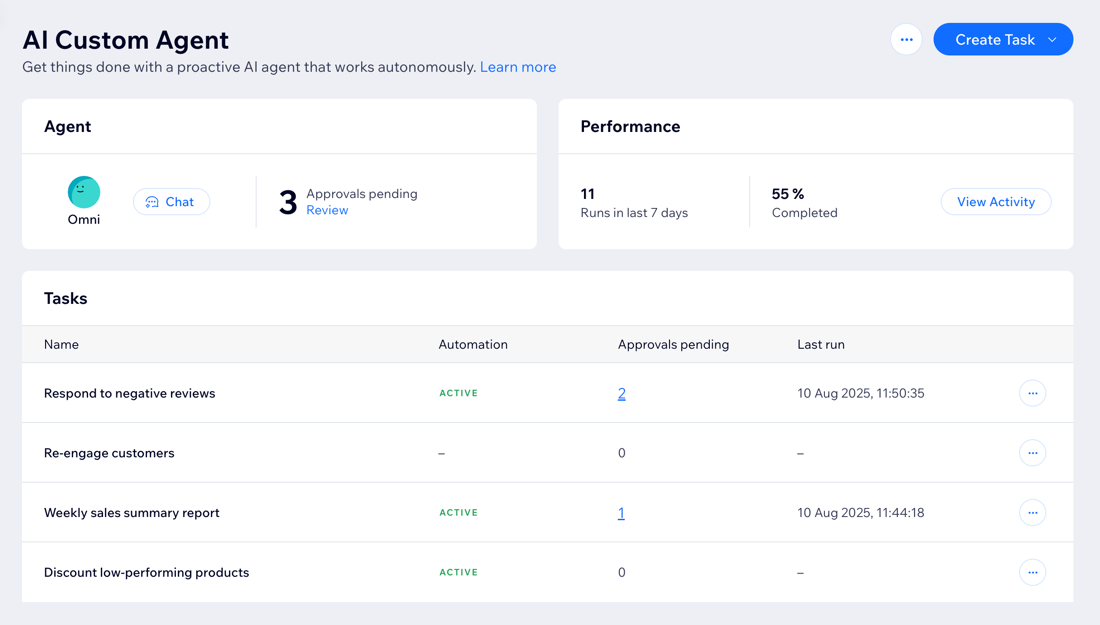
Managing your tasks
Check which tasks need attention and stay on top of what your agent is doing at a glance. Review and approve the agent's actions, make any changes necessary to existing tasks, and more, to keep your processes up to date as your business needs evolve.
On the dashboard, you can view the following information for each task:
- Automation: If the task has an active or inactive automation.
- Approvals pending: The number of actions waiting for your review and approval. For example, you may have several approvals pending, each for a separate email the agent wants to send to a customer.
- Last run: The last time the agent ran the task.
To manage your tasks:
- Go to the AI Custom Agent in your site's dashboard.
- Go to the Tasks section.
- Choose what you want to do:
Dashboard
Wix app
- Go to the AI Custom Agent in your site's dashboard.
- Go to the Tasks section.
- Choose what you want to do:
Review pending approvals
Edit a task
View a task's activity
Duplicate a task
Delete a task
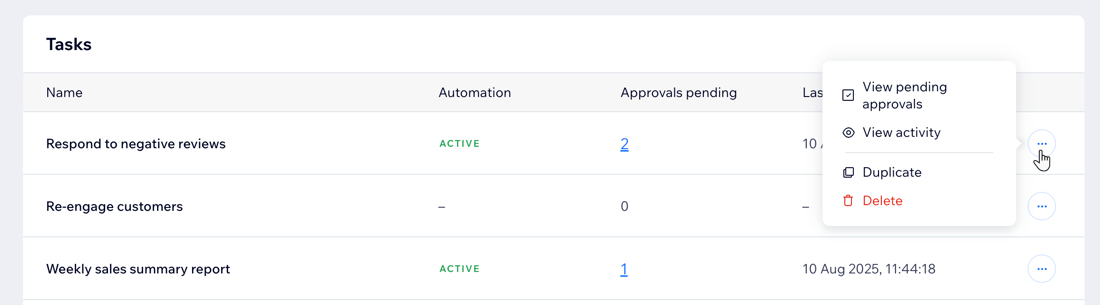
Viewing your activity
See a full record of every task executed, including their current status and detailed run information. Your task runs indicate each time a task is carried out. For each task run you can see the following information:
- Status: The status of the run (e.g. in progress, completed, failed).
Tip: Check the FAQ section to learn what each status indicates. - Trigger: The automation trigger that causes the task to run.
- Last update: The last time the agent ran the task.
To view your activity:
Dashboard
Wix app
- Go to the AI Custom Agent in your site's dashboard.
- Click View Activity in the Performance section.
- Choose what you want to do:
- Filter the task runs: Filter the Activity page to only see information you need. You can filter the task runs by Status, Task, Time, Trigger, and Run type.
- View a task run's details: View details such as the agent's steps, request data and result data, and task summary. If you have a task that's pending approval, you can review and approve it from here. Hover over the relevant task run and click View Details.
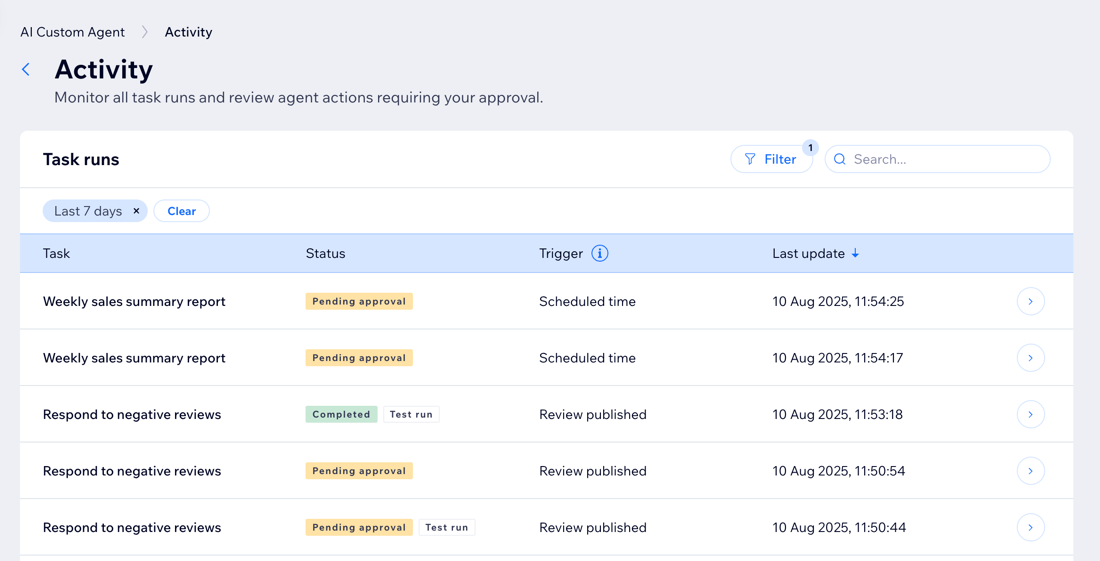
Managing your notifications
Stay up to date on your agent’s activities by customizing your notification preferences.
To manage your notifications:
Dashboard
Wix app
- Go to the AI Custom Agent in your site's dashboard.
- Click the More Actions icon
 at the top.
at the top. - Select Manage notifications.
- Click the toggle next to the relevant notification type to turn them on or off:
- Mobile push notifications: Get updates through in the Wix app.
- Dashboard notifications: Get updates in your site's notification feed.
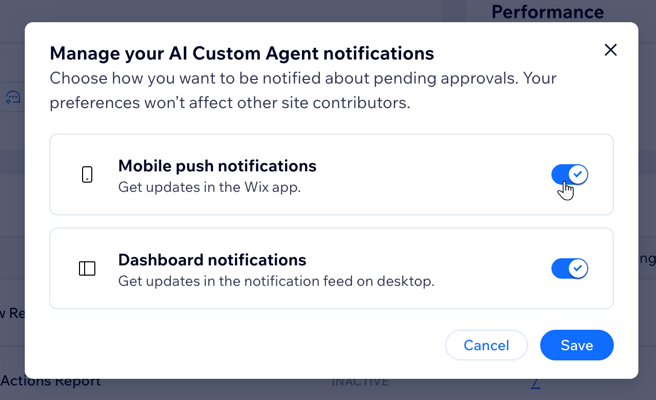
FAQs
Click a question below to learn more about managing the AI Custom Agent.
What does each task status on the Activity page mean?
Why do I see failed steps in a task, but the task has been completed?
How do I change a task's automation setting from 'Inactive' to 'Active'?