Setting Up Google Ads Remarketing & Conversion Tracking on Your Wix Site
3 min
In this article
- Step 1 | Create a conversion action
- Step 2 | Get your global site tag ID
- Step 3 | Add your global site tag ID to your site
- Improving your conversion tracking
You can use Google Ads remarketing to show targeted ads to customers who have already visited your site. You can target the same audience while they browse their mobile device or when they search on Google.
Conversion tracking lets you measure the conversion actions that users take on your Wix site (e.g., reaching a purchase confirmation page) after they click or view your Google ads.
To connect Google Ads to your site, follow the steps below to create a conversion action and add a Google Ads global site tag (gtag.js) to your site.
Important:
- To use this feature you must have a Premium site with a connected domain.
- If your site uses a cookie banner, Google Ads only gathers data after a visitor provides consent and approves using the relevant cookies. Learn More
Step 1 | Create a conversion action
- Sign in to your Google Ads account.
- (If you're using Smart Mode) Click the Tools & Settings icon select Switch to Expert Mode.
Note: After you make this switch, you won't be able to switch back to Smart Mode. - Click Tools & Settings
 at the top.
at the top. - Select Conversions under Measurement in the drop-down menu.
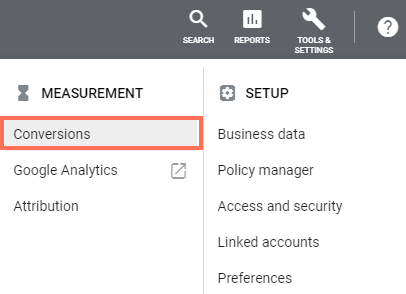
- Click Add conversion
 .
. - Select Website.
- Select the type of conversion action to track from the Category drop-down menu.
- Enter a name for the conversion action in the Conversion name field.
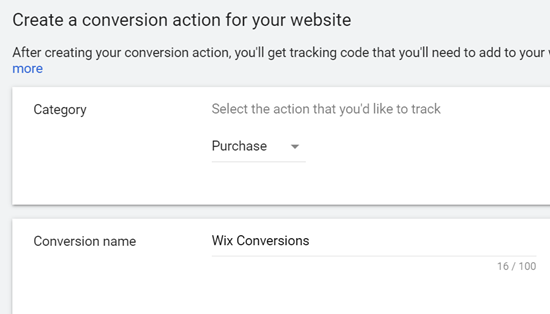
- Select Don't use a value for this conversion action in the Value section.
- Click Create and continue.
Step 2 | Get your global site tag ID
- Select Install the tag yourself in the Tag setup section.
- Select The global site tag isn't installed on all your HTML pages in the Global site tag section
- Copy your global site tag (gtag.js) ID.
Note: Copy only the numbers. You don't need to copy "AW-".

Step 3 | Add your global site tag ID to your site
- Go to Marketing Integrations in your site's dashboard.
- Click Connect under Google Ads.
- Click Add Google Ads Tag.
- Paste your global site tag (gtag.js) ID.
Note: Paste only the numbers. Do not paste "AW-". - Click Save.
Important:
Both Google Tag Manager tags and global site tags (gtag.js) are used to deploy Google ads and marketing products. You should not add both codes to your Wix account at the same time. Learn more about Google Tag Manager and gtag.js
Improving your conversion tracking
You can improve your conversion tracking by passing additional information like purchase value, currency, and transaction IDs using Google Analytics, Google Tag Manager, or by adding custom code to your site.
Learn more about improving conversion tracking using:
Important:
By using this service, you are engaging directly with a third-party service provider. We recommend reviewing the service provider's Privacy Policy and Terms of Use prior to your use of such third-party service. You acknowledge that we are not liable for any loss or damage resulting from your use of such third-party service, including any liability arising from any personal data exchanged between you and such third-party.


