Wix Music: Adding and Setting up Wix Music
5 min
In this article
- Step 1 | Add Wix Music to your site
- Step 2 | Choose music for your player
- Step 3 | Set up your player
- Troubleshooting issues with Wix Music
- FAQs
Note:
Wix Music is not yet available in the Studio Editor. If this is something you'd like to see in the future, vote for that feature.
Wix Music lets you share and spread your music online, completely free of charge. Add the Wix Music player to your site and choose which track, playlist or album it displays. You can also control whether visitors can share or download your music.
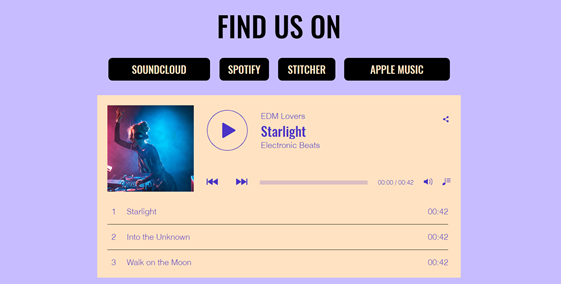
Step 1 | Add Wix Music to your site
First, add the Wix Music player to your site in the Wix Editor. You can choose the design that best suits your site's style - compact or classic.
To add Wix Music:
- Go to your editor.
- Click Add Elements
 on the left side of the editor.
on the left side of the editor. - Click Video and Audio.
- Click Wix Music.
- Drag a Wix Music player onto your page.
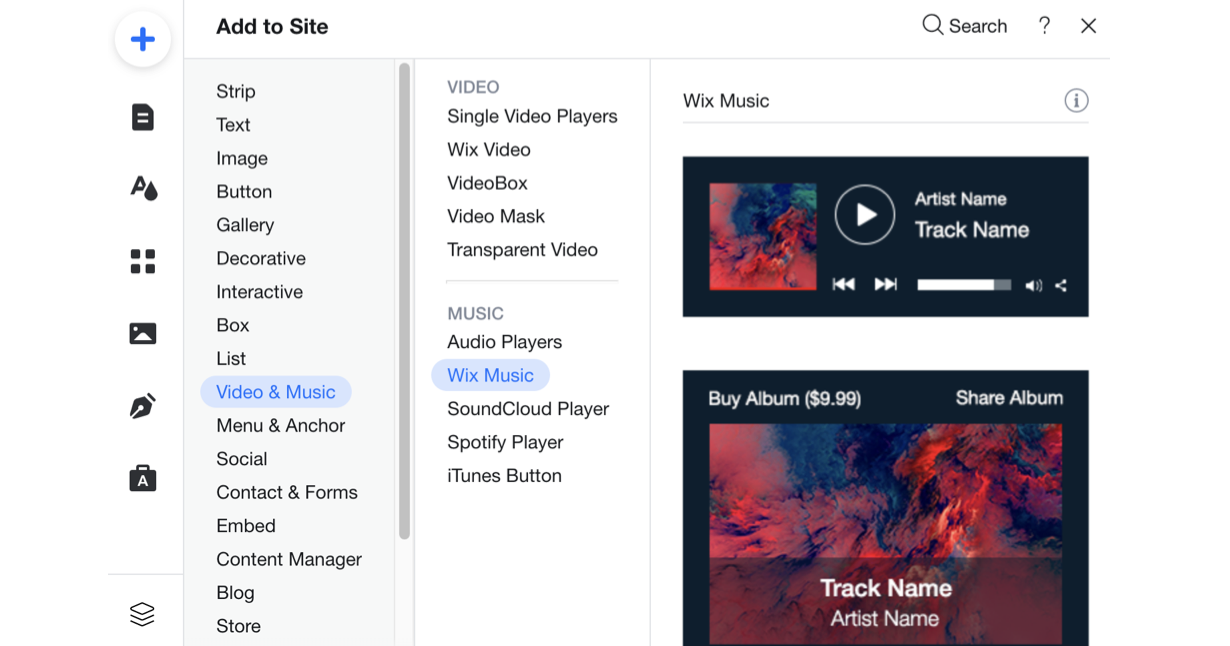
Step 2 | Choose music for your player
After adding the Wix Music player to your site, it's time to choose which music you want to display. You can choose from music you've already uploaded to your Music Library or add new music. Then choose whether to display an album, single, or playlist.
To choose music for your player:
- Click the Wix Music player in your editor.
- Click Settings.
- Click the My Music tab.
- Choose what music to add to the player:
- Existing music: Choose from music you've already uploaded to your Music Library.
- New music: Click + New Music to upload a single, album or playlist.
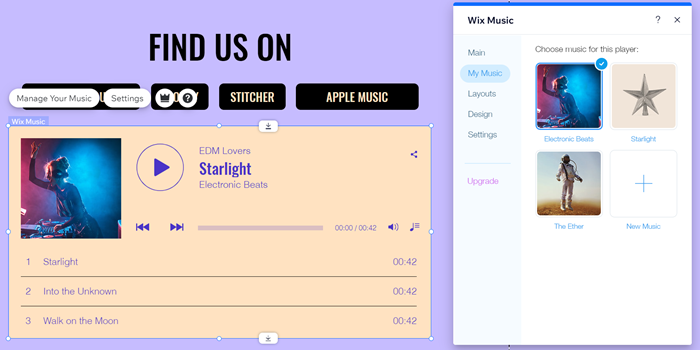
Step 3 | Set up your player
Lastly, set up your player to work just how you want. Adjust your player's settings to allow your visitors to share your music and enable autoplay. Learn more about setting up your Wix Music player.
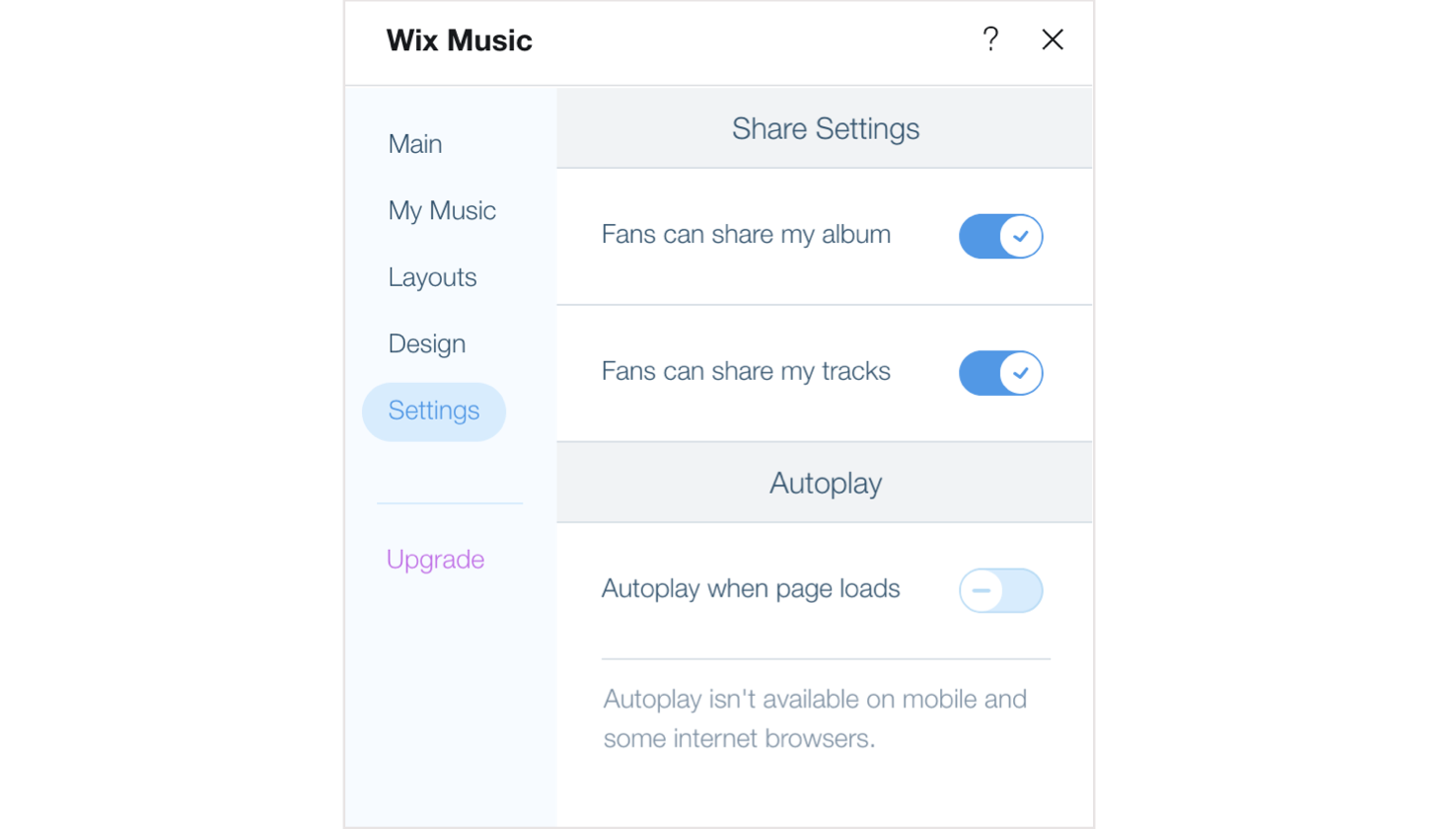
What's next?
Learn how to customize the design and layout of your player, so that it complements the rest of your site's design.
Troubleshooting issues with Wix Music
Click an option below to learn how to resolve issues with Wix Music:
The player isn't working
Music files aren't uploading
Music isn't downloading
Payments aren't working
Still need help?
If the problem persists, contact us with the information below:
- The name or URL of your Wix site.
- The name and version of the web browser you're using.
- The name and version of your computer's operating system.
- What troubleshooting steps you've tried.
- A screenshot of your console view using the steps below:
- Open an incognito window in Google Chrome (Ctrl + Shift + N).
- Sign in to Wix and try to open your Editor.
- Use the keyboard shortcut Ctrl + Shift + J (on PC) or Cmd + Option + J (on Mac).
- Click the Console tab at the top of the panel and refresh the page (F5).
- Take a screenshot of this tab.
FAQs
Click a question below to learn more about the Wix Music player:
Do I need to have a Premium plan to add Wix Music to my site?
Can I view analytics reports related to Wix Music?
How can I delete an album, single or playlist?
Can I set my player to autoplay?
How can I edit an album, single or playlist?
What are the recommendations for uploading images to my player?
How can I let fans download my music for free?
In what format is my music streamed?
Are transcripts available for Wix Music?


 on the relevant album, single or playlist.
on the relevant album, single or playlist.

