Wix Music: Setting Up Your Payment Methods
1 min
Your fans can buy your music in Wix Music and Wix does not charge a cent.
Important:
- Set up your payment methods by following the steps below before selling your music.
- The album should not be edited after a purchase is made as this can cause an error with the download link.
To set up your payments:
- Go to Accept Payments in your site's dashboard.
- Set up the payment methods you want to use.
To change your currency:
- Go to Music Library in your site's dashboard.
- Hover over the relevant single/album/playlist and click the More Actions
 icon.
icon. - Click Edit.
- Click the drop-down under Select a currency for this playlist.
- Select a currency.
- Click Save.
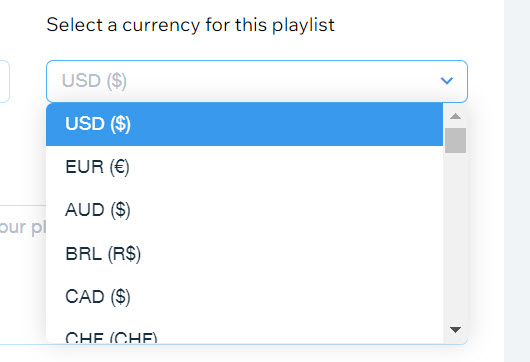
Notes:
- Currently, the following payment processors are not supported with Wix Music:
- pagueloFacil
- Isracard
- Offline.
- For Wix Payments, there is a minimum amount of $1 per transaction. Make sure your release/track/album's price is over $1 if you're using this payment processor.


