Adding Seasonal Rates in Wix Hotels
1 min
Important:
This article refers to the original Wix Hotels app. If you are using the new Wix Hotels by HotelRunner, read this article. Learn how to check which version of Wix Hotels you are using.
Set seasonal rates to charge different rates for your rooms according to season.
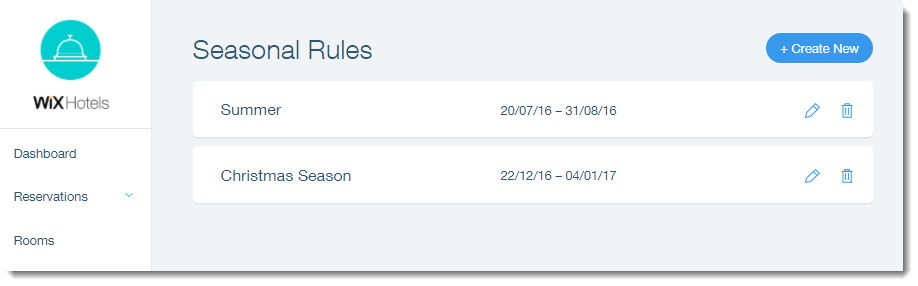
Important:
Creating a Seasonal Rule overrides the length of stay as well as regular unit rates.
To add seasonal rules to your hotel:
- Go to your dashboard.
- Click the Hotels tab.
- Click the Price Options tab.
- Click Seasonal Rules.
- Click Create New.
- Set up your seasonal rate:
- Enter the name of the season.
- Select the start date of the season under Season starts.
- Select the end date of the season under Season ends.
- (Optional) Enter the minimum number of nights.
- (Optional) Enter the maximum number of nights.
- Enter the relevant prices for each hotel room:
- Weekday: The price per night during the week.
- Weekend: The price per night during the weekend.
- Weekly: The price per week.
- Monthly: The price per month.
- Extra Adult: The price per night for an extra adult.
- Click Save.


