Adding Additional Meta Tags to Your Site's Pages
5 min
In this article
- Adding an additional meta tag
- Editing, hiding, or deleting a meta tag
- FAQs
Meta tags are pieces of HTML code that contain page information that web browsers and search engines can read. Wix adds some standard meta tags, like your site's name, to your site by default.
You can also add additional meta tags to your site to give search engines extra information about your pages. For example, Google can use additional meta tags to create rich results for your site in search results.
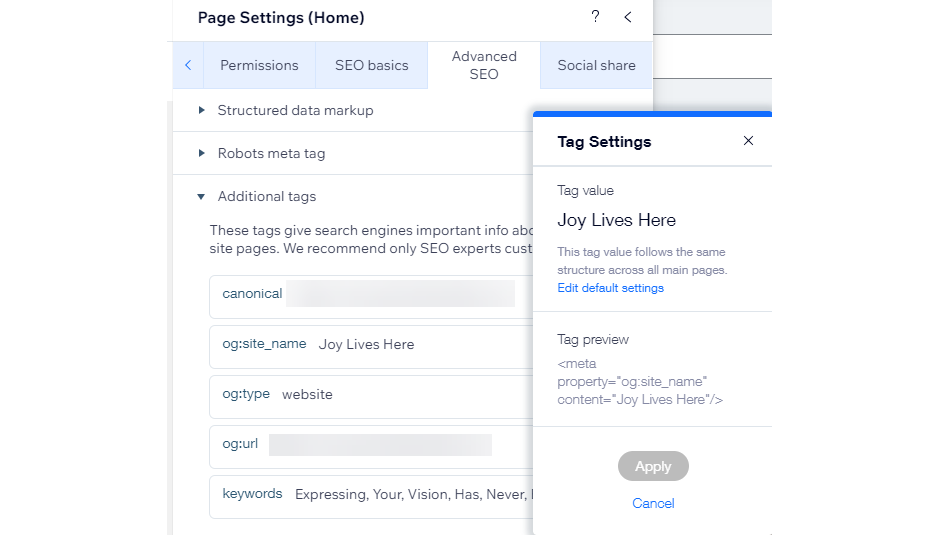
Adding an additional meta tag
Add additional meta tags in your editor to improve your site's search engine optimization.
Wix Editor
Studio Editor
- Go to your editor.
- Click Pages & Menu
 on the left side of the editor.
on the left side of the editor. - Click the More Actions icon
 next to the relevant page.
next to the relevant page. - Click SEO basics.
- Click the Advanced SEO tab.
- Click Additional Tags.
- Click + Add New Tag.
- Add your meta tag code in the HTML Code field.
- Click Apply.
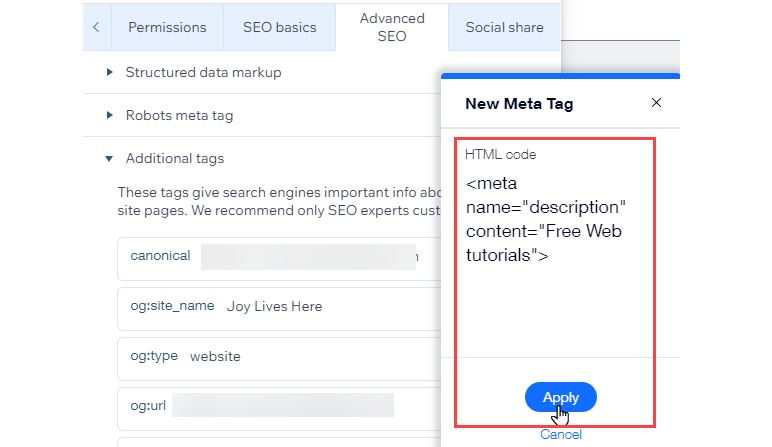
Tip:
You can also add meta tags to your site's SEO Settings.
Editing, hiding, or deleting a meta tag
Update your site's meta tags to make it easier for search engines and web browsers to read.
Wix Editor
Studio Editor
- Go to your editor.
- Click Pages & Menu
 on the left side of the editor.
on the left side of the editor. - Click the More Actions icon
 next to the relevant page.
next to the relevant page. - Click SEO basics.
- Click the Advanced SEO tab.
- Click Additional Tags.
- Click the More Actions icon
 next to the relevant meta tag.
next to the relevant meta tag. - Choose what you want to do:
- Edit: Update or change a meta tag
- Hide: Hide a meta tag from search engines (default meta tags only)
- Delete: Delete a meta tag (additional meta tags only)

FAQs
Click a question below to learn more about additional meta tags:
How many additional meta tags can I add to my site?
What tag types can I add?
Why can't I see an option to delete certain meta tags?
Want to learn more about optimizing your site for search engines?
Read our blog post about using the advanced SEO features Wix offers.


