Wix Stores: Managing Product Subscriptions
3 min
In this article
- Showing customers how to update their payment method
- Pausing a product subscription
- Canceling a subscription
- Adding a grace period
- Changing the date customers are charged
Any time a customer purchases a product subscription from your online store, it appears in the Subscriptions tab in your site's dashboard.
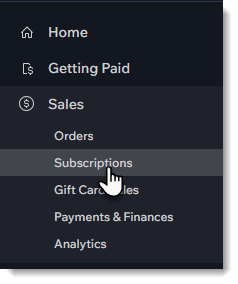
Important:
To fulfill subscription orders (or cancel / refund a single order) go to the Orders tab. Learn how to fulfill a subscription.
Showing customers how to update their payment method
Customers can make changes to their credit card or other payment details by logging in to your site and selecting the My Subscriptions tab.
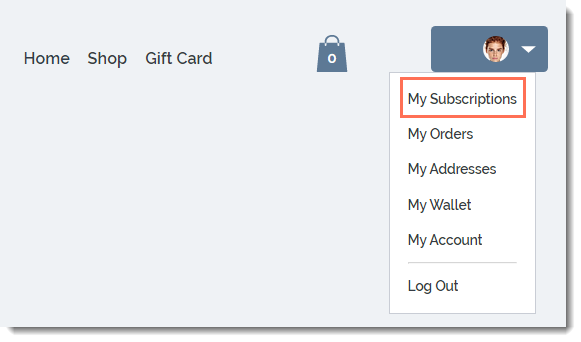
They can then select the relevant subscription and click the Update Payment Method link.
Pausing a product subscription
You can temporarily pause a customer's subscription if they request it. When you do, new orders aren't created and your customer won't be billed.
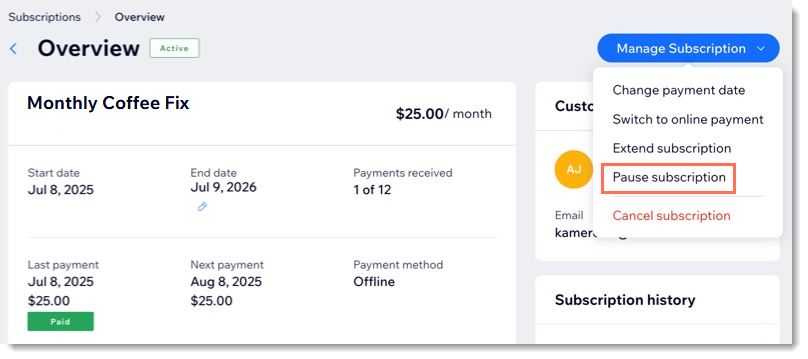
You can then choose how to resume the subscription.
- Resume on a specific date: The plan resumes automatically on the date you select. Future payment dates are postponed by the number of paused days. You can change the resume date at any time.
- Resume manually: The plan stays paused until you decide to resume it. Payment dates are postponed by the total paused days.
Important:
When you pause a subscription, future payment dates are postponed by the number of paused days, instead of issuing a refund or pro-rated payment.
To pause a product subscription:
- Go to Subscriptions in your site's dashboard.
- Hover over the relevant client and click View.
- Click the Manage Subscription drop-down and select Pause subscription.
- Click the When do you want to pause? drop-down and select the relevant option:
- Now: Pause the subscription immediately.
- On a specific date: Schedule the pause to begin on a date you choose.
- Click the When do you want to resume? drop-down and select the relevant option:
- On a specific date: The subscription automatically resumes on the chosen date.
- Resume manually: The subscription stays paused until you decide to resume it.
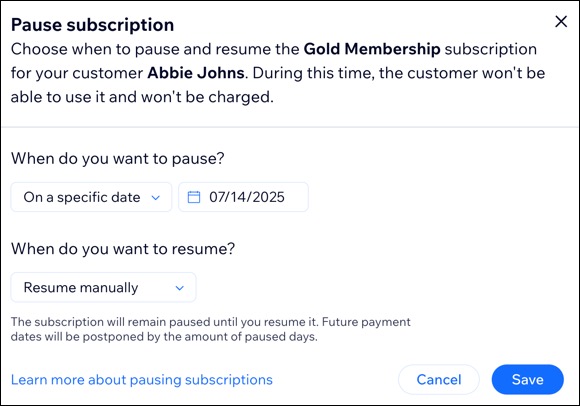
Canceling a subscription
You can cancel a customer's subscription at any time. When you do, no new orders connected to this subscription are created.
Note:
If you previously suspended a subscription and now want to cancel it, reactivate it first.
To cancel a product subscription:
- Go to Subscriptions in your site's dashboard.
- Select the subscription you want to update.
- Click Manage Subscription.
- Click Cancel subscription.
- Select Cancel now.
- Click Yes, Cancel.
Want to learn more?
Check out the full course in Wix Learn on building your store or skip to the video on selling product subscriptions.
Adding a grace period
You can set a grace period to allow your customers a little more time if their recurring payment fails. This lets them resubmit payment before their subscription is canceled automatically.
Learn how to set up a grace period.
Changing the date customers are charged
By default, subscription renewal dates are determined by the date of the original purchase. For example, if a customer orders a subscription on the 7th of January, a new order is created on the 7th of every month.
You can change the renewal date so that, for instance, the customer is charged on the 1st of every month. Learn how to change the payment date for your customers' subscriptions.


