Wix Inbox: Sending a Broadcast Message to Your Contacts in the Wix App
2 min
Broadcast messages allow you to send a single message to multiple contacts at once from the Wix app. Choose whether contacts receive the message via Wix Chat (in their preferred member app) or by email. Even though you send a single broadcast message, your contacts receive the messages separately.
For example, send a broadcast message to all clients who have booked into a Monday online class reminding them of the class date and start time.
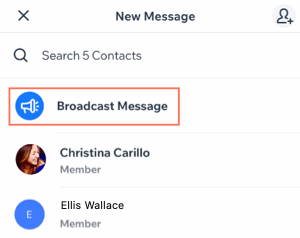
To send a broadcast message from your inbox:
- Go to your site in the Wix app.
- Tap the Inbox
 icon.
icon. - Tap the Compose
 icon.
icon. - Tap Broadcast Message.
- Select the contacts who should receive the broadcast message
- Tap Next.
- Tap the drop-down at the bottom left to choose what channel to broadcast your message with.
- Email: Send an email broadcast. This works for any contacts who have previously provided their email address to you. Use this channel also to send a chat message to members of your site. The message appears in members inbox in the relevant member app (e.g. Spaces by Wix).
- SMS: Send an SMS message directly to contacts. This option is only available if you have purchased a business phone number and your contacts have previously provided their phone number to you.
- Compose the message. You can also add images, saved replies, and other media.
- Tap Send.
Note:
If you've installed Wix Bookings on your site and Business Phone Number is available in your country, you can also send a broadcast message via SMS.


